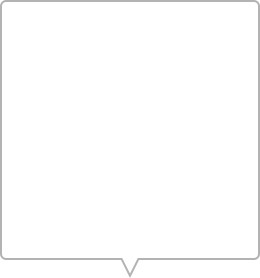AI Tracking - Any Subject
Before use, make sure the AI Tracker is turned on. At this point, the AI icon on the touchscreen is red.
Swipe right to go to the real-time preview transmitted from the AI tracker.
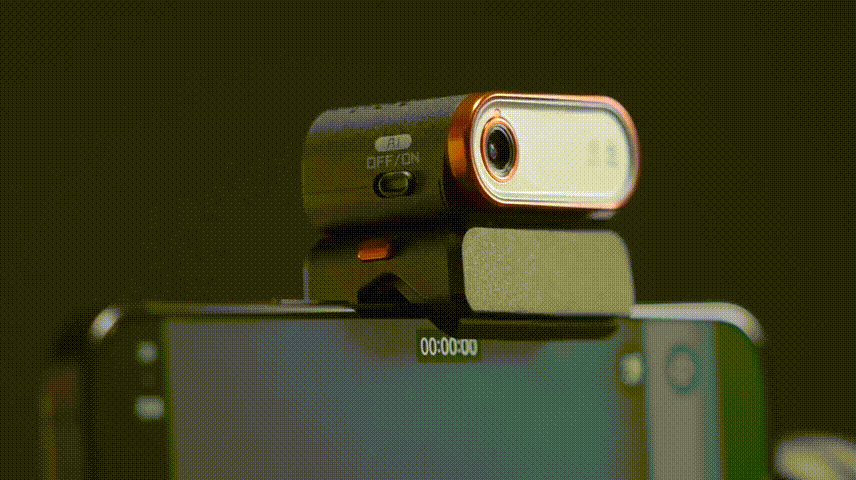
AI Calibration
When you preview with the remote, the remote's display may differ from the phone's.
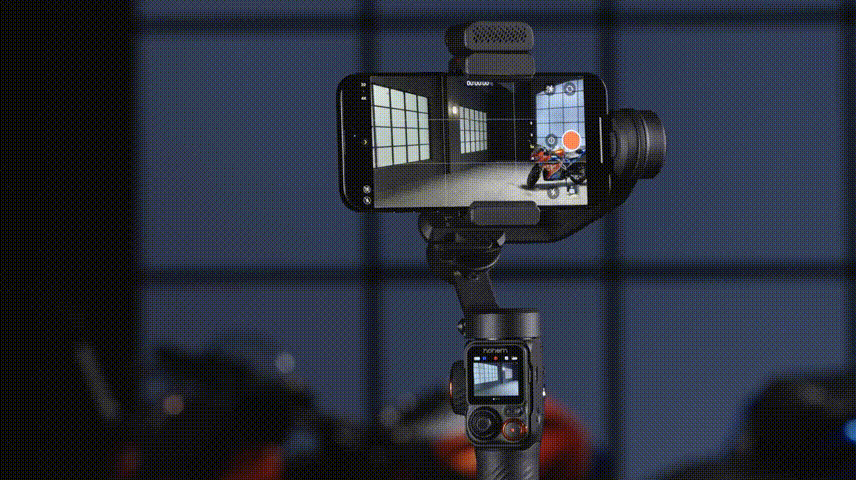
Long press the side button to enter AI Tracking Calibration. At this time, you'll see a red box on the screen.
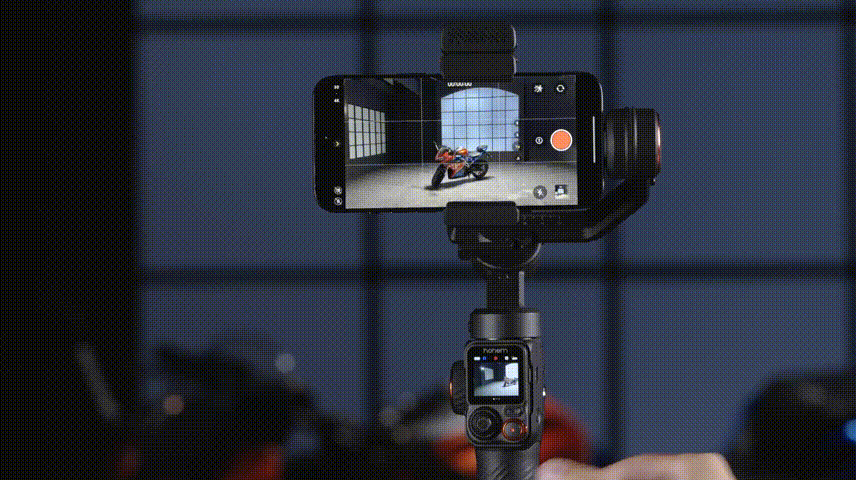
Use the joystick to adjust the remote's display until it aligns with the phone’s.

Long press the side button again to save your adjustment and exit AI Tracking Calibration.
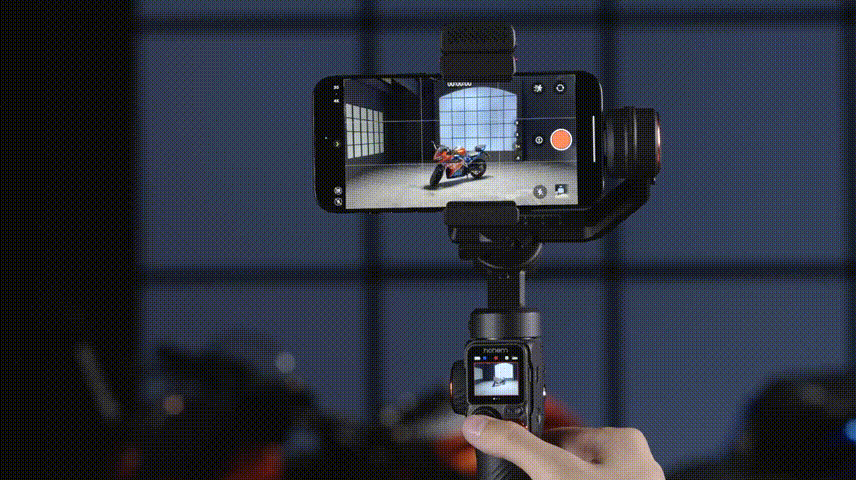
Tracking Method 1: Double Tap
Double tap your target.

You'll see a green box on the screen and the AI icon turns to green. iSteady M7 will automatically identify and track the subject.
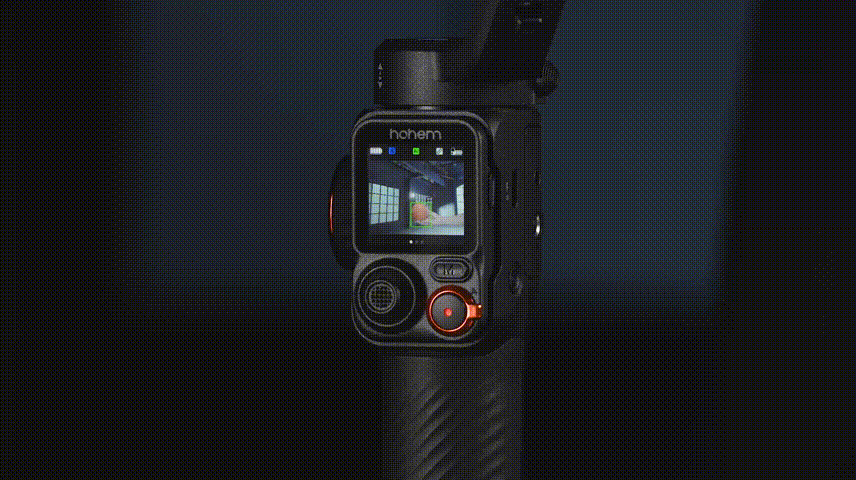
Tracking Method 2: Drag Selection
Frame the subject with a red box on the screen.
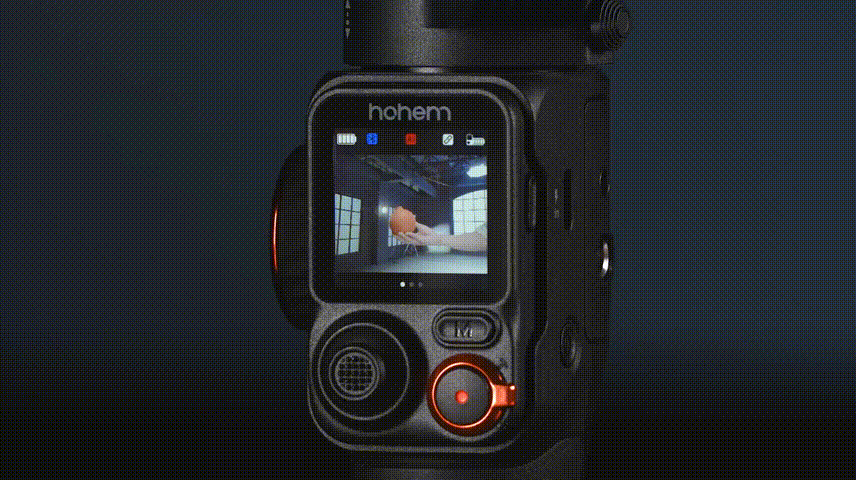
Press the side button(or the trigger) once the box and the AI icon will turn to green. iSteady M7 will automatically identify and track the subject.
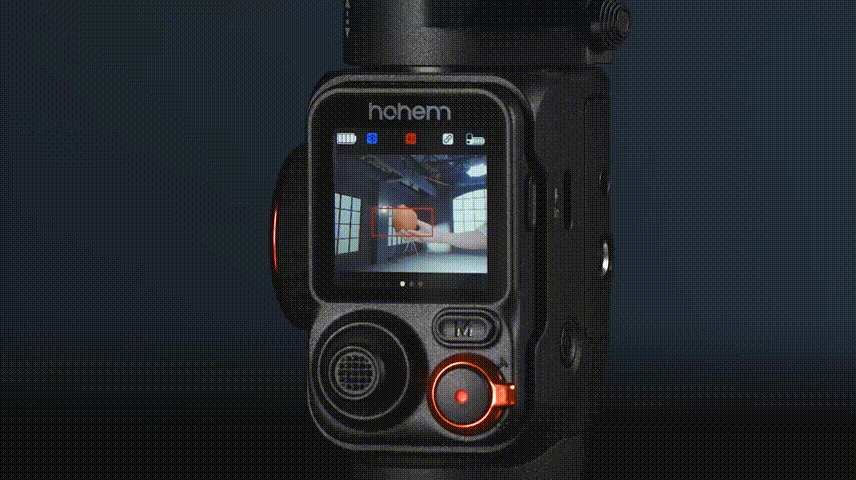
Stop AI Tracking
Press the touchscreen three times to clear the current tracking subject.
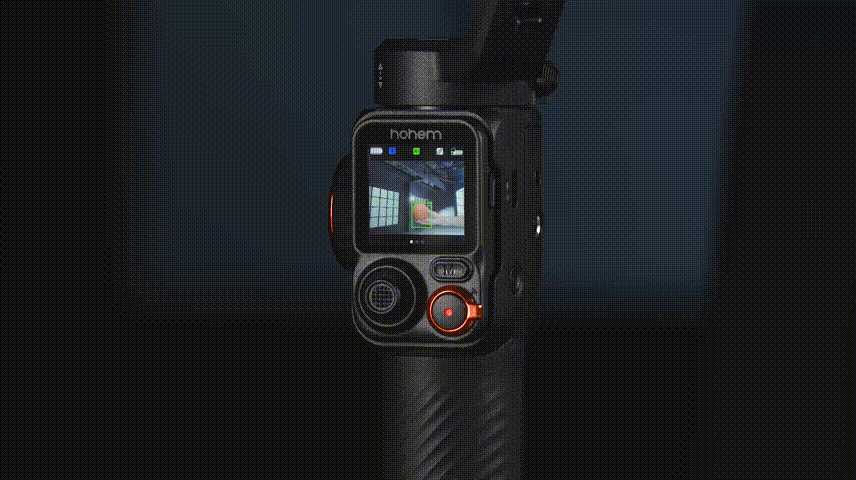
During tracking you don't have to keep the gimbal stationary, just perform dynamic gimbal move freely to follow both stationary and moving subjects.



 天猫旗舰店
天猫旗舰店
 京东旗舰店
京东旗舰店