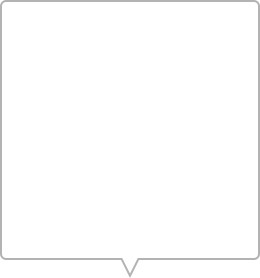Welcome to Hohem iSteady M7 tutorial. In this video we'll introduce you to the settings and basic operations needed when using iSteady M7 for the first time.
Unboxing
Open the carrying case, you'll see iSteady M7 gimbal and its accessories.
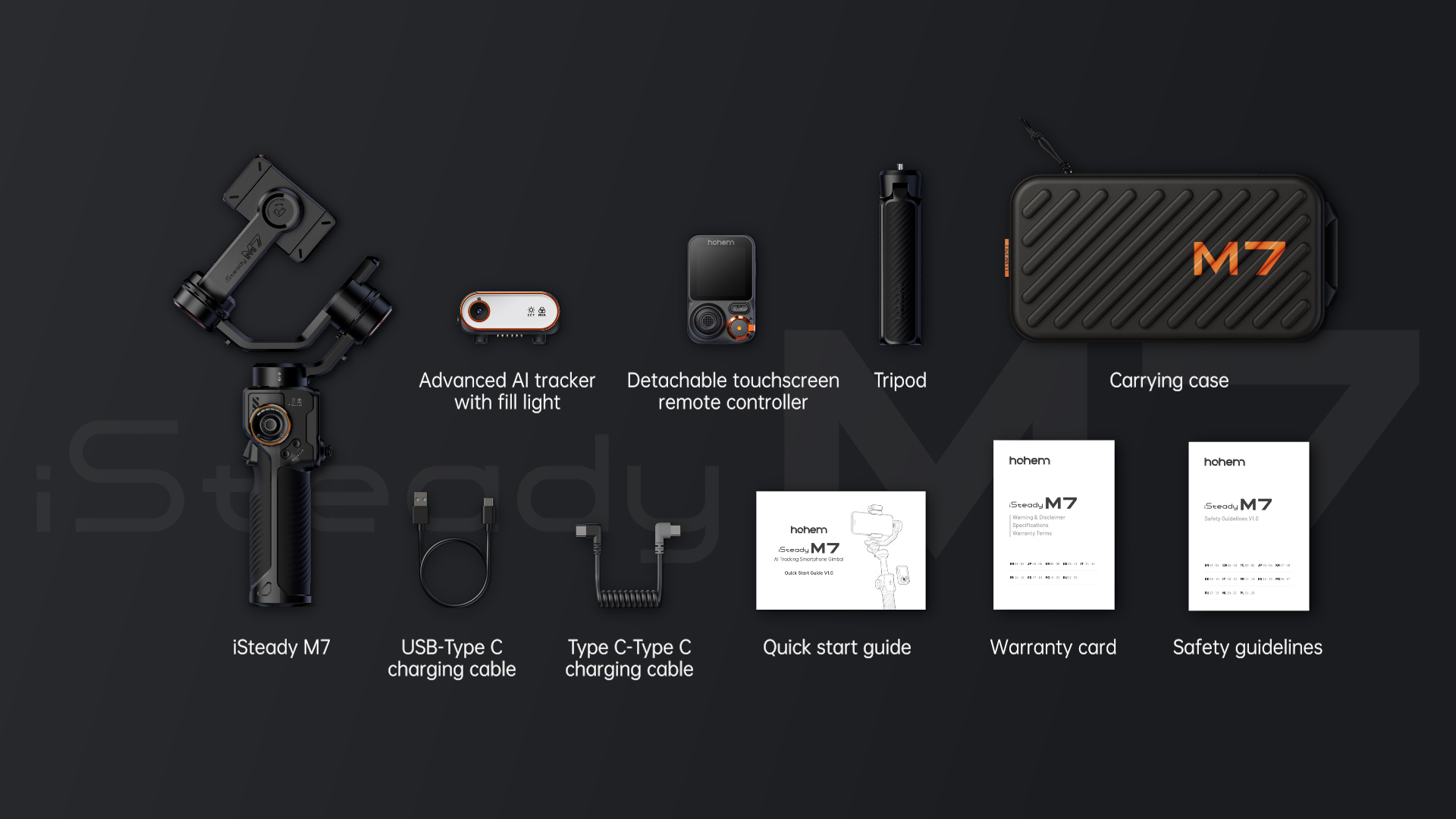
Please fully charge iSteady M7 before using it for the first time. It is recommended to use a 5V-3A USB charger.
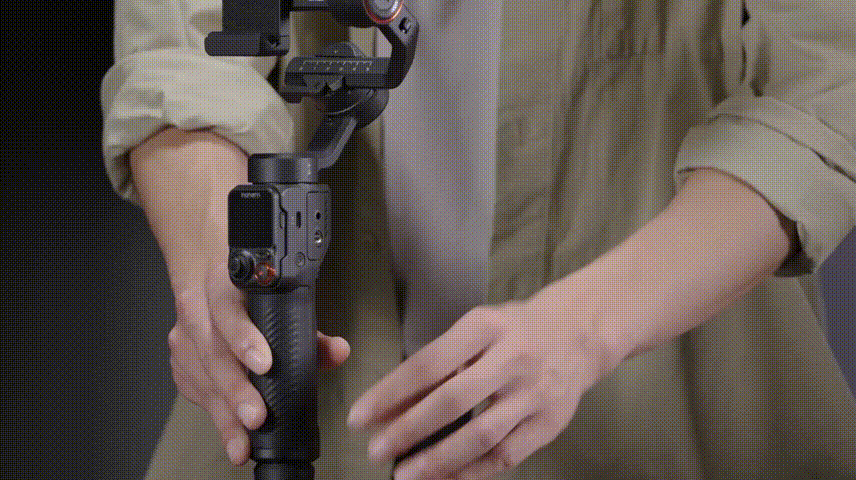
Mounting & Powering On
Tripod Installation & Axes Unlocking
Attach the tripod to the bottom of the iSteady M7 handle.
Make sure the tilt, roll, and pan locks are in the unlocked position before using the gimbal.

Toggle the switch down to unlock the tilt motor.
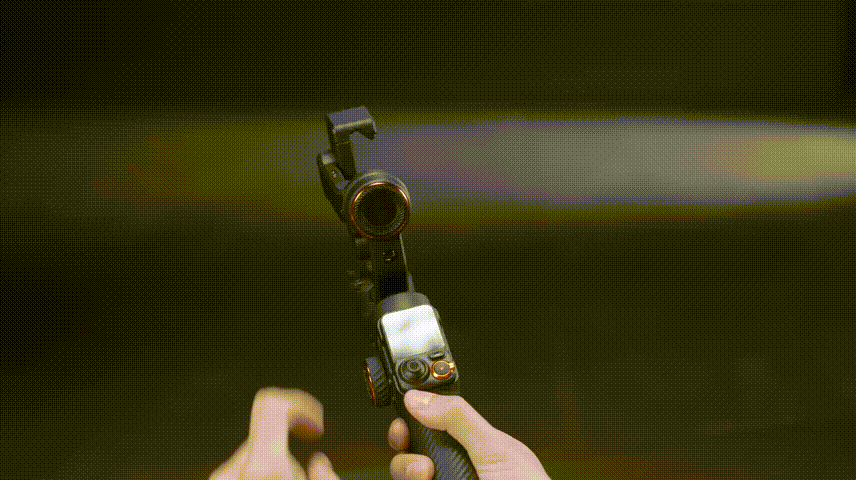
Toggle the switch down to unlock the roll motor.

Toggle the switch up to unlock the pan motor.
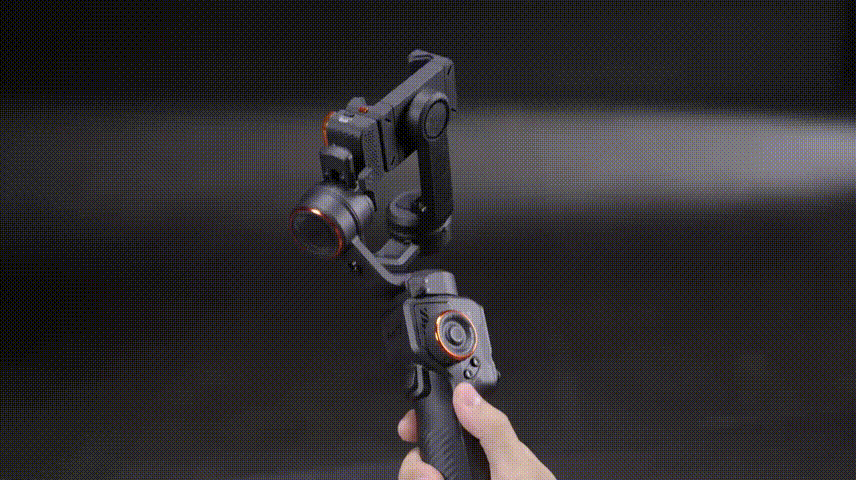
Mounting & Balancing
*To ensure stable footage and maximize the gimbal's performance, balancing is required before using the iSteady M7.
*Failure to adjust the balance may result in reduced stability, shorter battery life, and, in cases of severe imbalance, overheating of the motors, leading to a sleep protection mode.
*Compatible with smartphones: ≤ 7 inches (weight ≤ 500g, width: 58mm - 90mm, thickness ≤ 12.5mm).
- Mounting in Landscape
Attach the smartphone to the phone clamp. The camera of your smartphone should be positioned on the left side. Ensure that the smartphone is tightly pressed against the phone clamp and the motor pad.
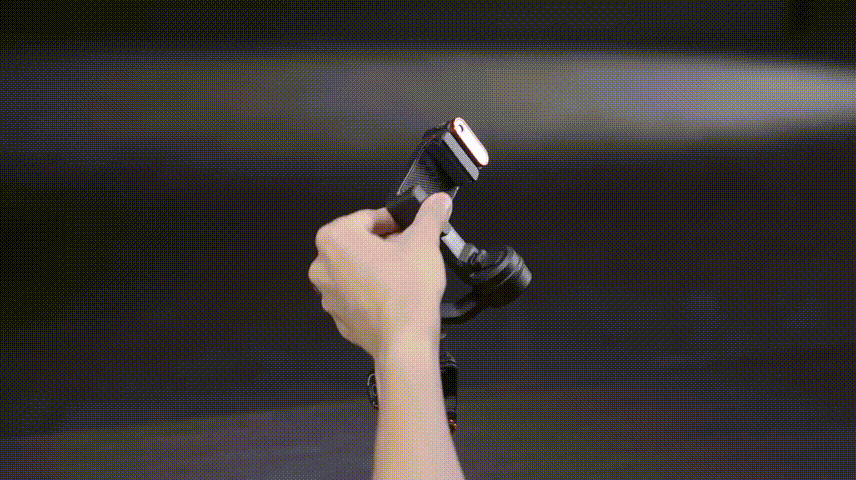
- Balancing in Landscape
Unlock the roll arm latch and push the arm to the left or right until the phone is level with the ground. Then tighten the latch.
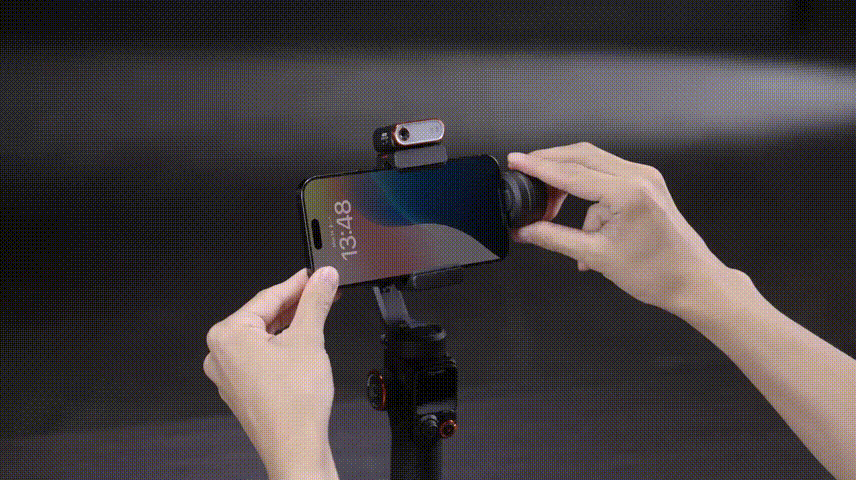
- Mounting in Portrait
Rotate the phone clamp by 90° to the left as shown and attach your mobile phone with the camera positioned on the top. Ensure that the back of the smartphone is tightly pressed against the phone clamp.
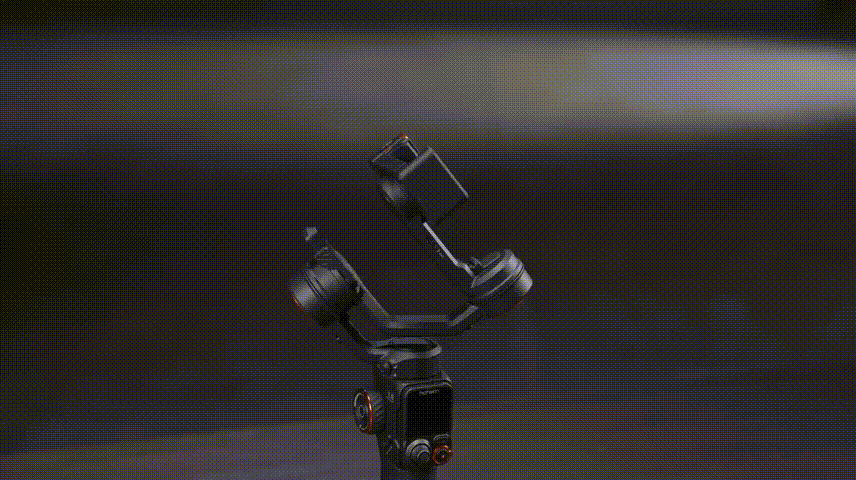
- Balancing in Portrait
Unlock the roll arm latch and push the arm to the left or right until the phone is level with the ground. Then tighten the latch.
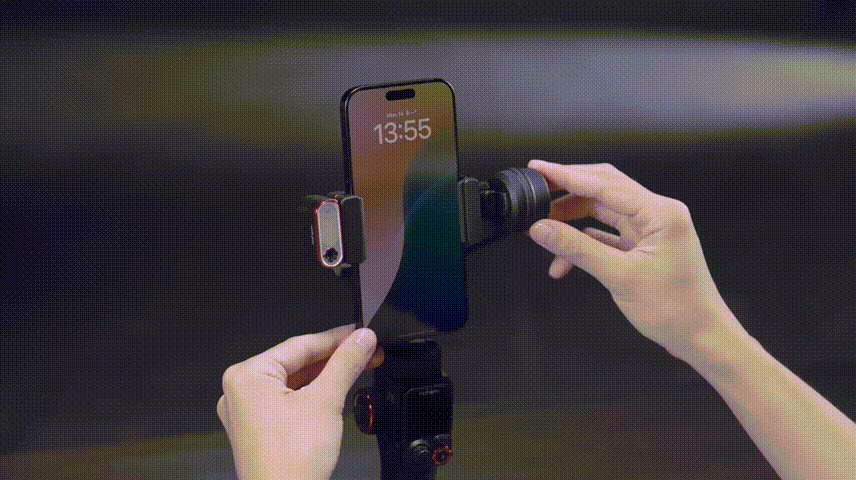
Powering On
Make sure the tilt, roll, and pan locks are in the unlocked position before using the gimbal. Press and hold the power button for 3 seconds, the gimbal's axis arms will activate, and the touchscreen will light up, indicating that the device has successfully powered on.

Bluetooth Connection & Hohem Joy App
Bluetooth Connection
Activate Bluetooth on your smartphone.
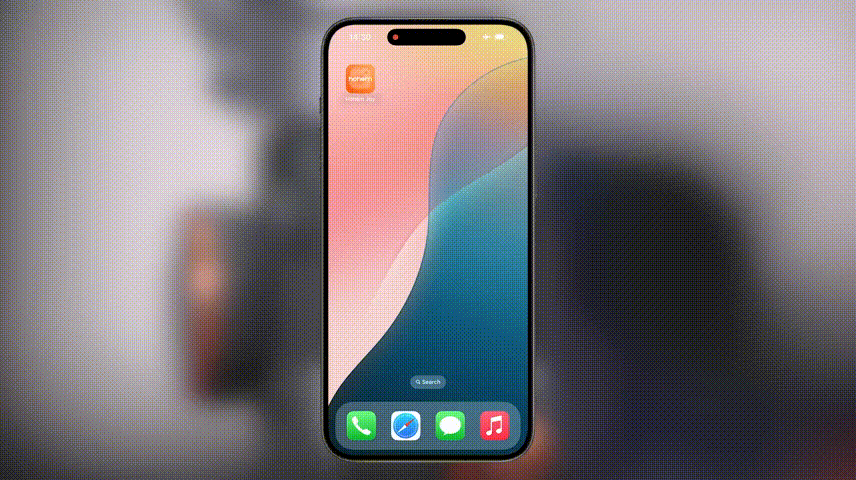
Select the device named "iM7-XXXXXXX" from the list of available devices, and follow the on-screen instructions to connect and pair.
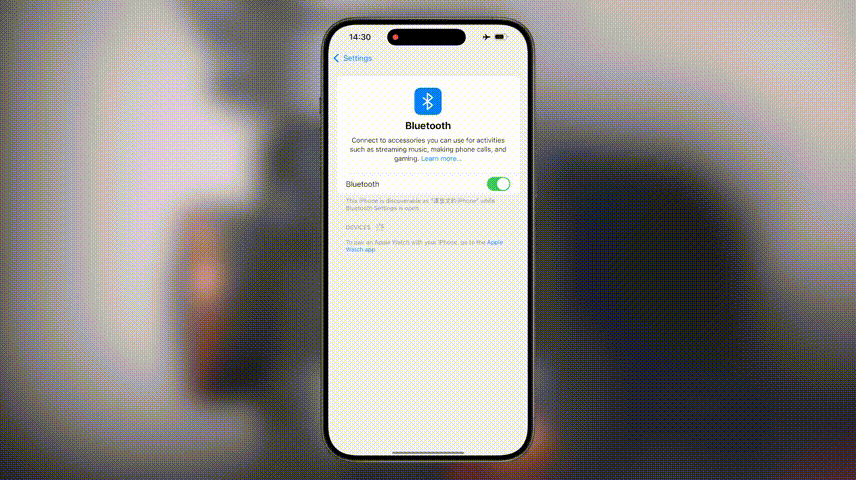
The Bluetooth icon becoming blue signifies a successful connection.

Clear Bluetooth Connection
Press the side roller seven times to clear the Bluetooth connection. When using it next time, please re-pair the devices.

Hohem Joy App
Search for “Hohem Joy” in your app store or scan the QR code to download the app to unlock additional features and functionality.
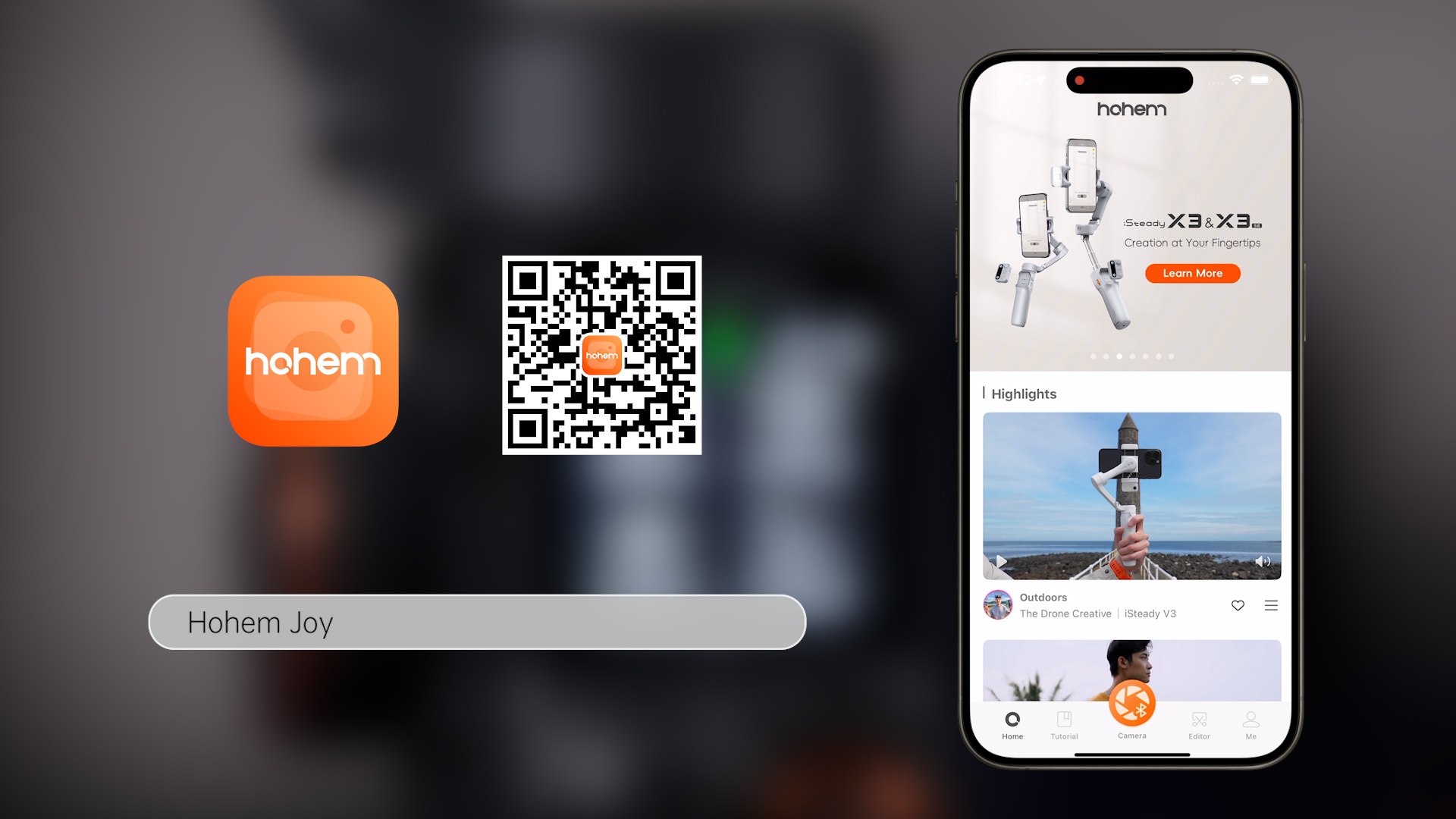
Usage Modes
Handheld Mode
Simply hold the gimbal for on-the-go shooting.

Extended Mode
Pull out the built-in extension pole to achieve unique gimbal move at high or low angles.

Remote Mode
*For detailed instructions, please refer to the relevant tutorials or user manual
Using the touchscreen remote, you can remotely control shooting and enable real-time preview of AI tracking footage.

Status Bar
Status Bar Icons on the touchscreen from left to right are as following: Gimbal Battery Level, Bluetooth Connection Status, AI Tracking Status, Remote Connection Status and Remote Battery Level.

Indicators
After removing the touchscreen remote, you will see three indicator lights arranged from top to bottom: Bluetooth Indicator, Gimbal Battery Indicator and Remote Connection Indicator.

AI Tracker
AI Tracker Installation
Take the AI tracker out, align it with the pogo pins on the phone clamp, then press down until you hear a click indicating successful installation.
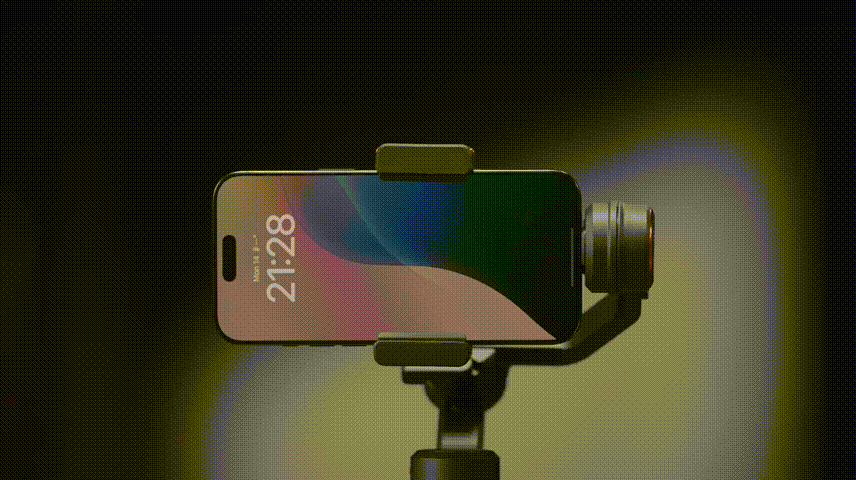
Front and Rear Tracking
To remove the AI tracker, press the safety locks on both sides of the phone clamp, and pull the AI tracker upward.
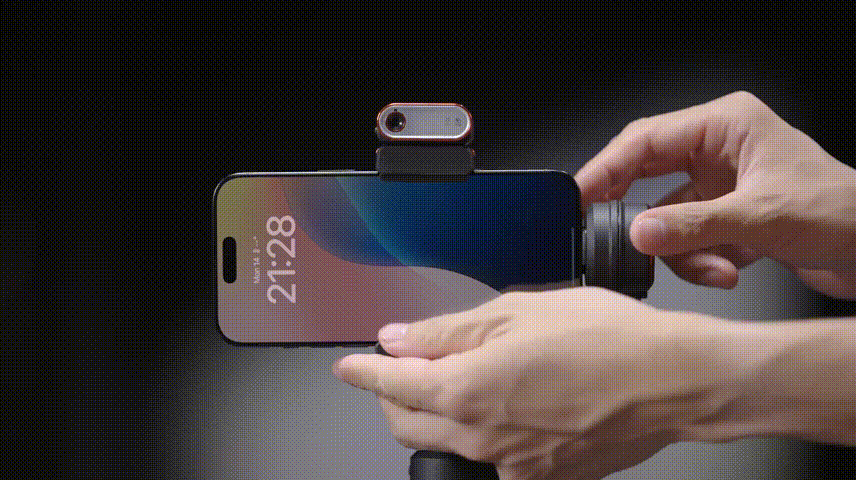
Rotate the AI tracker 180° and reattach it to the phone clamp to switch between front and rear tracking.
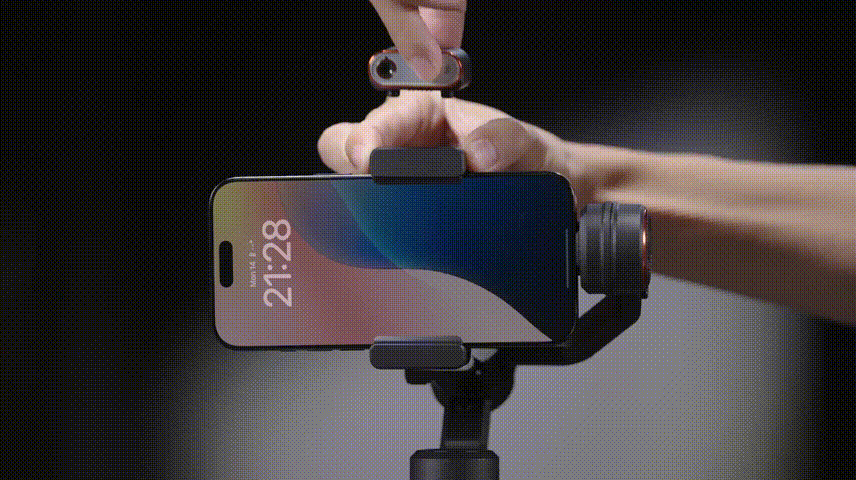
Toggle the power switch to the ON position. The red light will turn on, and the fill light will blink twice indicating that the AI tracker is powered on.
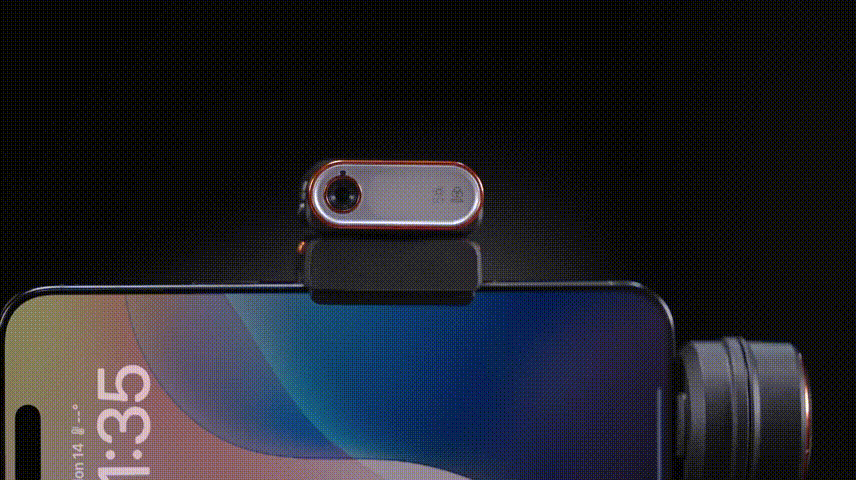
Note: This action only powers on the AI tracker, it does not activate AI tracking.
*Forcibly removing the AI tracker without unlocking it may cause damage to the product structure
*It is normal for the metal pogo pins at the bottom of the AI tracker to heat up during extended use; please avoid direct contact.
AI Tracking - Person
Before using gesture control, ensure the AI tracker is powered on.
Face the AI tracker at a distance of 0.5 to 5 meters and use a hand gesture to activate AI tracking. For optimal performance, ensure the subject is well-lit and unobstructed.
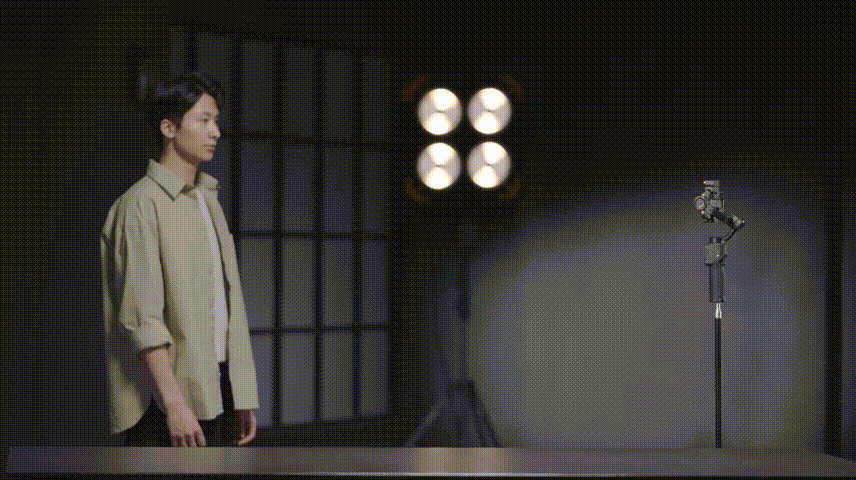
Activate Tracking
Face the AI tracker and make an "OK" hand gesture.
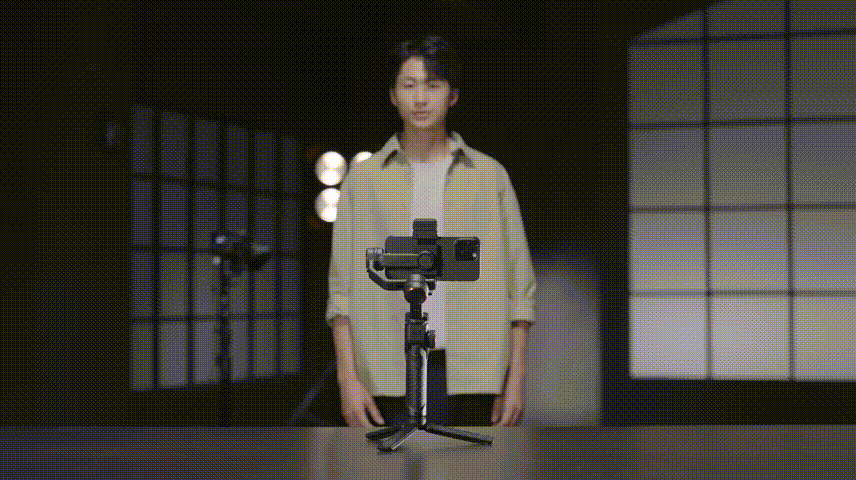
The indicator light will turn solid green, indicating that tracking is active.
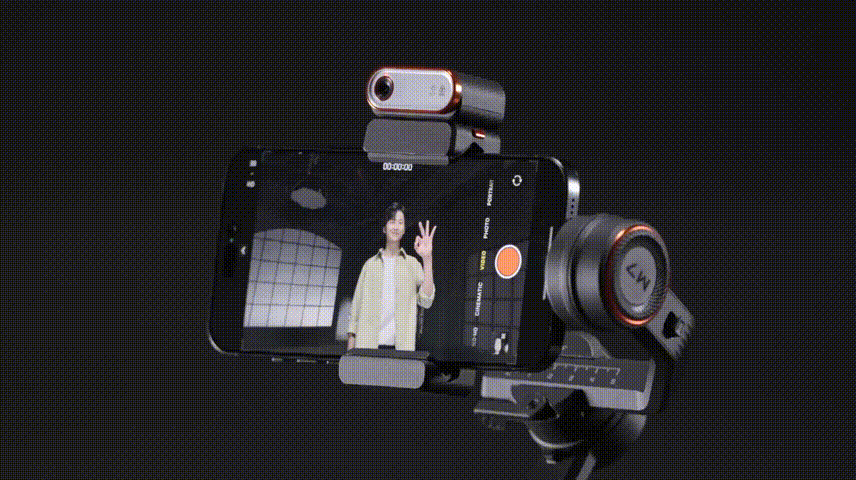
*While in tracking, pressing the trigger button or the side button on the remote will pause or wake the AI tracking feature.
Stop Tracking
When you perform this gesture, the AI tracker’s indicator light will turn solid red, indicating that tracking has stopped.

Shutter Control
Use this gesture to make shutter control (Bluetooth connection is needed).
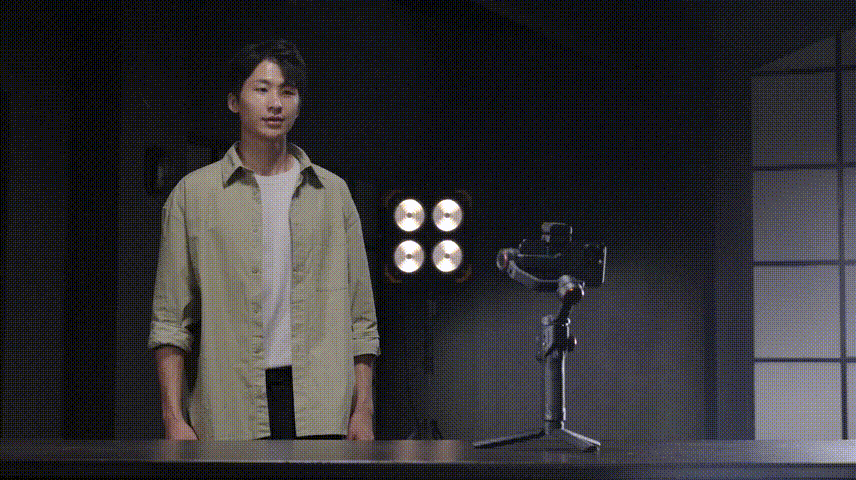
Customized Composition
Use this gesture to initiate customized composition. The green light will begin to blink.
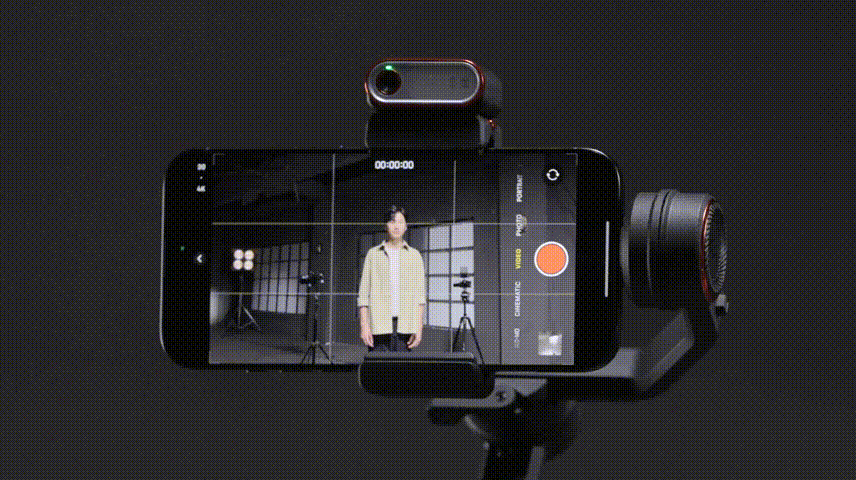
After adjusting the subject's position (or using the joystick for adjustments), repeat the gesture to confirm the new position. The indicator will turn into solid green or red, indicating that the customized composition is completed. The AI tracker will follow the subject according to the new composition.
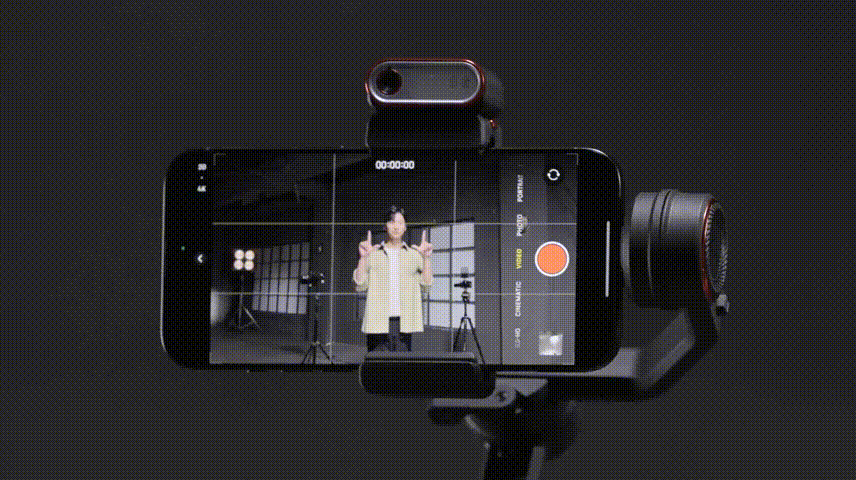
Quick Composition
During tracking, single press the trigger or the side button to pause AI tracking.

At this point, the tracking box, AI icon and indicator will turn yellow indicating entry into quick composition.

After position adjustment single press the trigger or the side button again. The tracking box, AI icon and indicator will turn green, signaling quick composition is completed.
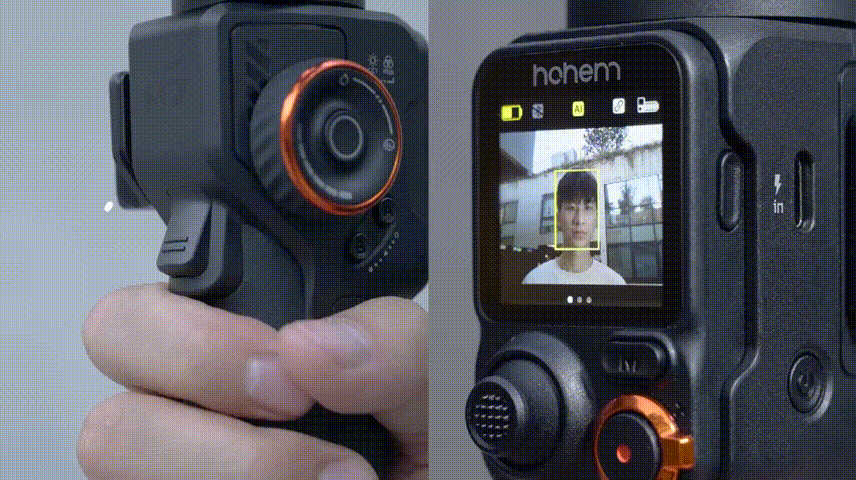
After stopping tracking, quick composition setting will be cleared, it remains your customized composition for tracking next time.
Notes:
1. Ensure ample lighting for optimal AI tracking performance; low light can negatively affect tracking.
2. The optimal distance for gesture recognition is 0.5 to 5 meters, while the best tracking distance is between 0.5 to 7 meters.
3. Both the face and the gesture must be visible in the AI tracker simultaneously for the AI tracking to activate.
AI Tracking - Any Subject
Before use, make sure the AI Tracker is turned on. At this point, the AI icon on the touchscreen is red.
Swipe right to go to the real-time preview transmitted from the AI tracker.
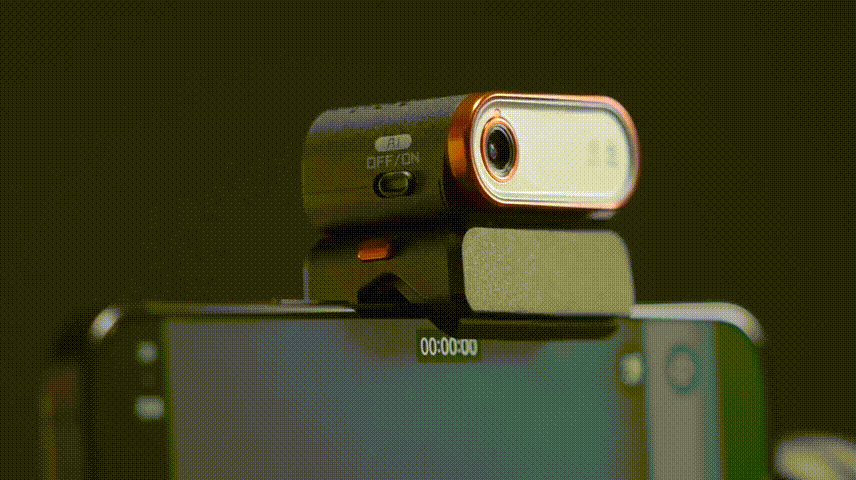
AI Calibration
When you preview with the remote, the remote's display may differ from the phone's.
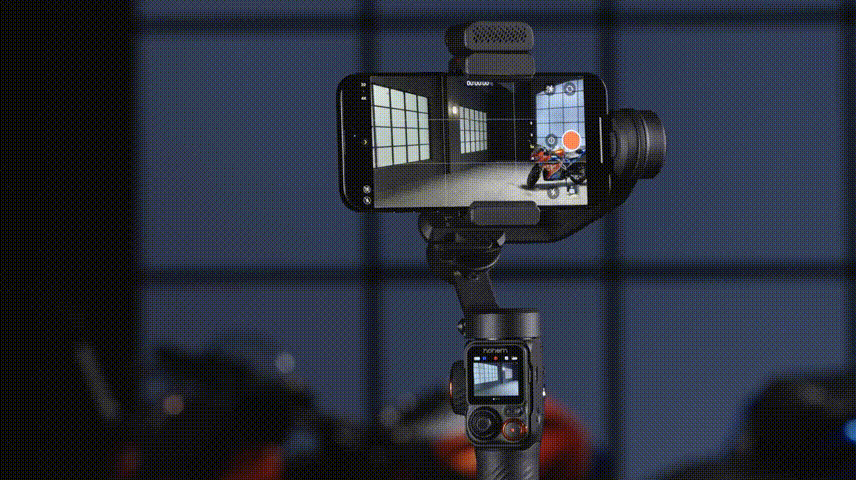
Long press the side button to enter AI Tracking Calibration. At this time, you'll see a red box on the screen.
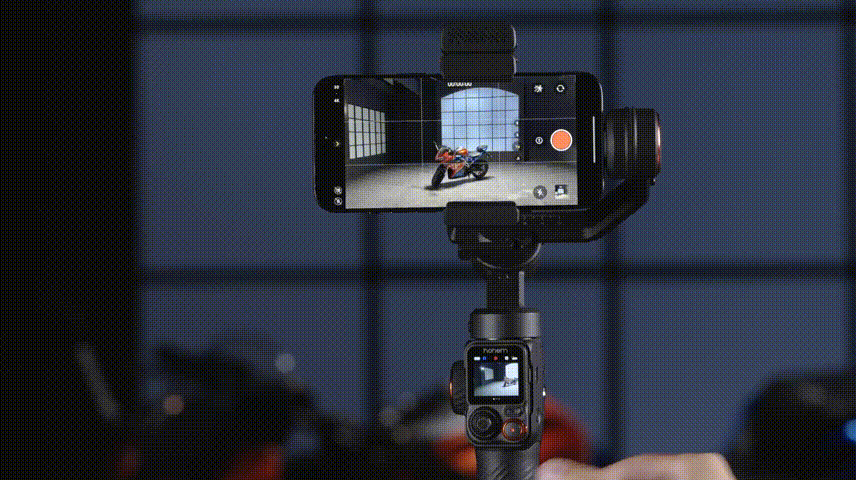
Use the joystick to adjust the remote's display until it aligns with the phone’s.

Long press the side button again to save your adjustment and exit AI Tracking Calibration.
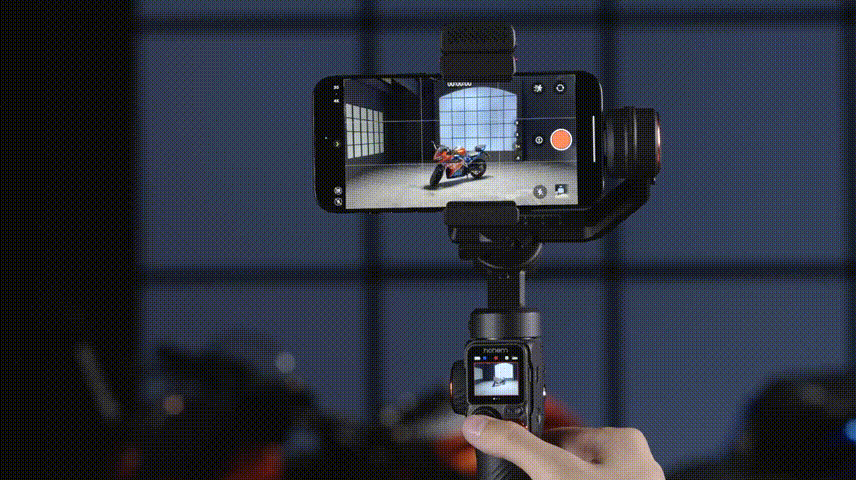
Tracking Method 1: Double Tap
Double tap your target.

You'll see a green box on the screen and the AI icon turns to green. iSteady M7 will automatically identify and track the subject.
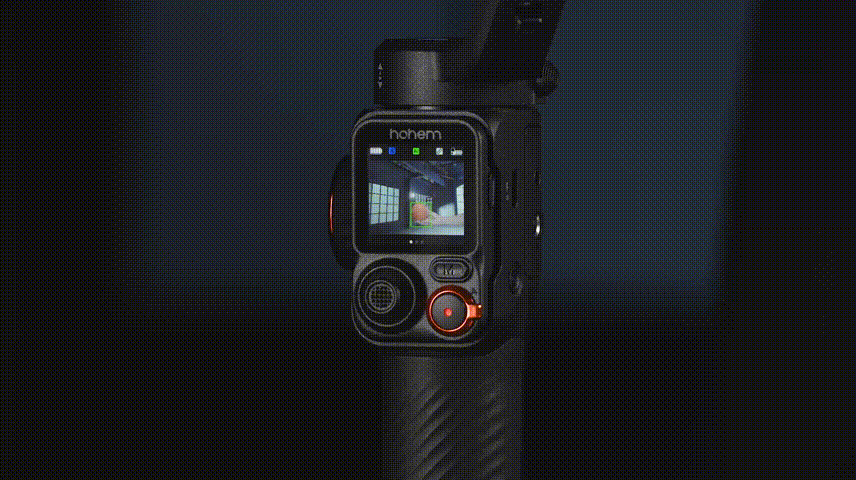
Tracking Method 2: Drag Selection
Frame the subject with a red box on the screen.
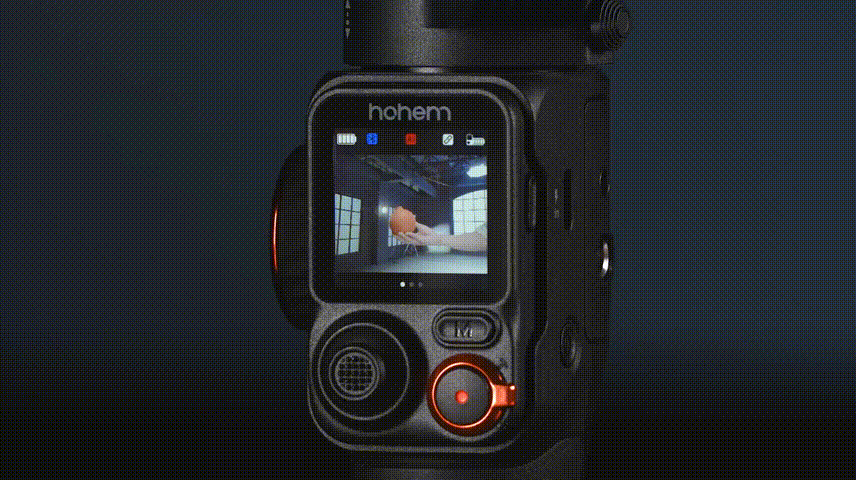
Press the side button(or the trigger) once the box and the AI icon will turn to green. iSteady M7 will automatically identify and track the subject.
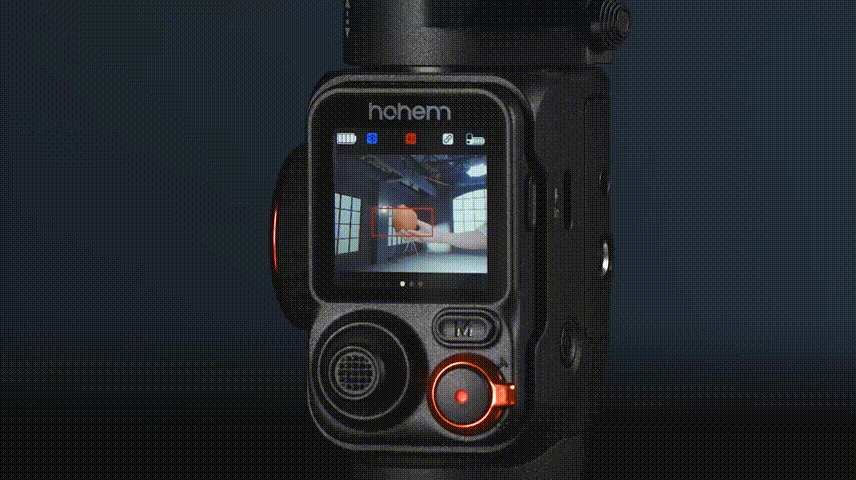
Stop AI Tracking
Press the touchscreen three times to clear the current tracking subject.
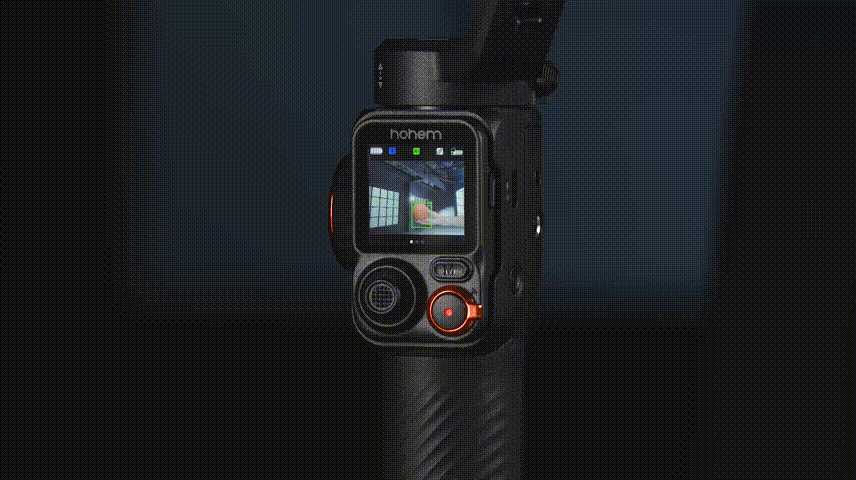
During tracking you don't have to keep the gimbal stationary, just perform dynamic gimbal move freely to follow both stationary and moving subjects.
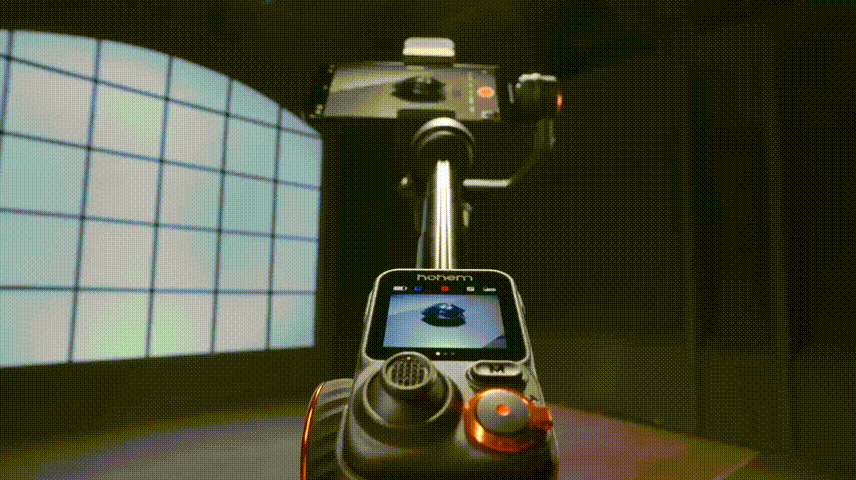



 天猫旗舰店
天猫旗舰店
 京东旗舰店
京东旗舰店