教学视频
点击下方可观看iSteady M6【AI追踪操作】教学视频。
AI追踪操作
iSteady M6最大的创新,就是自带可磁吸快装的AI追踪器,它内置AI视觉传感,相当于为您量身配备了一位跟拍摄影师,帮助您轻松完成各类单兵作战的拍摄。
Tips:
AI追踪器为选配配件,需额外购买。
安装AI追踪器
hohem标识朝上,对准磁吸接口,安装AI追踪器。

开启AI追踪器
云台开机后,拨动侧边AI按钮至ON。

AI指示灯亮红灯,补光灯双闪,表示追踪器已启动。
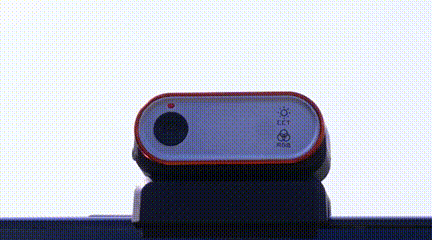
Tips:
如需关闭该功能,可拨动侧边AI按钮至OFF。
手势操作
启动iSteady M6的AI追踪功能,无需下载APP,也无需连接蓝牙,可以直接手势控制。
• 开启追踪
面对AI镜头,比 “OK” 手势,指示灯显示绿色,表示开启追踪。

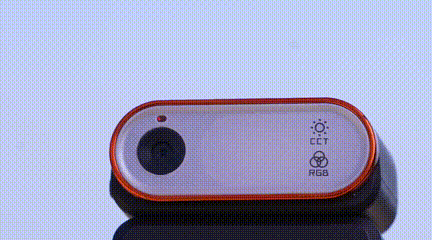
• 停止追踪
面对AI镜头,比 “手掌” 手势,指示灯显示红色,表示停止追踪。

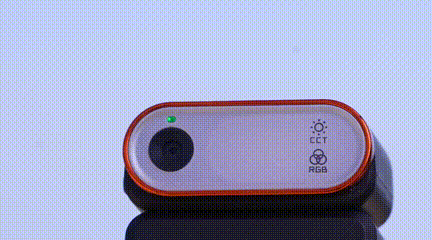
AI识别注意事项
为确保AI追踪顺利识别启动,需做到以下三点:
• 光线充足
光线充足,AI追踪效果更佳;光线不足,会影响AI追踪效果。
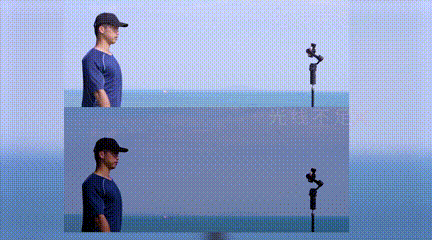
• 距离适当
手势识别最佳距离为:0.5-1.5米。
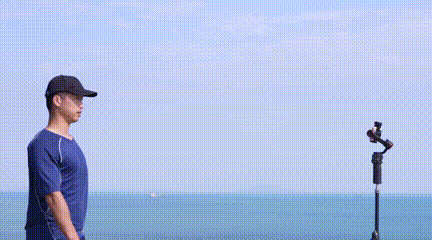
追踪最佳距离为:0.5-3米。
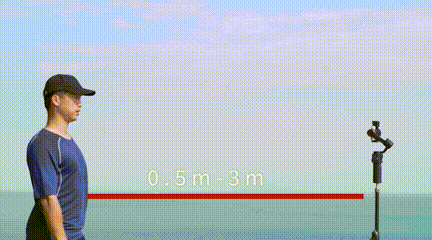
• 手势标准
人脸和手势需同时出现在摄像头前,才能识别启动AI追踪。

AI追踪角度范围
iSteady M6可以左右360°无限制追踪,也能上下俯仰(上仰50° 下俯285°)追踪。

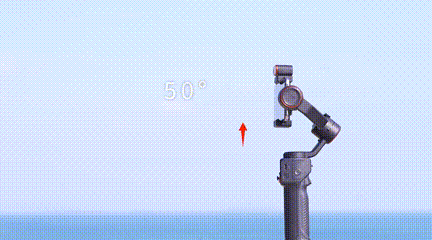
前后置追踪切换
将AI追踪器手动转向180°,与手机拍摄镜头方向一致即可。
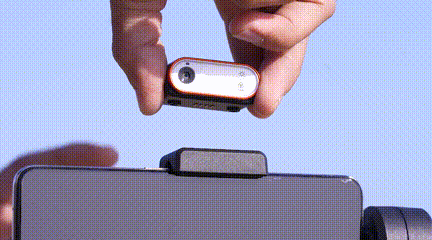
AI自定义构图
当人物构图出现未居中的情况或根据特殊场景想要自定义人物构图时,可进行如下操作:
• 开启自定义构图
面对AI,双手同时比 “双八” 手势,指示灯绿灯快闪,表示已进入自定义状态。
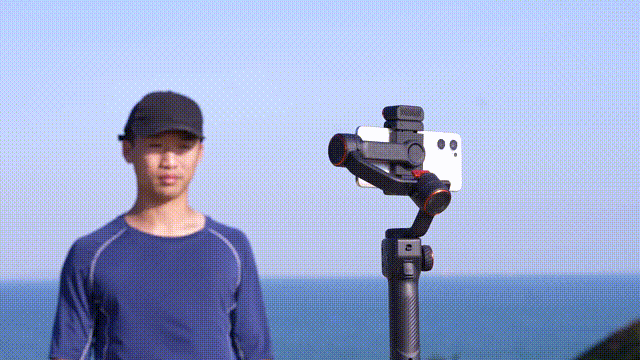
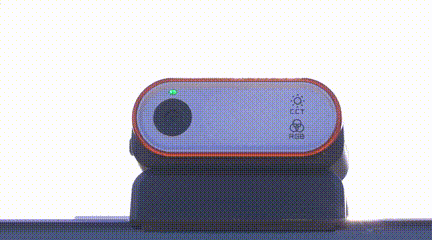
Tips:
确保AI追踪器已开启。
• 完成自定义构图
移动调整到理想位置后,再比 “双八” 手势,指示灯停止闪烁,表示自定义成功。

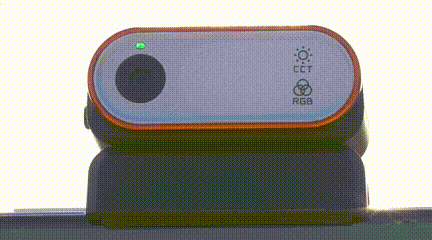



 Aliexpress
Aliexpress
 Hohem Official Store
Hohem Official Store
















