教学视频
点击下方可观看iSteady M6【开箱上手】教学视频。
开箱上手
产品免激活,到手后只需检查好物品清单,安装好手机即可开始使用。
产品开箱
打开包装盒,可看到iSteady M6有如下物品:
| 序号 | 物品名称 | 数量 |
| 1 | 稳定器 | 1 |
| 2 | 磁吸补光 & AI追踪器(选配) | 1 |
| 3 | 三脚架 | 1 |
| 4 | Type C-Type C充电线 | 1 |
| 5 | USB-Type C充电线 | 1 |
| 6 | 收纳手提包 | 1 |
| 7 | 配件盒 | 1 |
| 8 | 说明书 | 1 |
充电指引
首次使用前,请确保iSteady M6有充足电量。
• 云台充电
手柄侧边,使用标配的USB-Type C充电线插入充电口,另一端连接USB充电头(需自备),开始给云台充电。

OLED屏显示电量闪烁,表示正在充电。

电机解锁
• 横滚电机解锁
面向控制面板,一只手握住手柄,另一只手向右掰动臂杆至活动状态。

• 航向电机解锁
找到航向电机锁扣,向下拨动卡扣即可。

安装手机
• 横屏安装
手机镜头朝左,手机背面贴合夹具,并推至最右侧,紧贴电机硅胶垫。

• 竖屏安装
将手机夹向左旋转90°,手机镜头朝上 ,大致居中安装手机。

Tips:
竖屏模式下,大尺寸手机可将手机往上移动,确保手机下方与横滚电机间保留一定空隙。
调平手机
向左拨开臂杆旋钮,左右移动臂杆至手机自然平衡状态后,向右锁紧旋钮。
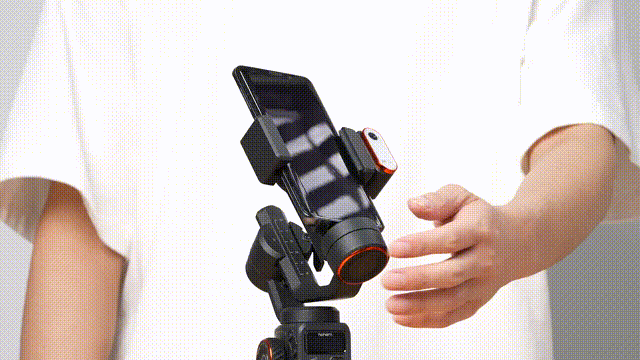
云台开机
长按电源键3秒,可开机/关机。

蓝牙连接
打开手机蓝牙,进入Hohem Joy App,根据弹窗提示连接M6,点击蓝牙配对,配对成功后,OLED屏显示蓝牙标识,表示蓝牙连接成功。
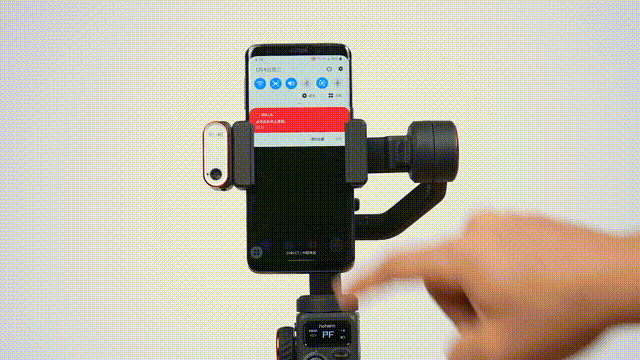
蓝牙清除
变焦拨杆往上拨动,同时长按模式键5秒,OLED显示屏蓝牙图标旁增加 x 标识,表示蓝牙已清除。

Tips:
可按照蓝牙连接步骤再次进行连接。
SN位置
您可在包装彩盒侧面的条形码贴纸处或机身臂杆处查看设备 SN。




 Aliexpress
Aliexpress
 Hohem Official Store
Hohem Official Store
















