Tutorials
Click here to view iSteady M6 tutorials-Buttons.
Buttons
iSteady M6 offers an enhanced button design, including a multifunctional control wheel, A-B motion button, etc. These additions provide creators with a heightened sense of professional control over shooting experience.
Power Button
• Power On/Off
Press and hold for 3s.

• Enter Stand-By Mode
Press the power button twice quickly to put the gimbal into standby mode.

Tips:
In this state, the motors stop working.
• Exit Stand-By Mode
Press the power button once to exit standby mode.

Joystick
• Tilt Angle
Push the joystick up/down.

• Pan Angle
Push the joystick left/right.

M (Mode) Button
• Switch Between PF / PTF / L / POV
Press the M button to switch between PF/PTF/L/POV working mode.

• PF-Pan Follow
Tilt and Roll motors are locked. This mode enables smooth horizontal panning, ensuring consistent tracking and fluidity.
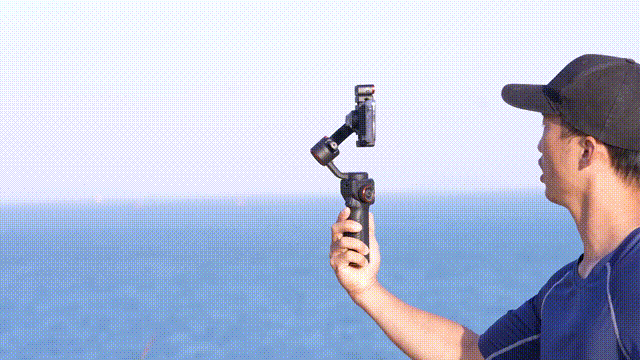
• PTF-Pan & Tilt Follow
The Roll motor is locked. This mode facilitates dynamic camera movement in horizontal and vertical directions, adding depth to shots.
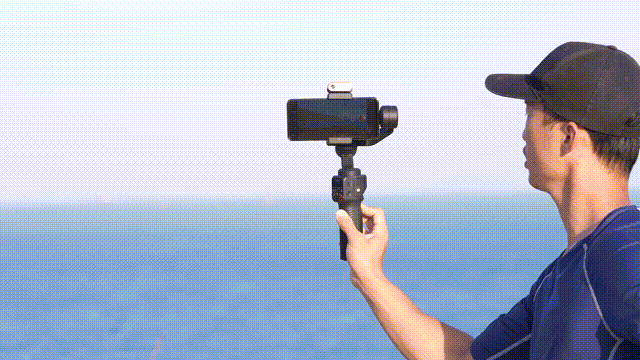
• L-All Lock
All motors are locked. In this mode, the stabilizer locks into position, resulting in a rock-steady frame.

• POV-Point of View
All motors are following. This mode creates an immersive experience, allowing viewers to feel as though they are part of the action.

• “ICP”Mode
Quick press the M button three times to start 360° infinite spin.

Tips:
Double press the trigger to stop rotation and recenter the gimbal.
Shutter & Zoom Lever
• Zoom in / out
Lever up, zoom in;Lever down, zoom out.

Tips:
Only available in the Hohem Joy App, and please confirm the Bluetooth is connected.
• Auto Focus
Half-press the shutter button to make auto-focus.

Tips:
Only available in the Hohem Joy App, and please confirm the Bluetooth is connected.
• Take a Picture / Recording
Press the shutter button.

Tips:
Please confirm the Bluetooth is connected.
• Photo / Video Mode
Double-press the shutter button.

Tips:
Only available in the Hohem Joy app or on the native camera app of certain standard protocol phones with Android 10.0 or later versions. Please ensure Bluetooth is connected.
• Front / Rear Camera
Press the shutter button three times.

Tips:
Only available in the Hohem Joy app or on the native camera app of certain standard protocol phones with Android 10.0 or later versions. Please ensure Bluetooth is connected.
Trigger
• Sport mode "S"
Press and Hold the Trigger.

Tips:
This mode facilitates tracking fast-moving subject and camera transitions like wipe-pan.
• Recenter
Doule-press the trigger to recenter the gimbal.

• Reverse 180° pan
Press three times to make a 180° reverse panning rotation.

• Ultra-Wide-Angle Shot Mode
Press the Trigger four times to switch to ultra-wide-angle shot mode.
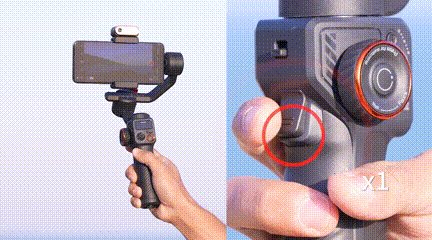
Tips:
In this mode, the roll motor will switch to the front of your mobile phone.
Multifunctional Control Wheel
• Focus / Roll Control
Press twice the multifunctional control wheel to switch between Focus/Roll Control.

• Focus Control
Rotate the control wheel to adjust the sharpness.

• Roll Control
Rotate the control wheel to adjust the roll rotation +/-45°.

• Turn On / Off Fill Light
Press and hold to turn on/off the fill light.
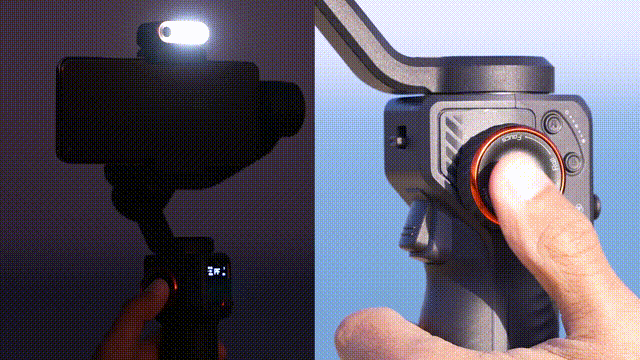
Tips:
Paired with AI tracking sensor.
• CCT / RGB Fill Light
Press three times to switch between CCT/RGB fill light.
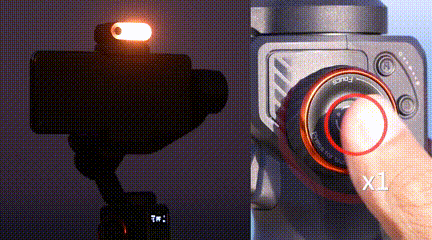
• CCT Fill Light
Adjust color temperature and brightness of cold/warm light.

• RGB Fill Light
Adjust color value and brightness of cold/warm light.

• CCT / RGB Sub-Menu
Press once to enter the sub-menu to set the fill light parameters.
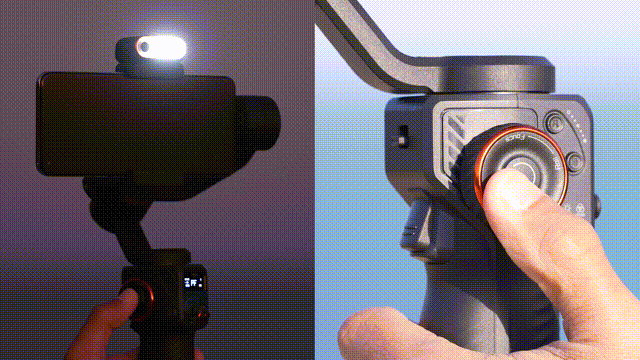
A/B Button
For timelapse shooting, long press button A/B to set the start/end point to record the A-B motion timelapse (It needs to be used separately from the app's timelapse video template).
• Set A Point
Utilize the Joystick to move the camera to desired start/end point and long press the A button. The short beep signifies the successful setting.

• Set B Point
Utilize the Joystick to move the camera to desired start/end point and long press the B button. The short beep signifies the successful setting.
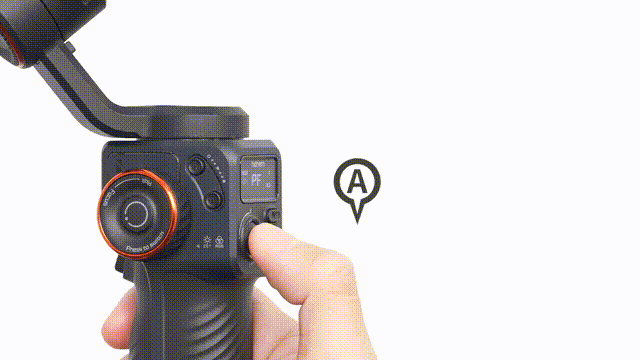
• A-B Motion Timelapse
Press the A button to make the camera quickly return to Position A from the current position.
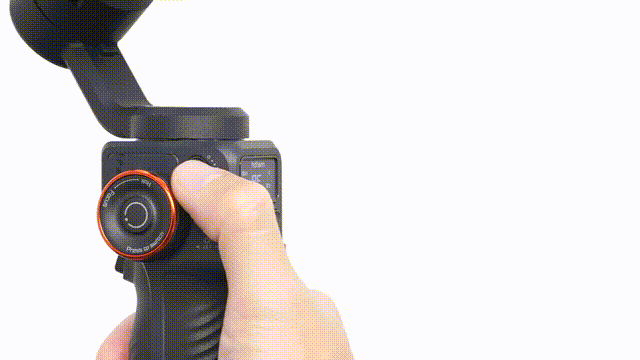
Double press the B button to initiate a smooth and uniform rotation along the track toward the B position.

• B-A Motion Timelapse
Press the B button to make the camera quickly return to Position B from the current position.

Double press the A button to initiate a smooth and uniform rotation along the track toward the A position.
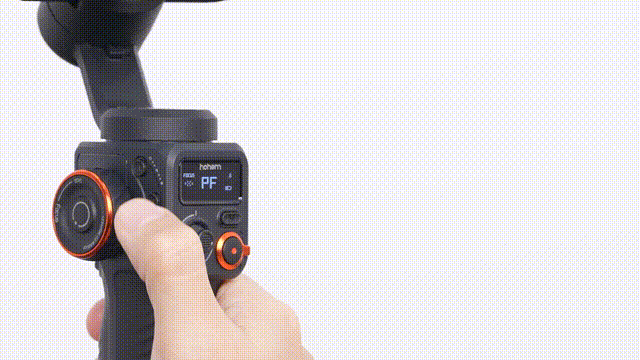
Tips:
Duration by default: 1 minute. You can customize duration in Hohem Joy App: Parameter-Gimbal Parameter Setting--B motion Duration.
OLED Display
The iSteady M6 features an OLED screen that displays the gimbal's operational status, presenting users with a clear overview of various details, including gimbal working modes, Bluetooth connection, battery level, etc.
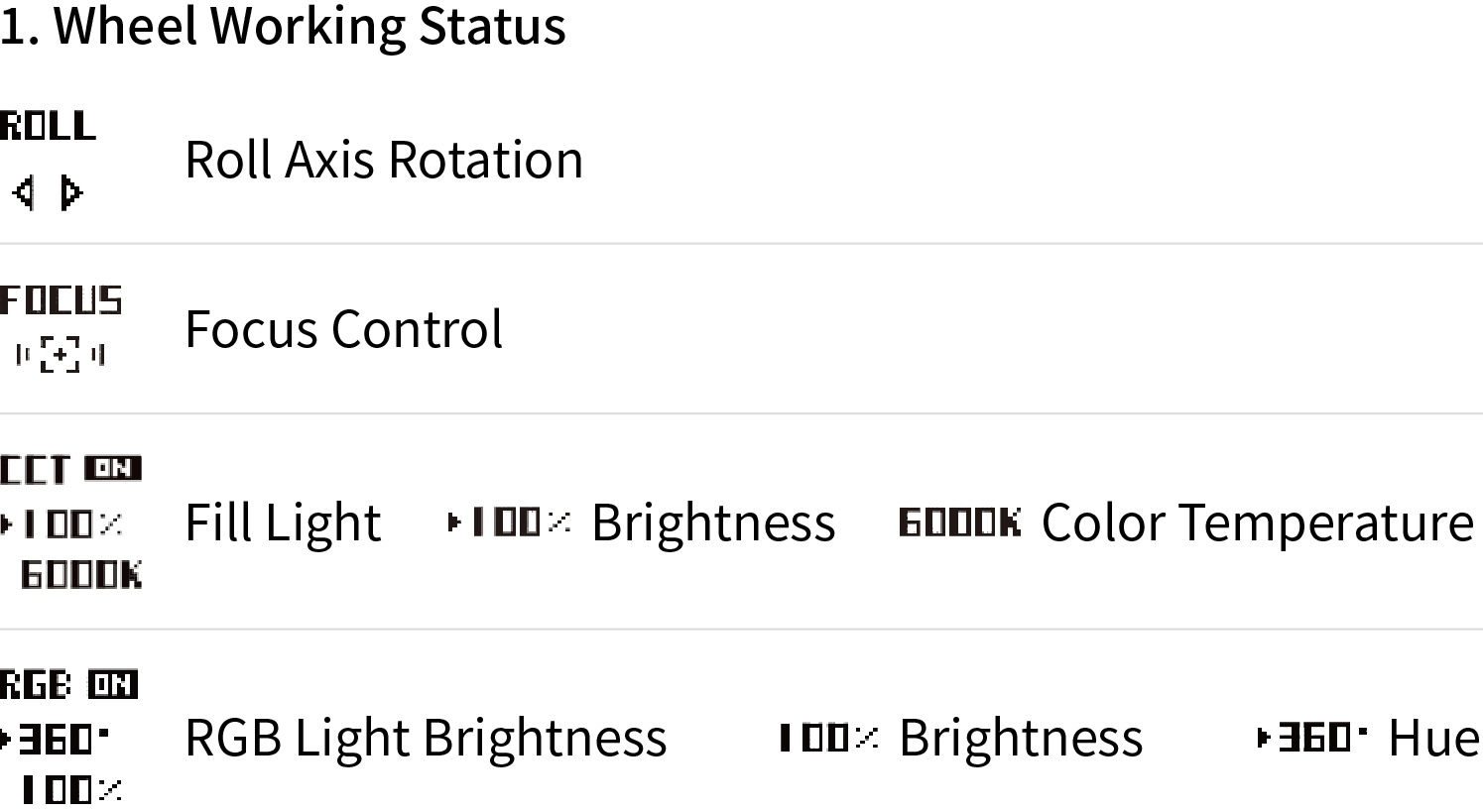
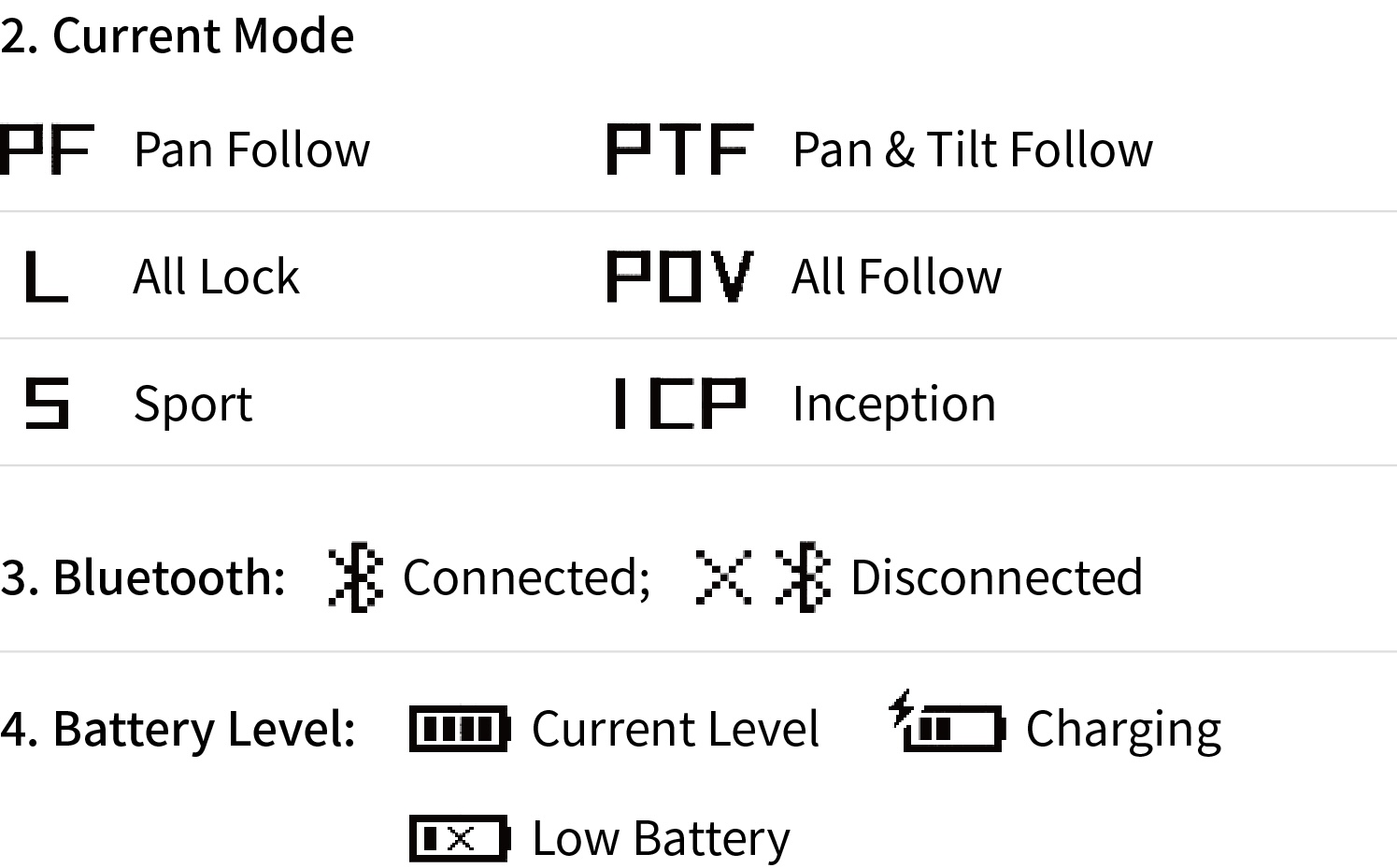
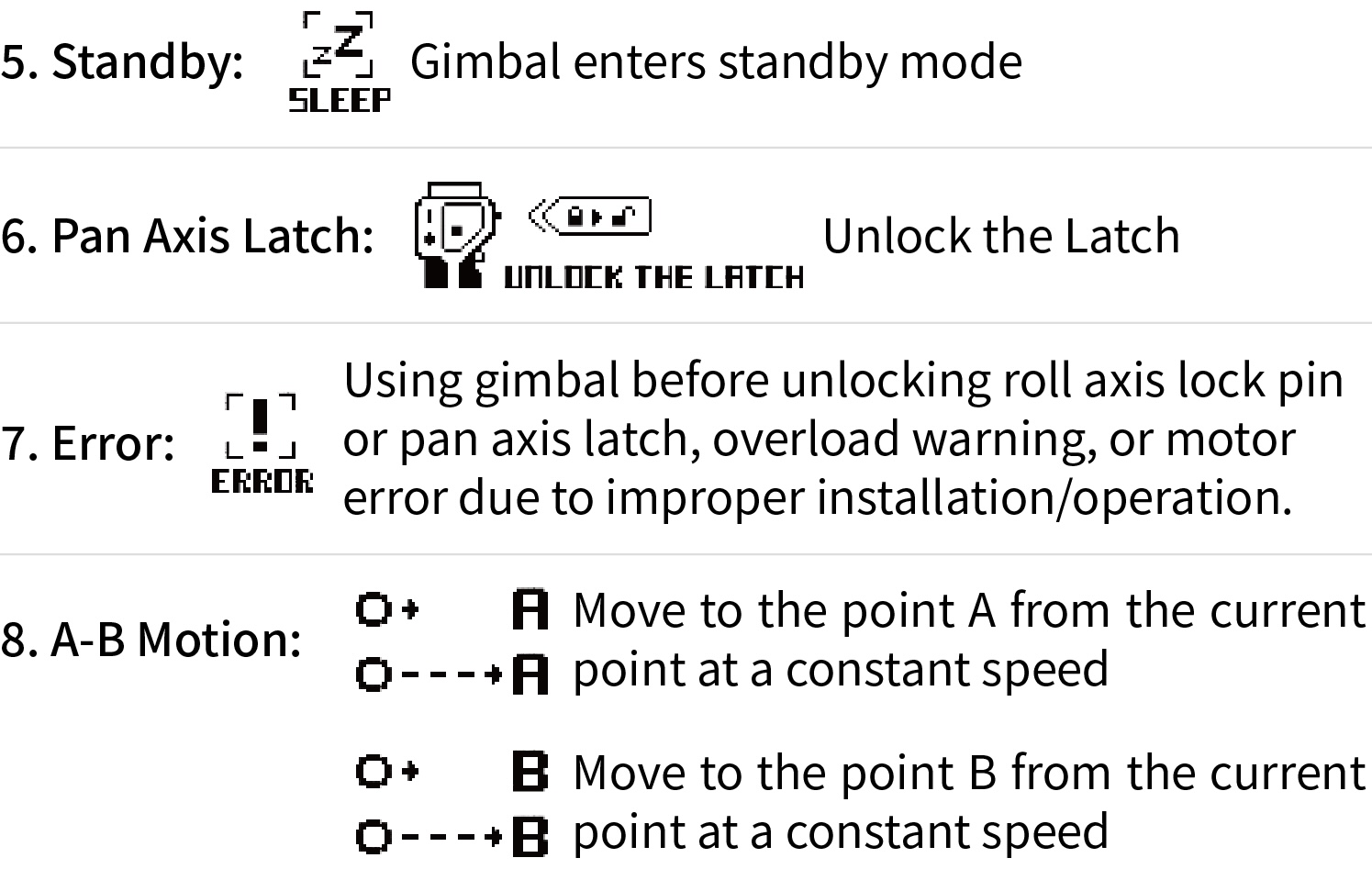
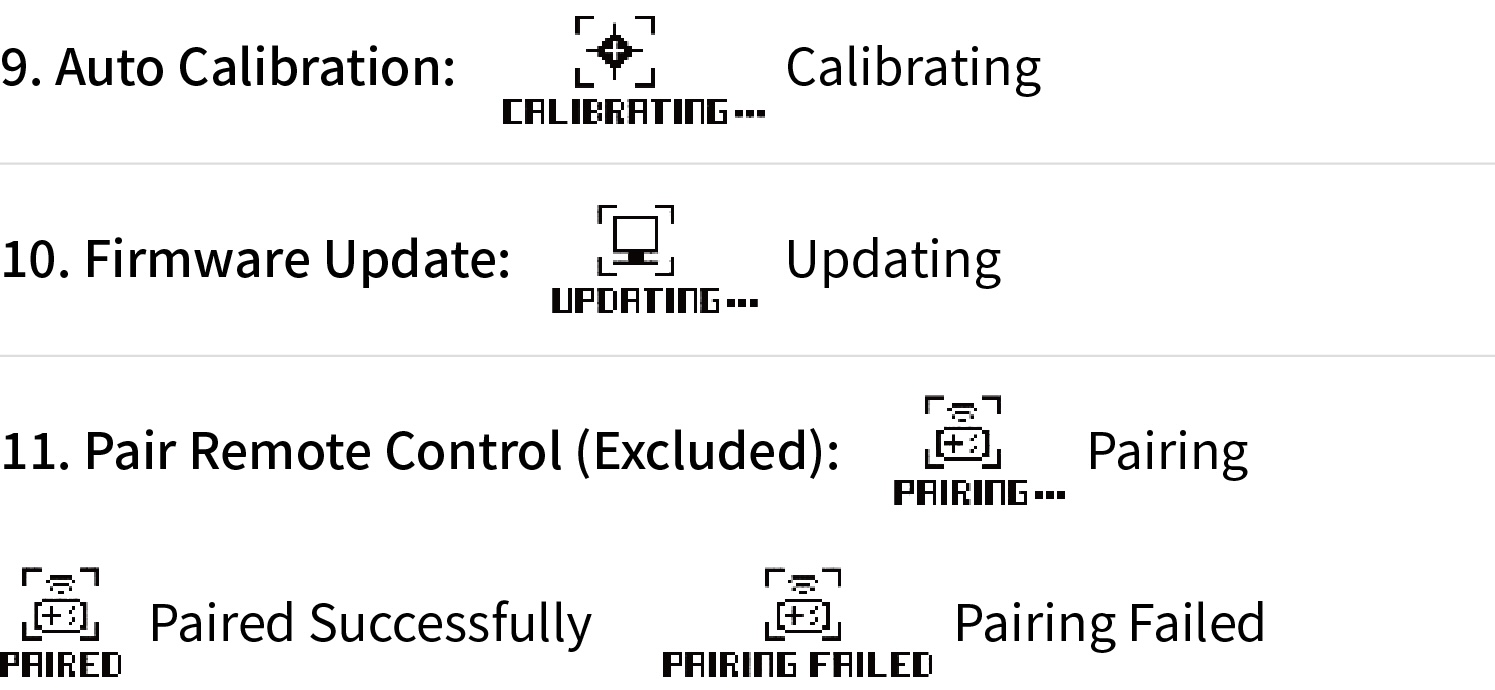



 Aliexpress
Aliexpress
 Hohem Official Store
Hohem Official Store
















