Tutorials
Click here to view iSteady M6 tutorials-Unboxing and Getting Started.
Unboxing and Getting Started
The iSteady XE does not require activation; it's ready for use right out of the box.
What's In the Box
Let's see what's in the box of iSteady M6:
① Gimbal *1
② Fill Light with AI Vision Sensor(Optional)*1
③ Tripod *1
④ USB-C to USB-C cable *1
⑤ USB-C Charging cable *1
⑥ Carrying case *1
⑦ Accessory box *1
⑧ User manual *1
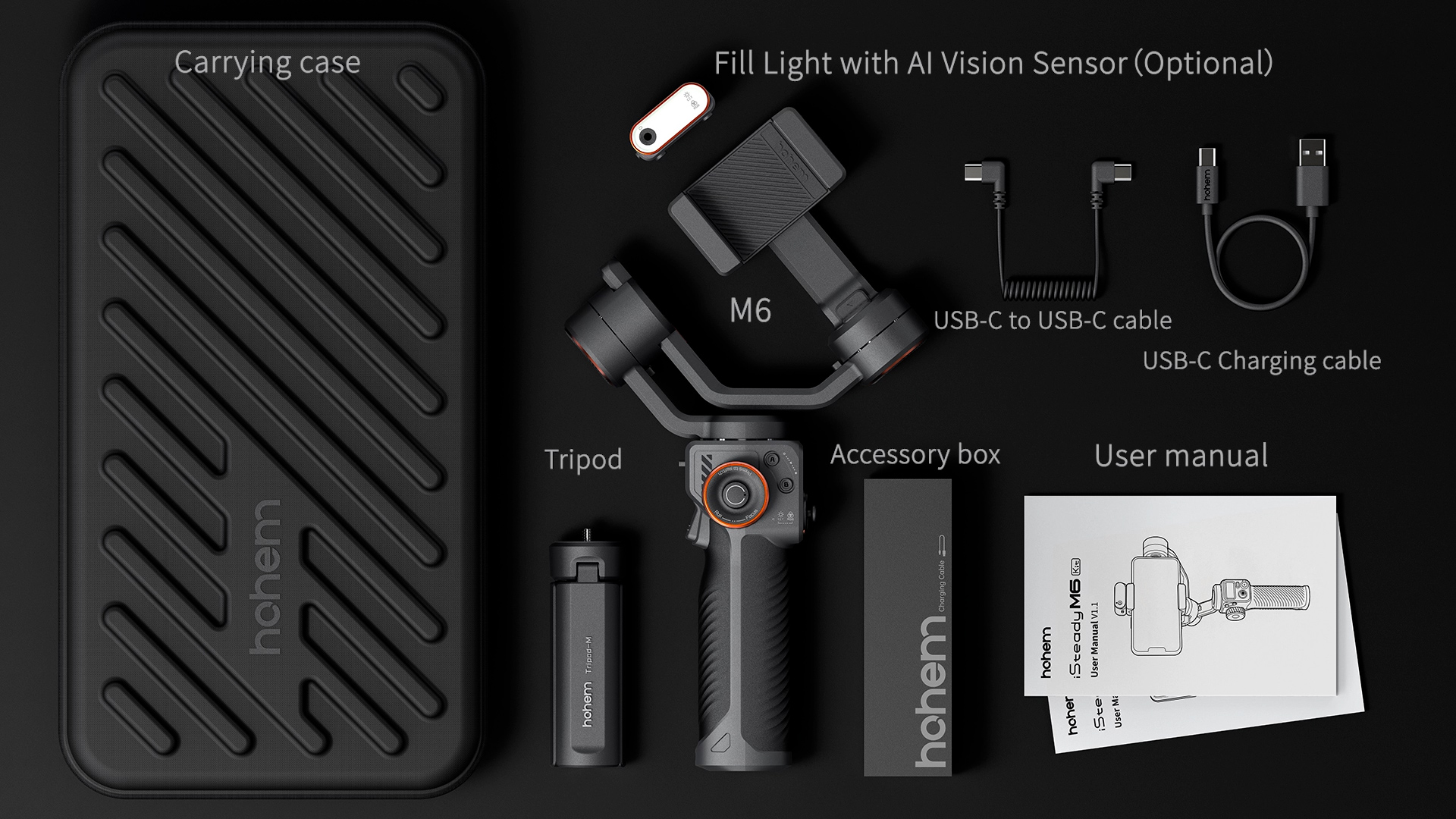
Charging Instructions
Before using the gimbal, make sure it's fully charged.
• Charging the Gimbal
Connect a USB adapter (Not included, 5V-2A for best) to the charging port with the provided Type A-Type C charging.
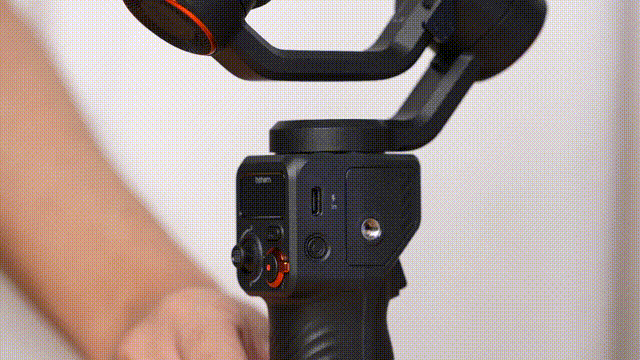
The flashing battery icon on the OLED screen indicates it is in charge.

• Reverse Charging
iSteady M6 supports reverse charging allowing you to charge the mobile phone through the Type C power output port located on the tilt motor side.

Tips:
① Android devices can use the provided Type C-C charging cable, while iOS devices need to utilize the Lightning charging cable (which you need to provide separately).
② When the gimbal is powered off and your smartphone is connected via a charging cable, press the power button once to enable reverse charging for your phone.
Unlock the Motor
• Roll Motor
Hold the handle steadily and pull up the roll arm from left to right until it can rotate freely.

• Pan Motor
Unlock the pan axis latch under the pan motor.

Mounting A Phone
• Horizontal Mode
Make sure the camera direction is the same as shown in the image below and keep the phone clinging to the rubber pads.

• Vertical Mode
Rotate the clamp by 90° to the right as shown in the image below and make sure it is in the middle of the mobile phone.

Tips:
When using the vertical mode with larger-sized smartphones, it's recommended to position the phone slightly higher. This ensures there's a gap between the bottom of the phone and the horizontal motor, allowing for proper balance and stabilization.
Balancing
Unlock the roll axis arm latch and push the arm to the left or right until the phone is steady and almost at level with the ground. Then tighten the latch.
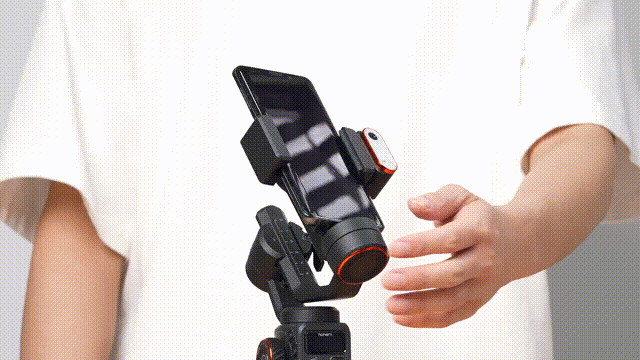
Powering on or off Your Device
Press and hold the power button for 3s to power on/off the gimbal.

Bluetooth Conection
1. Power on iSteady M6.
2. Turn on Bluetooth on your Mobile Phone.
3. Launch the App Hohem Joy and follow the prompts to connect the iSteady M6 device.
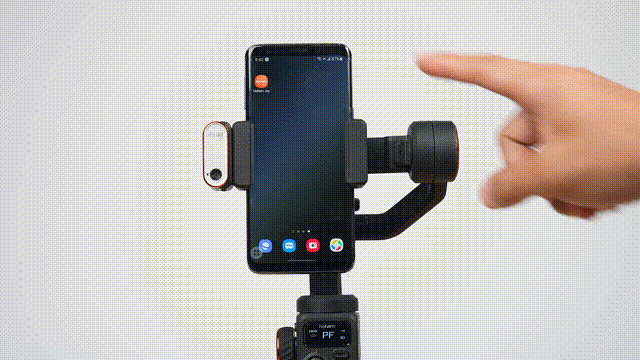
Bluetooth Clearing
1. Long-pressing the M button for 5s while simultaneously pushing up on the Zoom lever.
2. The Bluetooth symbol on the display implies that the paired device has been cleared.

Serial Number
On the surface of the device, or under the barcode on the outer box.




 Aliexpress
Aliexpress
 Hohem Official Store
Hohem Official Store
















