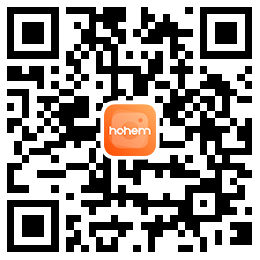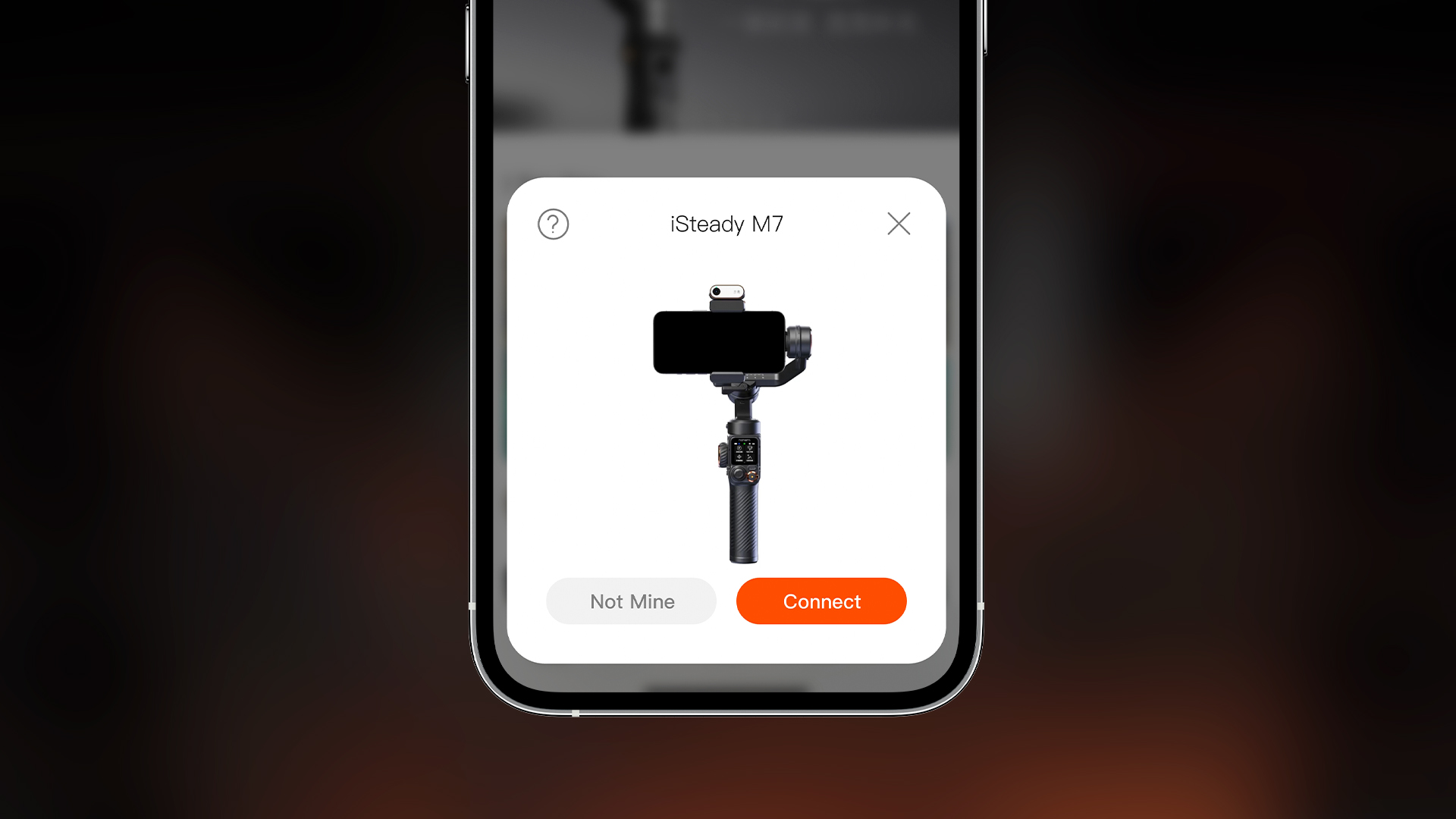







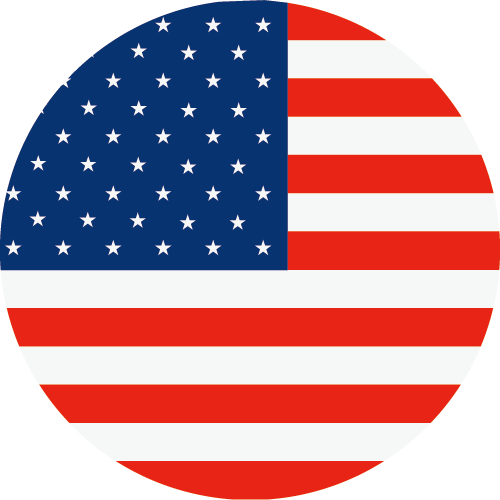 Other Languages
Other LanguagesToggle the AI tracker switch to “ON”, then choose one of the two methods below to track an object.
Method 1: Double tap the target
a. Swipe right on the touchscreen to enter the preview interface.
b. Double tap the target you want to track.
c. The target will be framed by a green box, indicating successful selection. The AI tracker will automatically recognize the target and start tracking.
d.Triple tap the touchscreen to clear the tracking target and stop AI tracking.
Method 2: Drag-select the target
a. Swipe right on the touchscreen to enter the preview interface.
b. Drag-select the target you want to track. A red box will appear on the screen.
c. Press the side button/trigger to turn the red box green, indicating the start of AI tracking.
d.Triple tap the touchscreen to clear the tracking target and stop AI tracking.
Gesture control: The person being tracked uses a gesture to stop AI tracking, then another person restarts AI tracking.
Touchscreen control: Triple-tap anywhere on the screen to clear the AI tracking target, then simply select a new tracking subject.
1. Press the side roller seven times. The Bluetooth icon on the display turns to grey to indicate that the gimbal’s Bluetooth connection has been cleared.
2. Check the Bluetooth device list again to find the gimbal and follow the on-screen instructions to reconnect.
When you use AI tracking for the first time, the AI tracker will keep you centered on the phone screen as it follows you. You can follow the steps below to adjust your position:
1. Make sure AI tracking is enabled. At this time, the AI indicator is solid green.
2. Perform the gesture  towards the AI tracker and the indicator will blink green quickly.
towards the AI tracker and the indicator will blink green quickly.
3. Move in front of the screen until you find the preferred position to be tracked.
4. Show the gesture  again to confirm your new composition.
again to confirm your new composition.
When previewing the AI tracking footage with the controller, there may be discrepancies between the controller's and the phone's display due to variations in phone camera positions. To calibrate the screen, follow these steps:
1. Long press the side button on the controller to enter AI Tracking Calibration.
2. Use the joystick to adjust the controller's display, ensuring it aligns with the phone's display.
3. Long press the side button again to confirm the controller's display and exit AI Tracking Calibration.
The battery life is 12 hours when the gimbal is balanced and stationary. When using the AI tracker, the runtime is approximately 8 hours; with both AI tracking and maximum fill light brightness, it lasts around 3 to 4 hours.



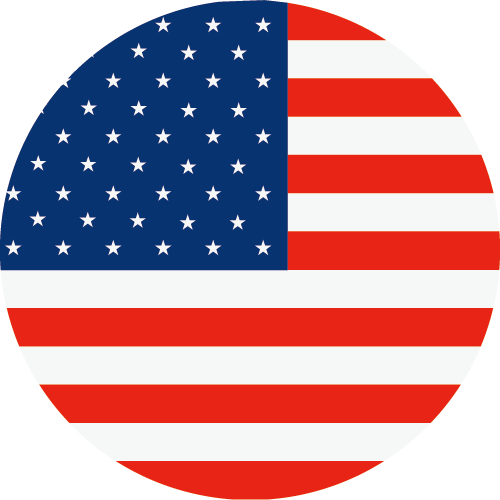 Other Languages
Other Languages-
-
-
-
Consumer
Professional
Where to buy
About us
Programs
Call service:
US+1 (888) 965 8512
Subscribe
 简体中文
简体中文 English
English 한국어
한국어 Português
Português


 Aliexpress
Aliexpress
 Hohem Official Store
Hohem Official Store