Touchscreen Remote Buttons
When the remote is attached on the gimbal and the gimbal is powered on, the remote will automatically power up and pair with the gimal, and the gimbal will charge the remote.
When separated from the gimbal, the remote can be used for remote control and real-time preview.
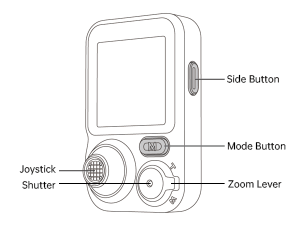
- Side Button
Single press:
- Start AI tracking (used in preview with tracking target selected)
- Pause/Resume AI tracking (used in preview during tracking)
Double press: Recenter the gimbal
Triple press: Forward-facing/Backward-facing phone position
Press four times: Ultra-Wide-Angle Mode
Press five times: Start/Complete remote controller re-pairing
Press seven times: Clear remote connection
Long press: AI tracking calibration
- Mode Button
Single press: Switch working mode
Triple press: 360° infinite pan rotation
Press five times: Auto gimbal calibration
- Zoom Lever
Lever up/down: Zoom in/out
*Used within Hohem Joy app after Bluetooth connection.
- Shutter Button
Half-press: Auto focus[1]
Single press: Take a photo or start/stop recording[2]
Double press: Photo/Video[1]
Triple press: Front/Rear camera[1]
Long press: Power on/off the remote[3]
1.Used within Hohem Joy app after Bluetooth connection.
2.Bluetooth connection needed.
3.When the remote is attached to the handle, it will power on/off the gimbal simultaneously.
- Joystick
Push up/down: Tilt up/down
Push left/right: Pan left/right
*In AI tracking calibration mode, use the joystick to adjust the preview frame.



 Aliexpress
Aliexpress
 Hohem Official Store
Hohem Official Store
















