教学视频
点击下方可观看iSteady MT2【AI追踪操作】教学视频。
安装AI追踪器
将追踪器底部磁吸触点,对准MT2触点安装。

开启AI追踪器
追踪器侧边拨动开关至 " ON ",指示灯亮红色,随后补光灯快闪两下,代表追踪器已启动。

手势控制AI追踪
• 开启追踪
人和手同时面对AI镜头,比 “ OK ”手势,启动追踪功能,此时指示灯变为绿色。

Tips:
追踪距离为5米内。
• 停止追踪
比“手掌”手势停止追踪功能,指示灯变红色。
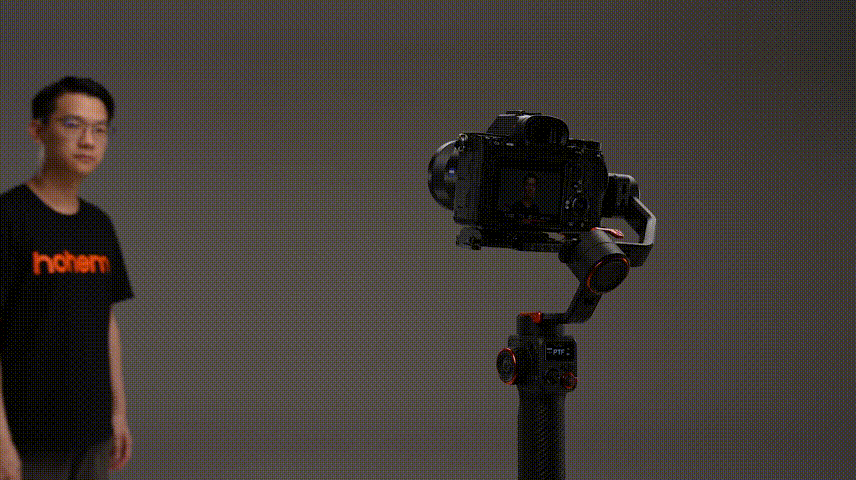
Tips:
追踪距离为5米内。
• 相机拍照
Tips:
操作前,请确保稳定器已成功连接相机/手机。
面对AI,比“ 双6 ”手势。指示灯闪烁,表示开始倒计时3秒;指示灯停止闪烁,表示拍照完成。

• 手机与运动相机拍照
面对AI,比“ 双6 ”手势。指示灯闪烁,表示开始倒计时3秒;指示灯停止闪烁,表示拍照完成。
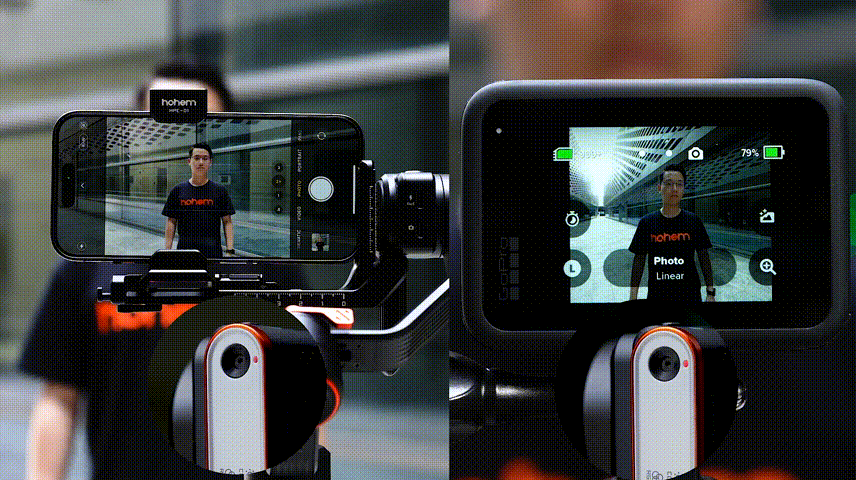
• 手机与运动相机录像
面对AI,比“ 双6 ”手势。指示灯闪烁,表示开始倒计时3秒;
再次比“ 双6 ”手势,指示灯停止闪烁,表示录像完成。
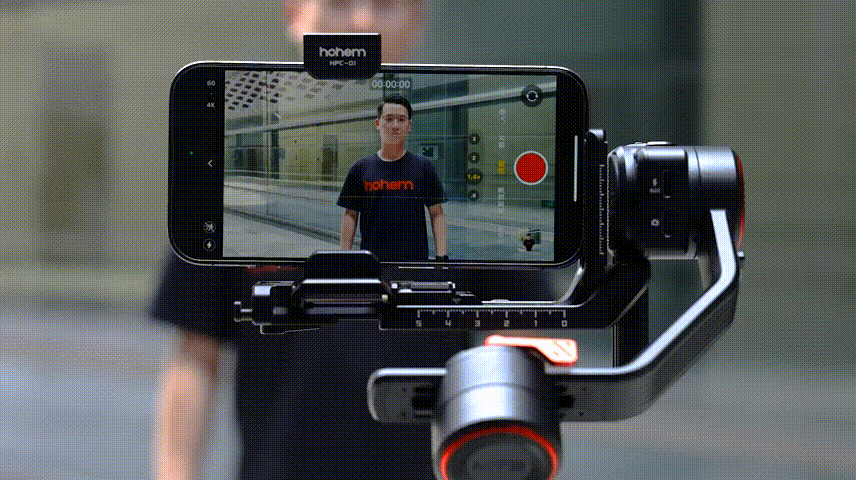

手势控制自定义构图
Tips:
当手机/相机画面构图中,人物未居中,或需自定义人物偏左或偏右的黄金构图,可操作以下步骤:
• 进入自定义构图
Tips:
AI未启动跟踪,或AI已启动跟踪状态下,均可做自定义构图操作。
面对AI,双手同时做双八手势。指示灯绿灯快闪,表示已进入自定义模式。

• 完成自定义构图
人物移动至居中构图位置,再次做双八手势确定,指示灯退出绿灯快闪,表示完成自定义构图。

Tips:
此时,相机按最新确定的构图形式进行跟踪。
手柄控制自定义构图
当反复追踪同一目标人物时,可通过MT2手柄操控,快速重新进行AI自定义构图。
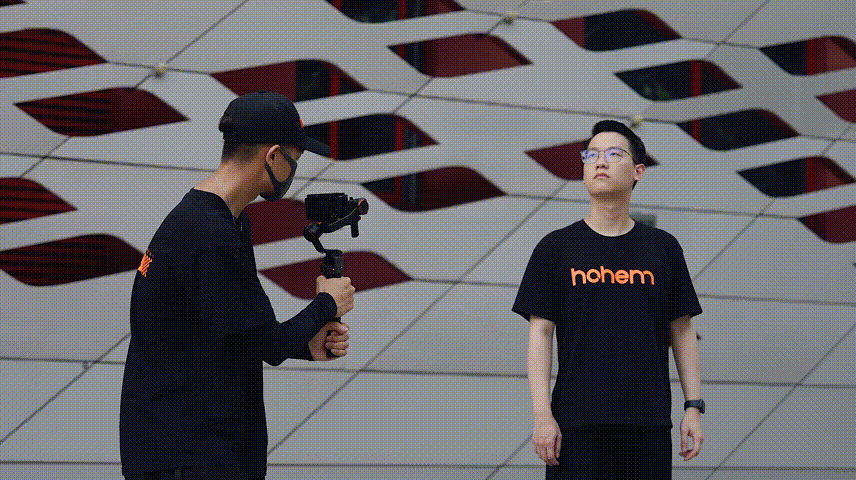
Tips:
确保MT2与AI追踪器已开启。
• 确认追踪对象
通过被拍者比“ OK ”手势,确认对拍摄对象已实现追踪。

• 确定自定义构图
双按M键,暂停AI追踪,确定构图。此时OLED屏幕AI图标慢闪、AI指示灯绿灯慢闪。

• 完成自定义构图
确定构图后,再次双按M键,重新开启AI追踪。
OLED屏幕AI图标停止闪烁、AI指示灯绿灯常亮,表示完成自定义构图。
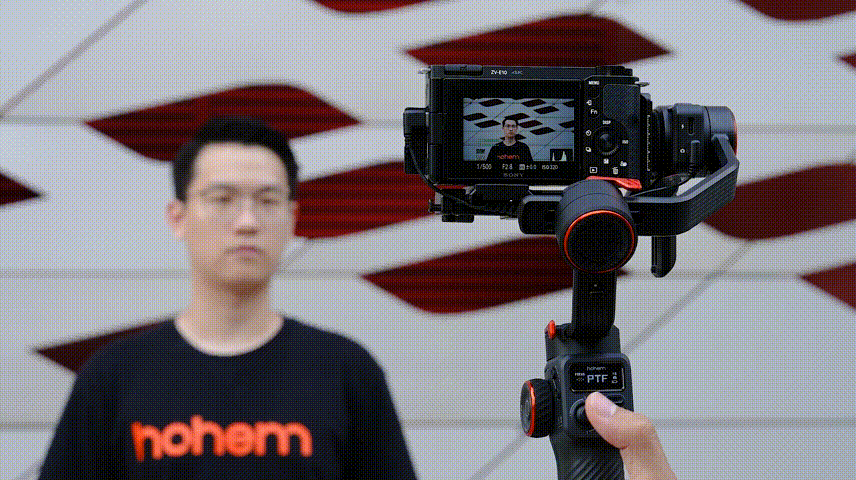
Tips:
此时AI按当前最新的位置构图并追踪。
AI识别注意事项
注意手势操作时,切勿过近距离对AI镜头比手势,或过远距离操作。
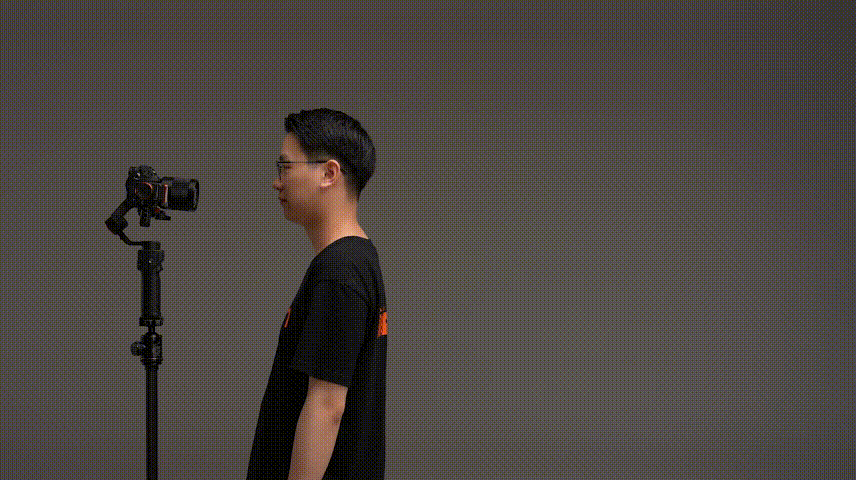
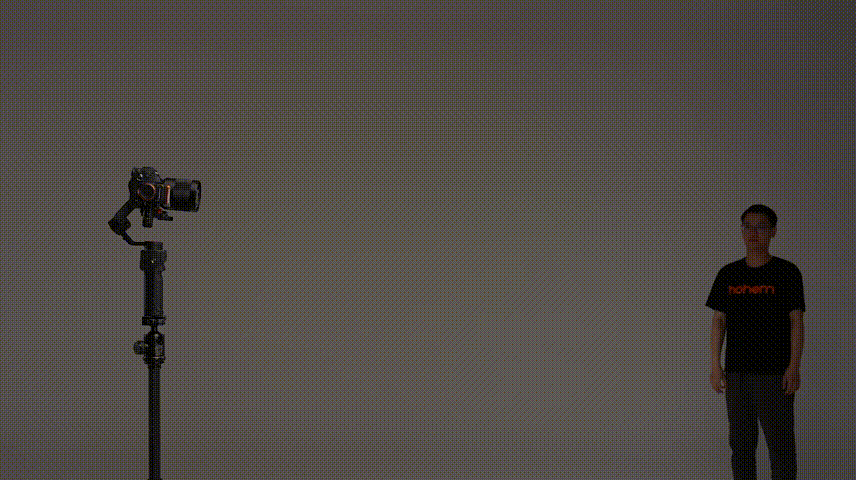
最佳手势距离:0.5-1.5米,且确保环境光线充足,以及手势准确到位。
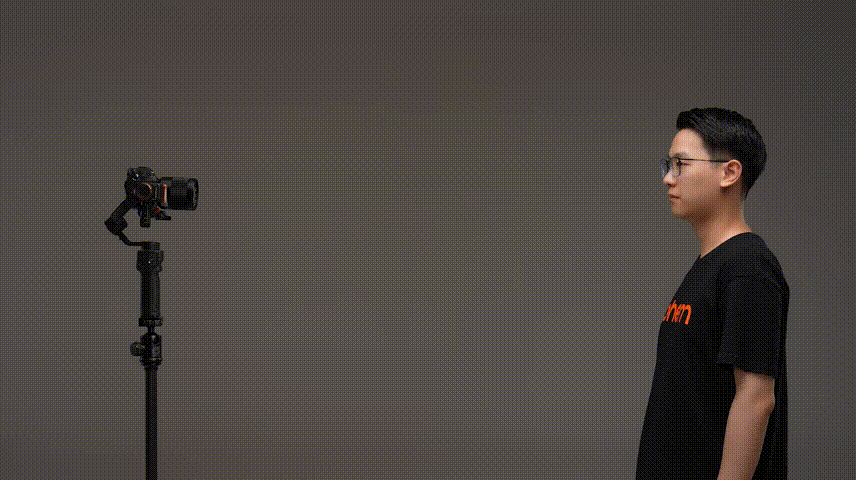



 Aliexpress
Aliexpress
 Hohem Official Store
Hohem Official Store
















