教学视频
点击下方可观看iSteady MT2【按键操作】教学视频。
电源键
Tips:
开机前,请先确保三个电机锁处于解锁状态。
• 开机/关机
长按3秒电源键,MT2开机(或关机)。
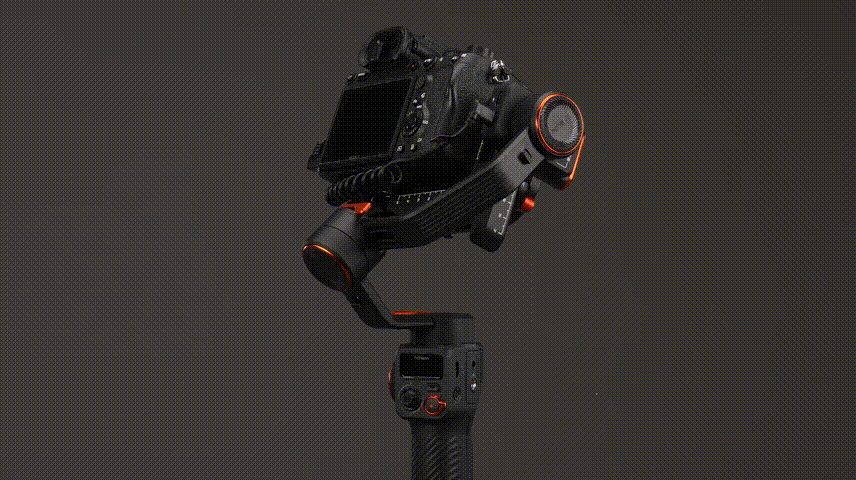
• 进入待机模式
开机状态下,双按电源键,进入待机模式。
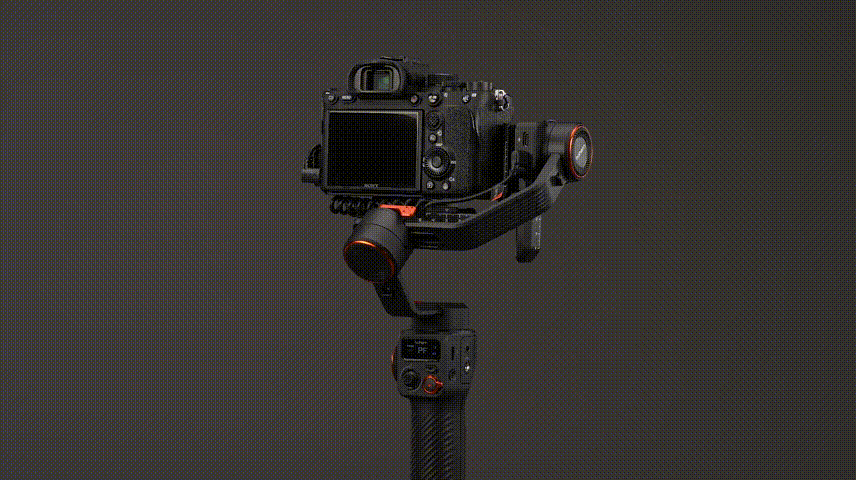
• 退出待机模式
待机模式下,单按电源键,退出待机模式。
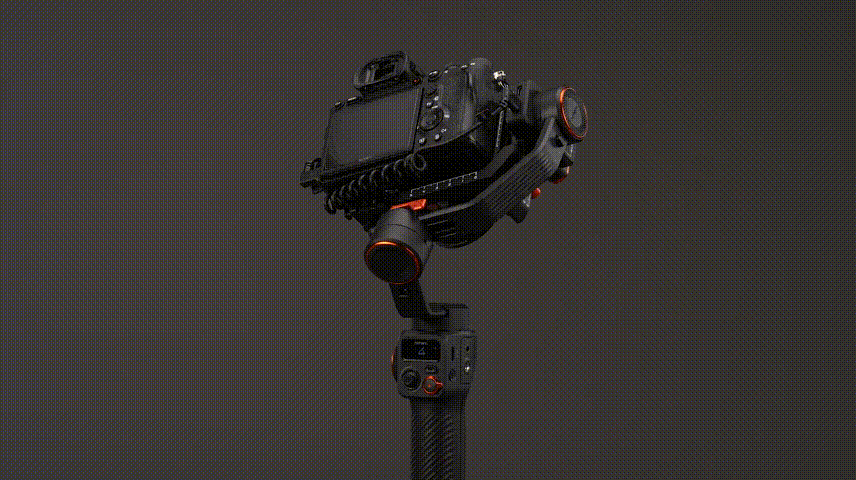
M模式键
• 切换PF/PTF/L/POV模式
单按M键,依次切换PF-航向跟随、PTF-航向和俯仰跟随、L-全锁定、POV-全跟随,四种工作模式。
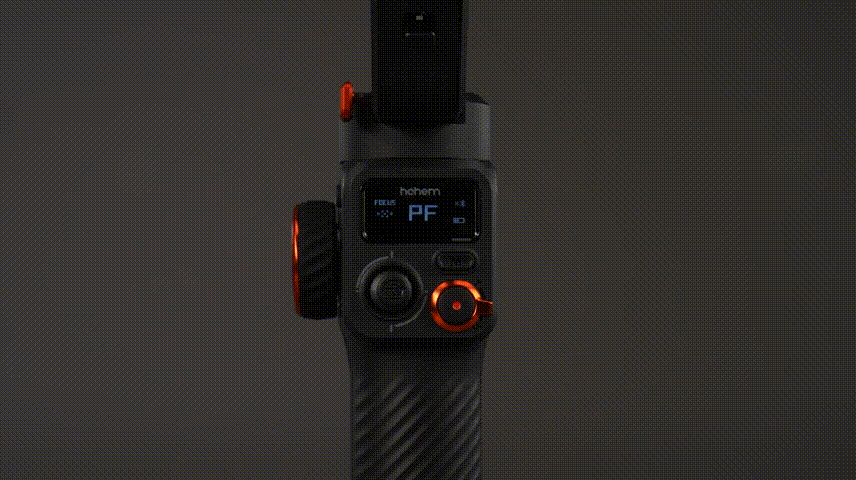
• “ ICP ”盗梦空间
三按M键,进入ICP盗梦空间模式。
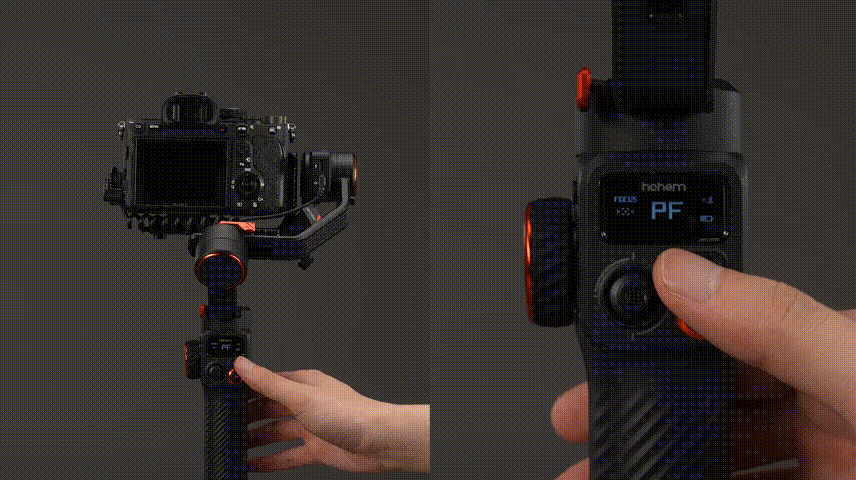
Tips:
单击M键或双击枪键,即可停止并归中。
• 进入/退出OLED子菜单
长按M键,进入或退出OLED子菜单。
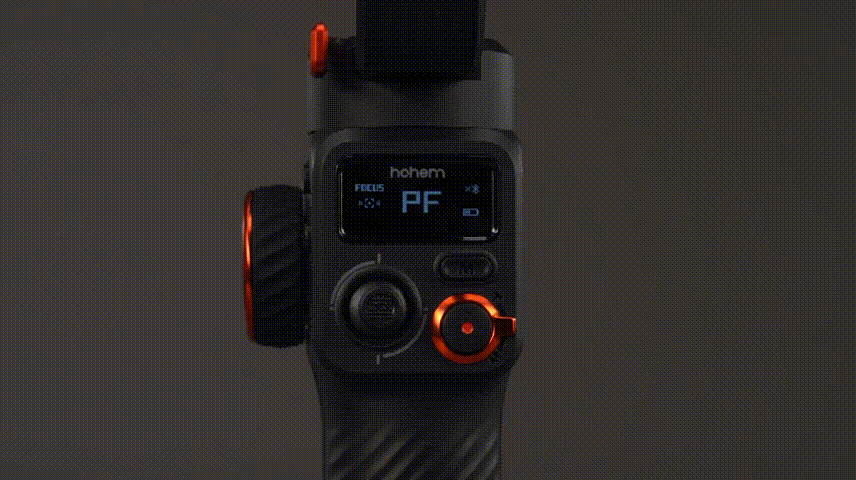
四向摇杆
• 调节俯仰拍摄角度
上下推摇杆。
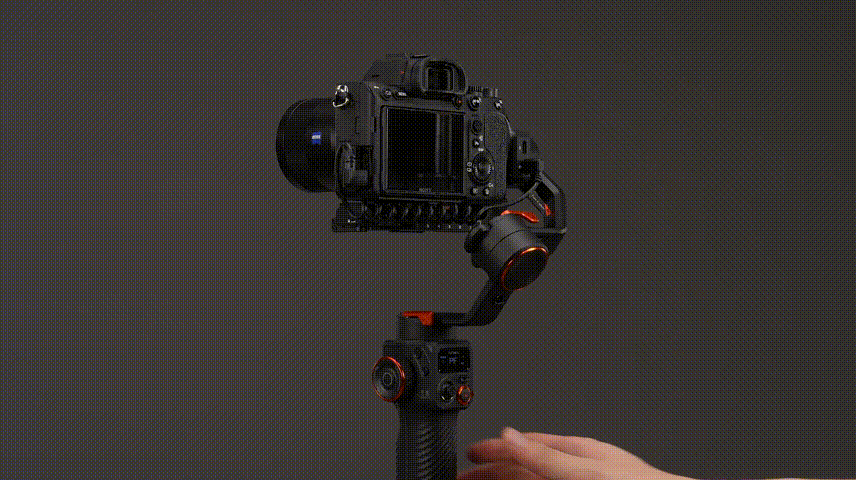
• 调节航向拍摄角度
左右推摇杆。
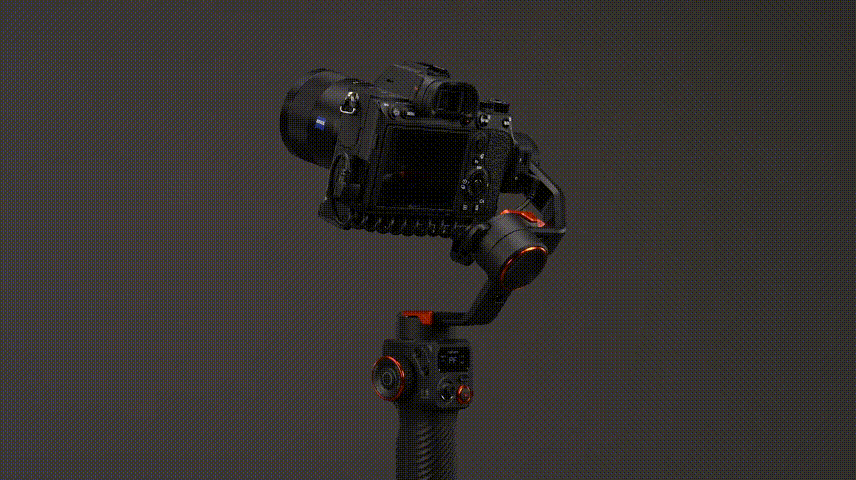
枪键
• “ S ”运动模式
长按枪键并保持。
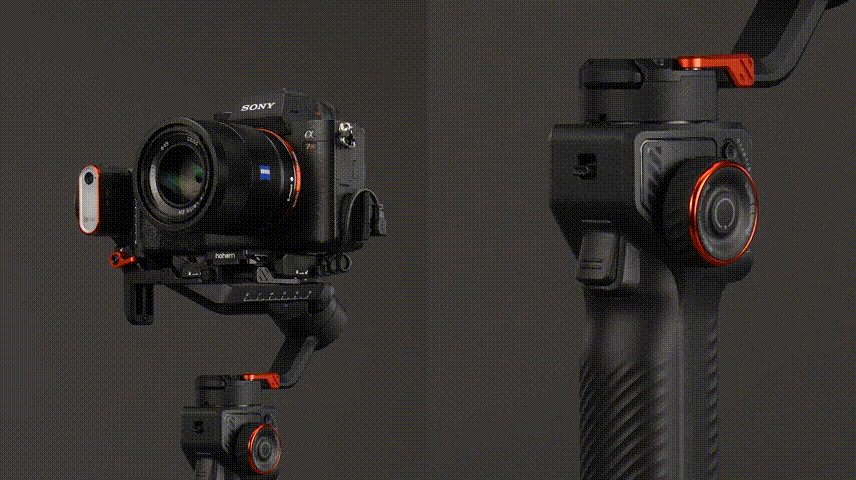
• 归中
双按枪键。
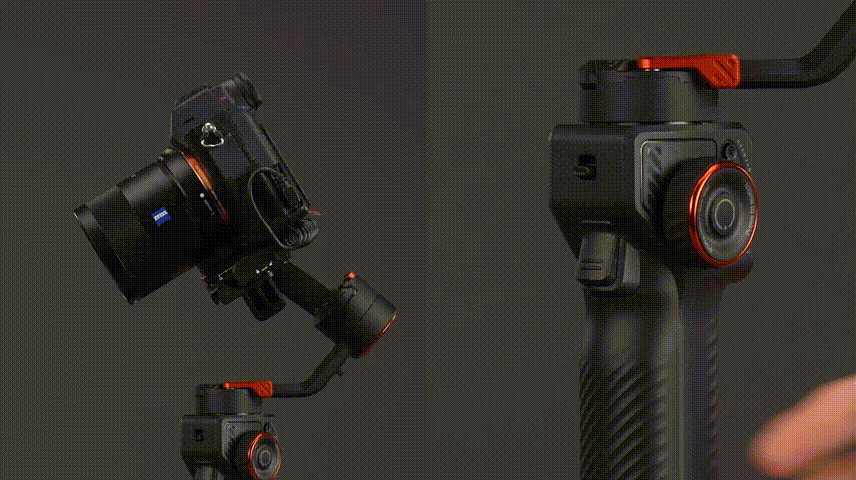
• 航向180°反向
三按枪键。
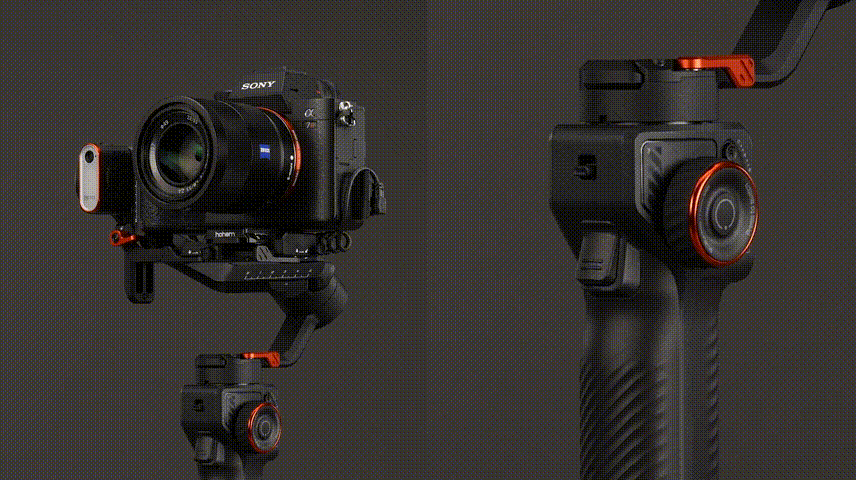
变焦&快门组合键
Tips:
① 以下功能,根据搭载不同的拍摄设备,不同品牌型号的设备,操作方式和功能略有不同,以实际搭载设备为准:
1. 搭载相机时,先确认相机型号是否在可支持控制清单内,同时确认MT2已通过相机控制线与相机连接成功;
2. 搭载手机时,确保蓝牙连接成功,且部分功能仅支持Hohem Joy APP,及部分安卓系统10.0以上的标准协议手机。
② 此处以索尼A7R IV为例。
• 变焦放大/缩小
向上推动拨杆,变焦放大;向下推动拨杆,变焦缩小。
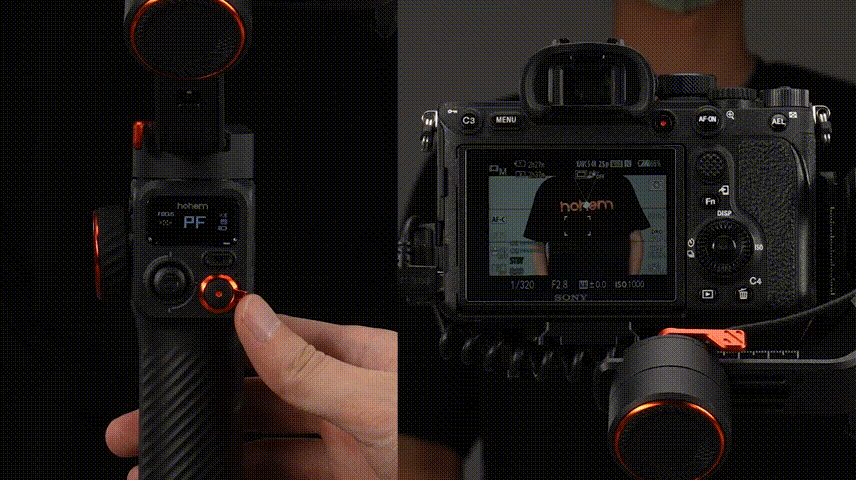
• 自动对焦
半按快门键。

• 快门拍照
按快门键1秒。

• 开启/停止录像
单按快门键。

Tips:
以下功能仅支持手机Hohem Joy APP,及部分安卓系统10.0以上标准协议手机的原生相机,并确保蓝牙已连接:
① 快门键双按:切换拍照/录像模式
② 快门键三按:切换前后置摄像头
多功能滚轮(补光灯控制)
• Focus调焦
转动滚轮,调节画面虚实。

• 切换Focus/Roll模式
双按滚轮。

• Roll模式
转动滚轮,可控制横滚角度+-45°。

• 开启/关闭灯光模式
长按滚轮。

Tips:
需安装补光 & AI追踪器配合使用。
• 切换CCT/RGB模式
三按滚轮。
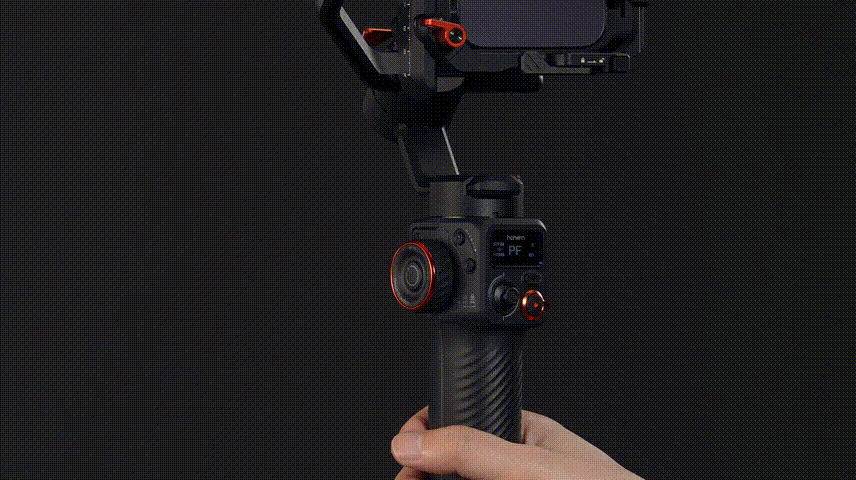
Tips:
OLED屏幕左上方图标“ ON/OFF ”,指当前模式处于开启或关闭状态。
• 调节冷暖灯色温和亮度
CCT模式下,单按滚轮,可选择亮度“ % ”或者色温“ K ”调节。
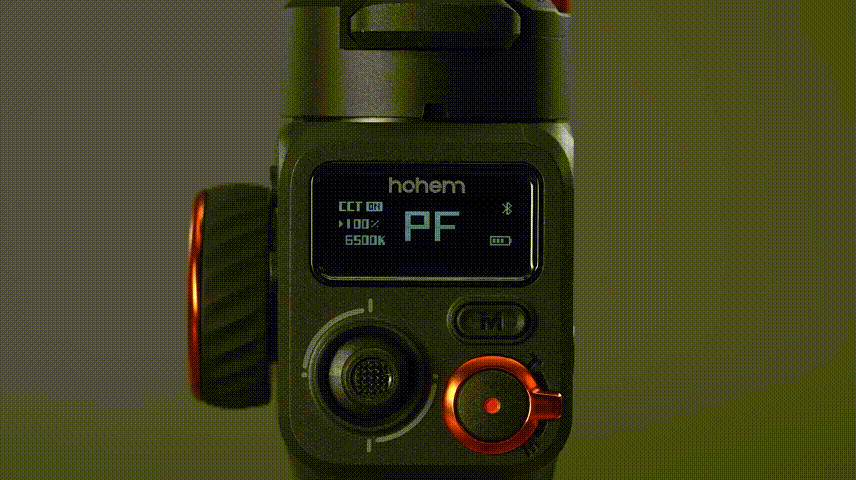
• 调节RGB灯颜色和亮度
RGB模式下,单按滚轮,可选择色值“ ° ”或者亮度“ % ”调节。

AB键操作
设置轨迹拍摄的起始或结束点,可用于拍摄特定轨迹的摇镜头画面,或轨迹延时摄影(需与APP延时摄影分开使用)。
• 设置A定位点
通过摇杆确定想要的A点位置,长按A键,听到滴的一声,A定位点设置成功。

• 设置B定位点
通过摇杆确定想要的B点位置,长按B键,听到滴的一声,B定位点设置成功。

• A点到B点轨迹拍摄
单按A键,从当前位置快速回到A定位点。

再双按B键,启动轨迹匀速转动到B定位点。

• B点到A点轨迹拍摄
单按B键,从当前位置快速回到B定位点。

再双按A键,启动轨迹匀速转动到A定位点。
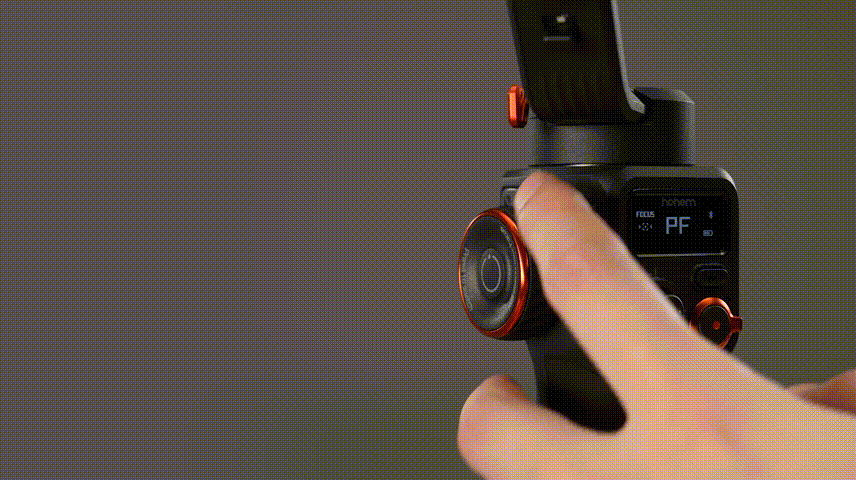
Tips:
出厂默认匀速旋转轨迹时长为1分钟,可通过APP设置时长(打开Hohem Joy APP - 设置 - MT2参数设置 - 移动时长 - 选择时长)。



 Aliexpress
Aliexpress
 Hohem Official Store
Hohem Official Store
















