教学视频
点击下方可观看iSteady MT2【相机控制与蓝牙连接】教学视频。
云台开机
长按电源键3秒开机。
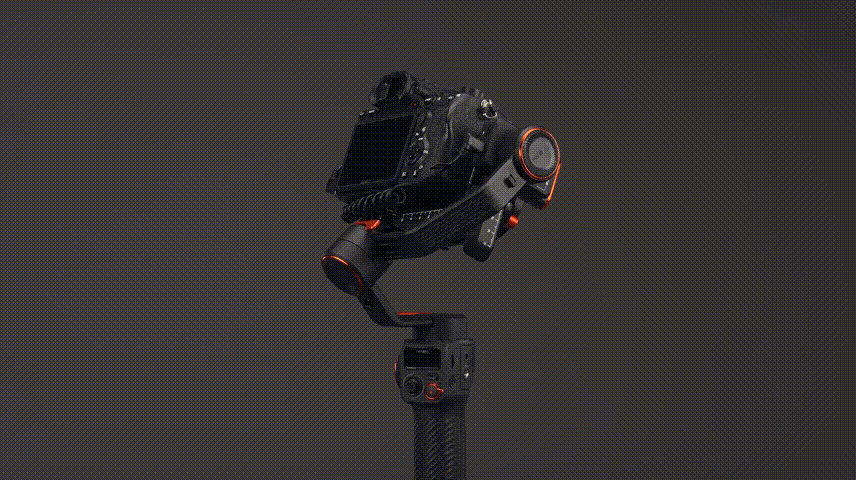
微单相机线控安装
Tips:
① 根据不同品牌相机接口,选择合适的控制线。
② 此处以索尼相机为例,选择Type-C to Multi线。
• 连接控制线
将控制线Type-C口,接入MT2的Type-C相机控制连接口。
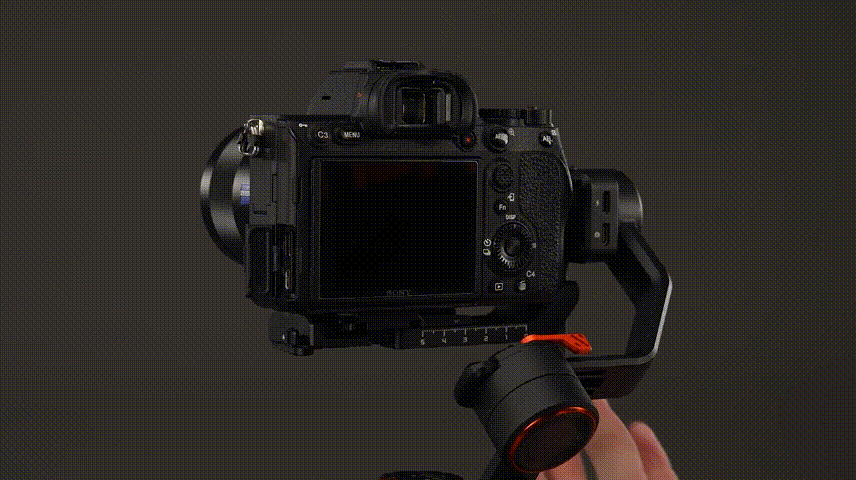
• 控制相机快门
确保准确插入后,即可通过MT2手柄快门键,控制相机快门。
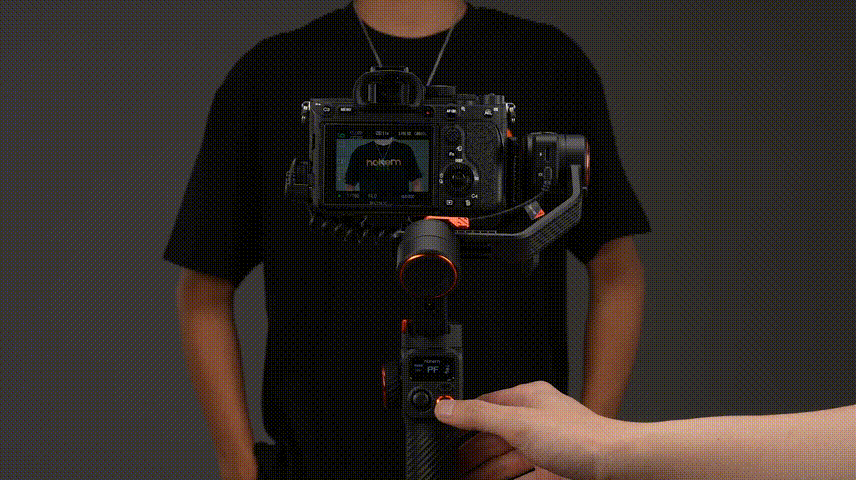
相机进入蓝牙连接
Tips:
不同型号的运动相机(相机),蓝牙配对界面略有不同,此处以GoPro 11为例。
• 进入菜单
进入GoPro运动相机菜单,进行配对操作。
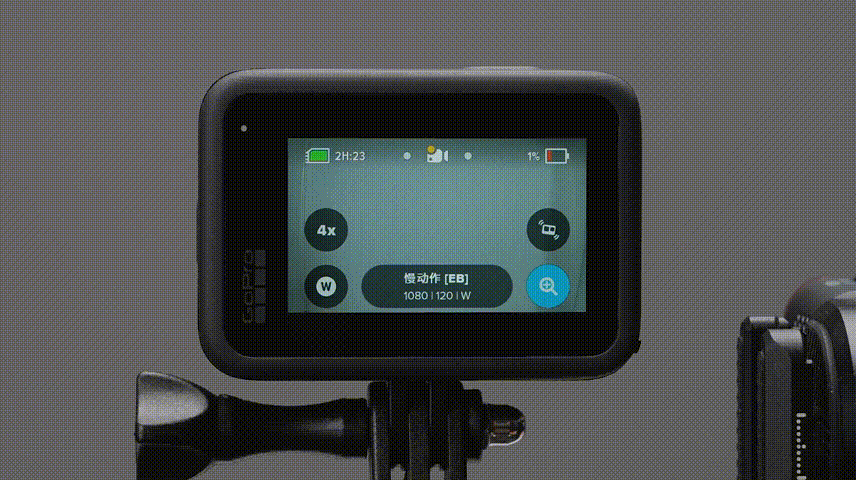
• 打开无线连接
下拉选择【首选项】,点击【无线连接】,选择【无线连接】,选择【开】。
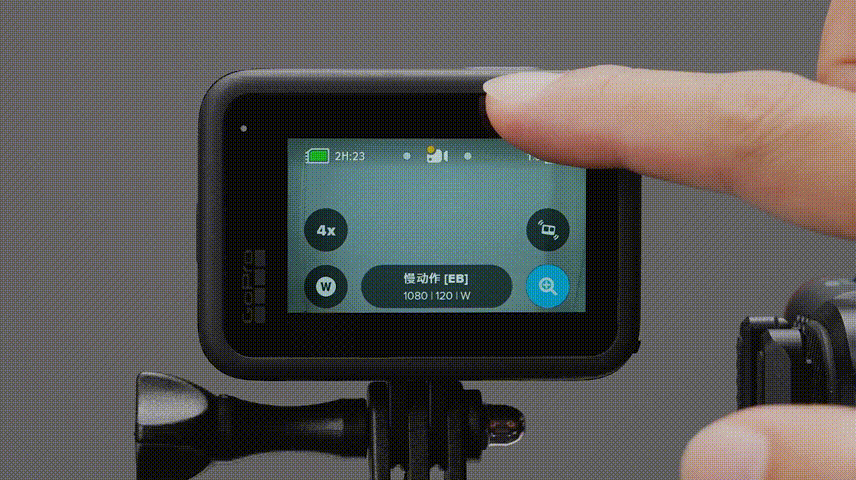
• 选择菜单连接
返回选择【连接设备】,此处可以进入【GoPro Quik应用】或【The Remote 遥控器】,其中一个菜单进行连接。
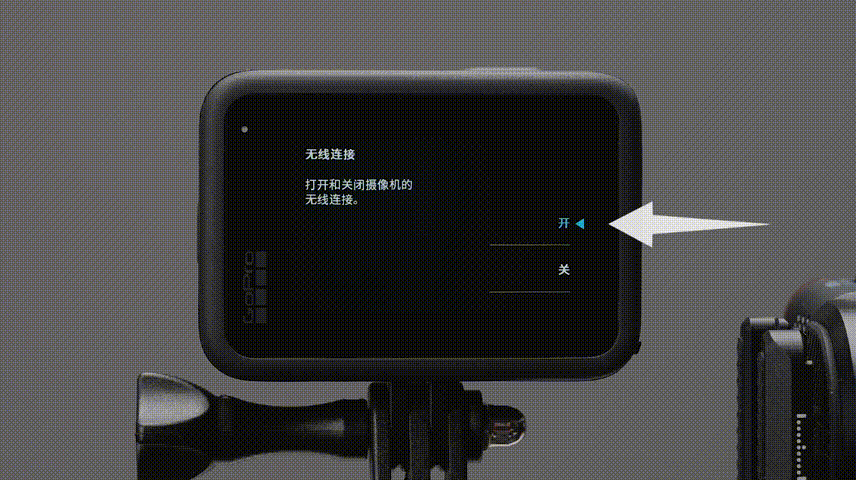
Tips:
两个皆可,不用型号的菜单有所不同,选其一即可。
• 启动连接配对
此处选择【GoPro Quik应用】,点击进入,GoPro运动相机启动连接配对。
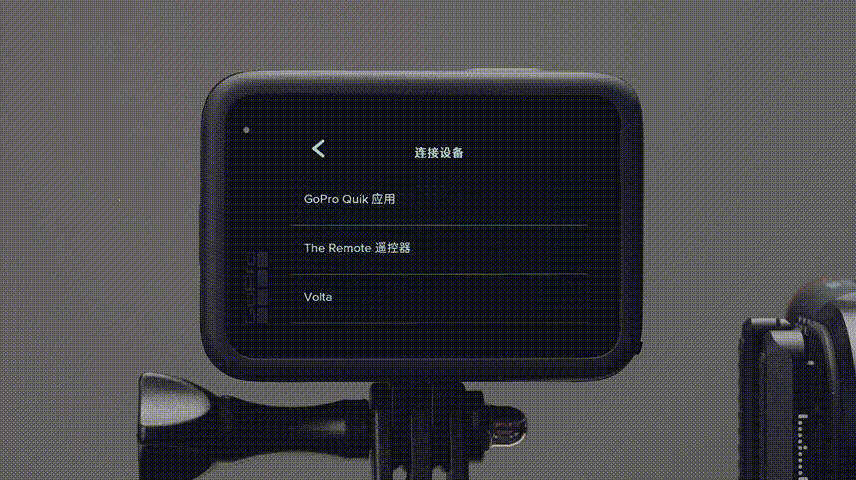
相机蓝牙连接
• 进入OLED子菜单
长按M键,进入OLED子菜单。

• 进入蓝牙配对界面
单按A键,子菜单跳转到相机蓝牙配对界面。
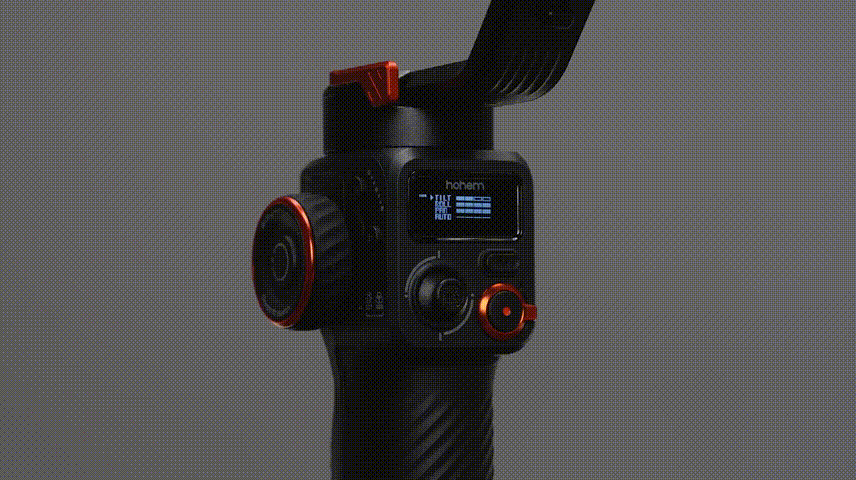
• 蓝牙配对中
单按M键,相机图标左侧“连接图标”开始闪烁,表示配对中。
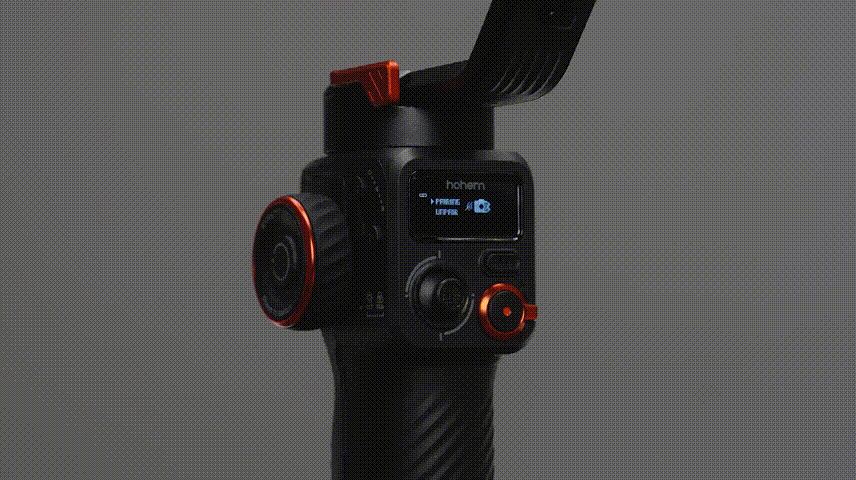
Tips:
如超 60 秒无相机进行配对,“连接图标”将停止跳动,表示配对失败。
• 蓝牙连接成功
配对成功后,OLED屏幕相机图标旁显示“✔”。
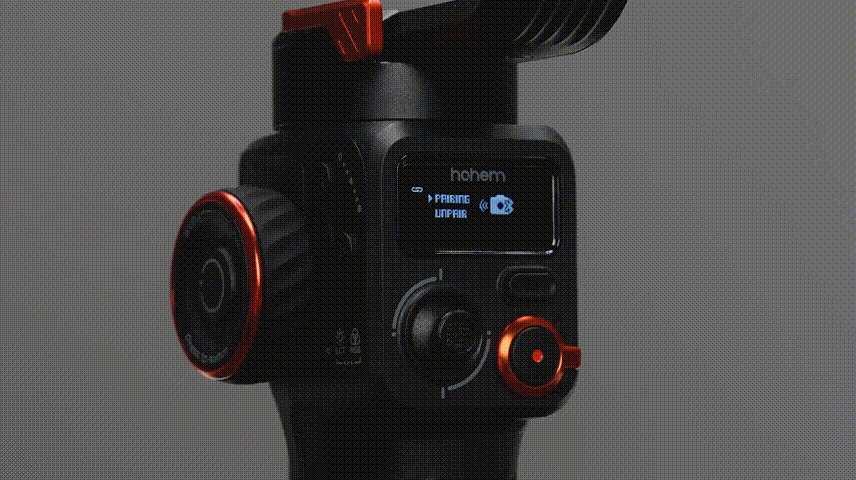
相机蓝牙清除
• 清除蓝牙配对
进入MT2相机蓝牙配对界面。
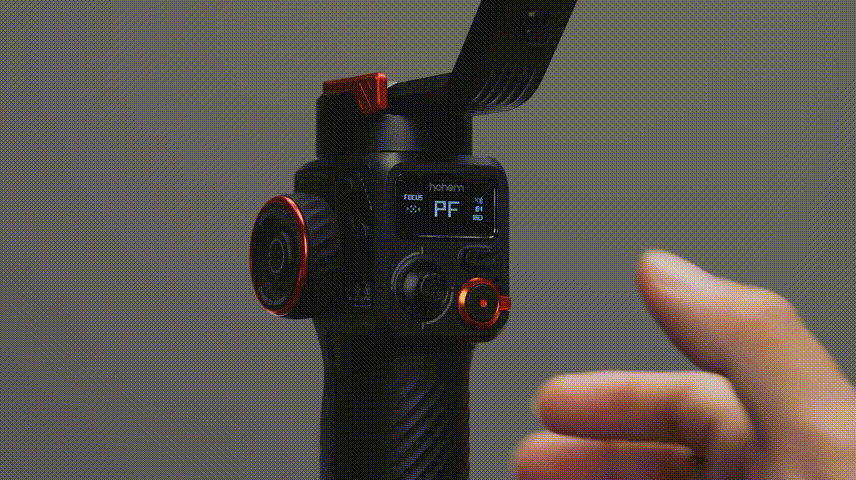
通过上下推动摇杆,选择【UNPAIR】 清除配对。
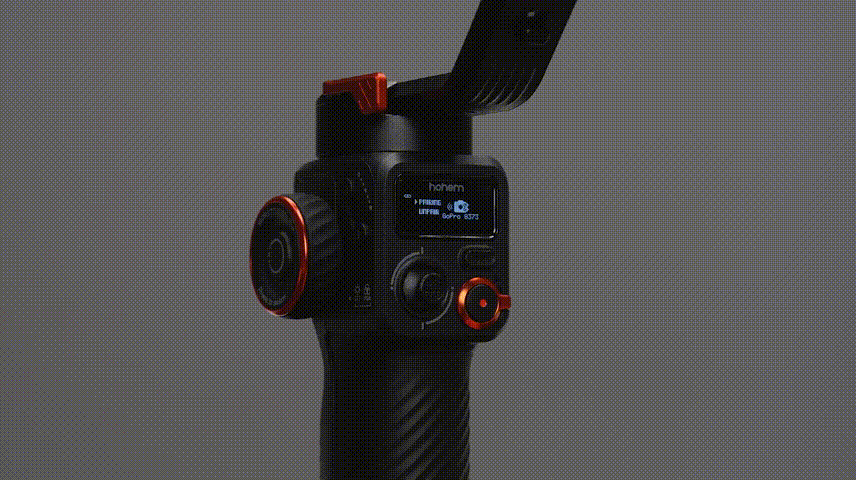
• 清除蓝牙成功
再单按M键确认,出现“✔”表示清除成功。
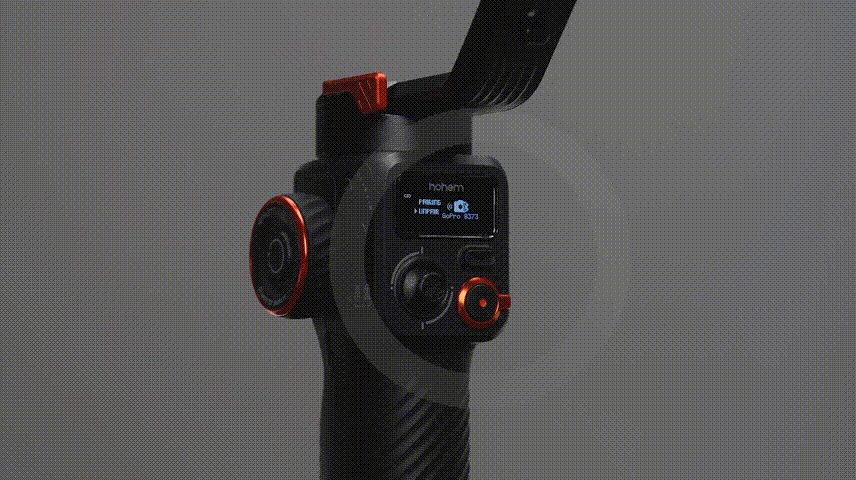
手机蓝牙连接&清除
• 连接蓝牙
打开手机蓝牙,选择名称前缀为“MT2-”的设备,点击连接,OLED屏幕显示蓝牙标识,表示蓝牙已连接。
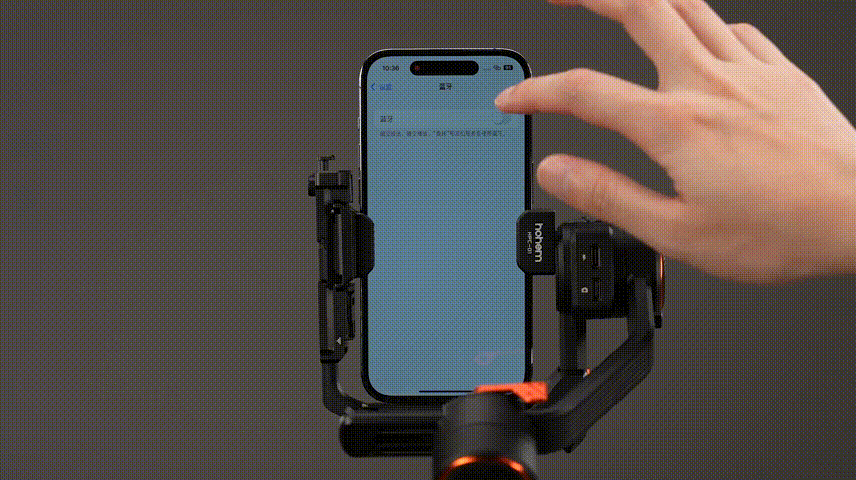
Tips:
也可进入 Hohem Joy APP根据提示连接&配对。
• 清除蓝牙
通过往上拨动变焦拨杆,同时长按M模式键,两者同时并保持5秒,OLED屏幕显示蓝牙图标旁增加“×”,表示蓝牙已清除。
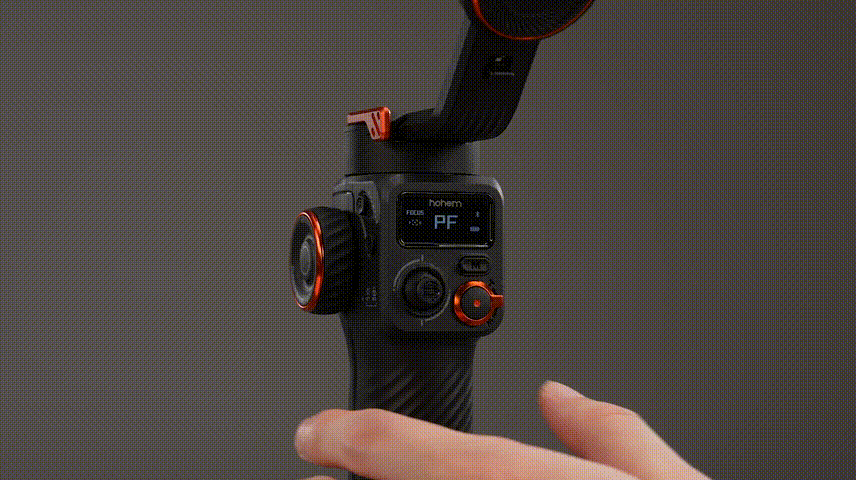



 Aliexpress
Aliexpress
 Hohem Official Store
Hohem Official Store
















