Tutorials
Click here to view iSteady V2s tutorials-Unboxing and Getting Started.
Unboxing and Getting Started
The iSteady V2s does not require activation. It's ready for use right out of the box.
What's In the Box
Let's see what's in the box of iSteady V2s:
① Gimbal *1
② Tripod *1
③ USB-C-Cable *1
④ QSG *1
⑤ Storage Pouch *1
⑥ User Manual *1

Charging Instructions
Before using the gimbal, make sure it's fully charged.
• Charging the Gimbal
Connect a USB adapter (Not included, 5V-2A for best) to the charging port with the provided Type A-Type C charging.

• In Charge
The flashing Mode (Power) indicator indicates it is in charge.

• Check the Battery Level
Long press the function button, and the mode indicator will flash. After flashing, the number of solid LEDs indicates the battery level.

Getting Started
• Mount a Tripod
Align the tripod with the bottomb 1/4 inch screw port and securely attach it by turning it clockwise.

• Unfold the Gimbal
Expand the gimbal. Tighten the knob by turning it clockwise.
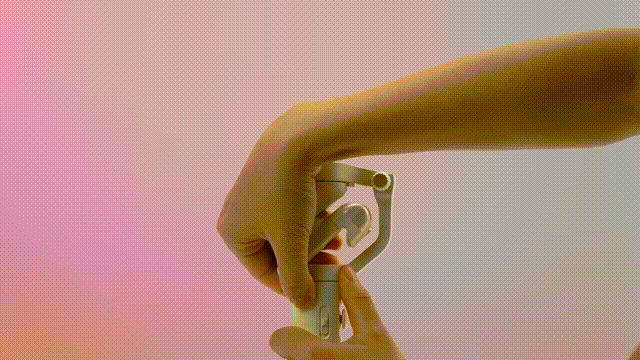
Tips:
The gimbal would not function properly if the knob was not tightened.
Mounting A Phone
Rotate the phone clamp to make the "hohem" logo facing upward.

Position the phone with the camera facing left, slide one side of the phone clamp against the phone, and pull the other side of the clamp to secure the phone in place.
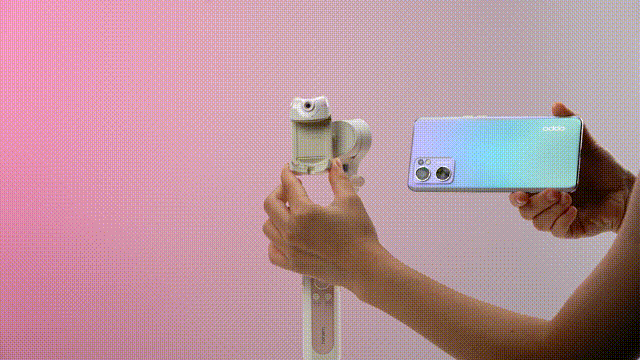
Ensure the phone is centered approximately before powering on.
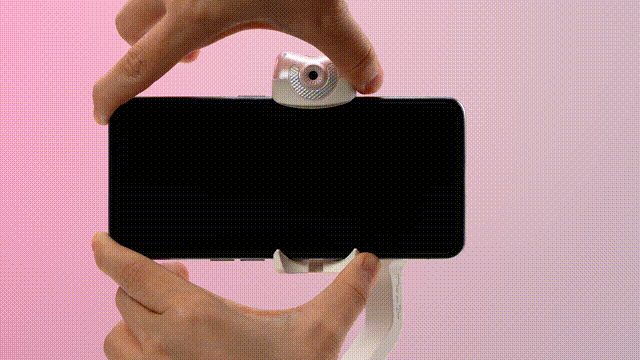
Tips:
Ensure your phone is centrally clamped to the rubber pads, otherwise the gimbal would vibrate or turn off automatically (If your phone case is bulky, it's recommended to remove it before installation).
Powering on or off Your Device
Press and hold the M (power) button for 3s to power on/off the gimbal.
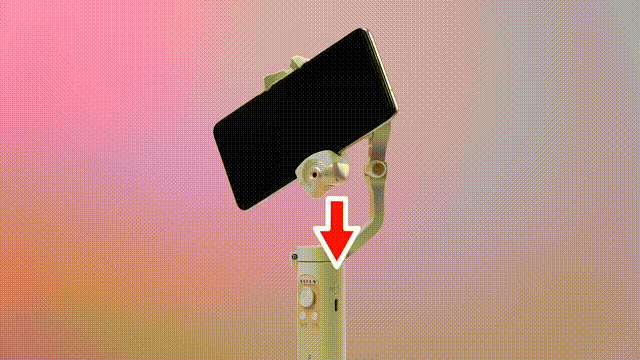
Bluetooth Conection
1. Open your phone's Bluetooth settings.
2. Search for devices with the prefix "V2s" (the gimbal's name) and select it to initiate the pairing process.
3. Follow the on-screen prompts to connect to the "V2s" device. Click on "Pair" or follow any other instructions that appear.
4. Once the pairing is successful, the Bluetooth indicator on the gimbal will turn green, indicating a successful Bluetooth connection.
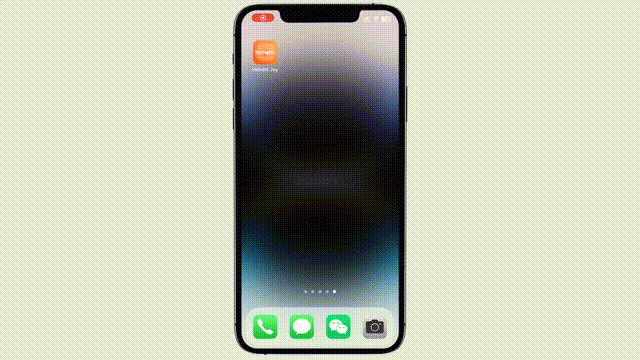

Bluetooth Clearing
1. Long-pressing the M button for 5s while simultaneously pushing up on the Zoom lever.
2. The Bluetooth symbol on the display implies that the paired device has been cleared.

Serial Number
On the surface of the device, or under the barcode on the outer box.

LED Indicator
iSteady V2s introduces mode and Bluetooth indicator lights that display different colors and statuses in various situations, as follows:
① Working mode indicator (Battery level indicator)
Gimbal mode: If one of working modes is in use, its mode light will be in solid green.
Battery level: Long pressing Function Button to check out battery level.
Charging status: Light flashing means the gimbal is in charge, Light staying on means the gimbal is fully charged.
Others: Continous flashing when calibrating the gimbal.
② Bluetooth indicator
a. Gimbal status
Light off: Bluetooth disconnected
Green: Bluetooth connected
Pulse red: Low battery warning
Blink red quickly: Low-battery shutdown countdown
Solid red: Error warning
Flashing red with beep sound: Overloading
b. Remote control * status
Blink yellow and green alternatively: Pairing
Blink yellow: Paired
* Remote control is sold separately.
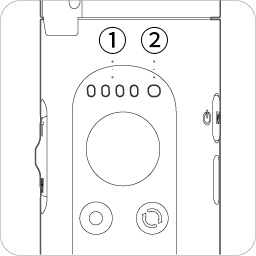



 Aliexpress
Aliexpress
 Hohem Official Store
Hohem Official Store

















