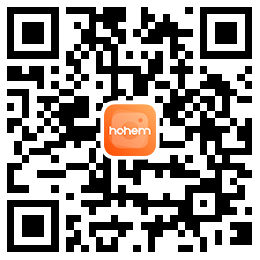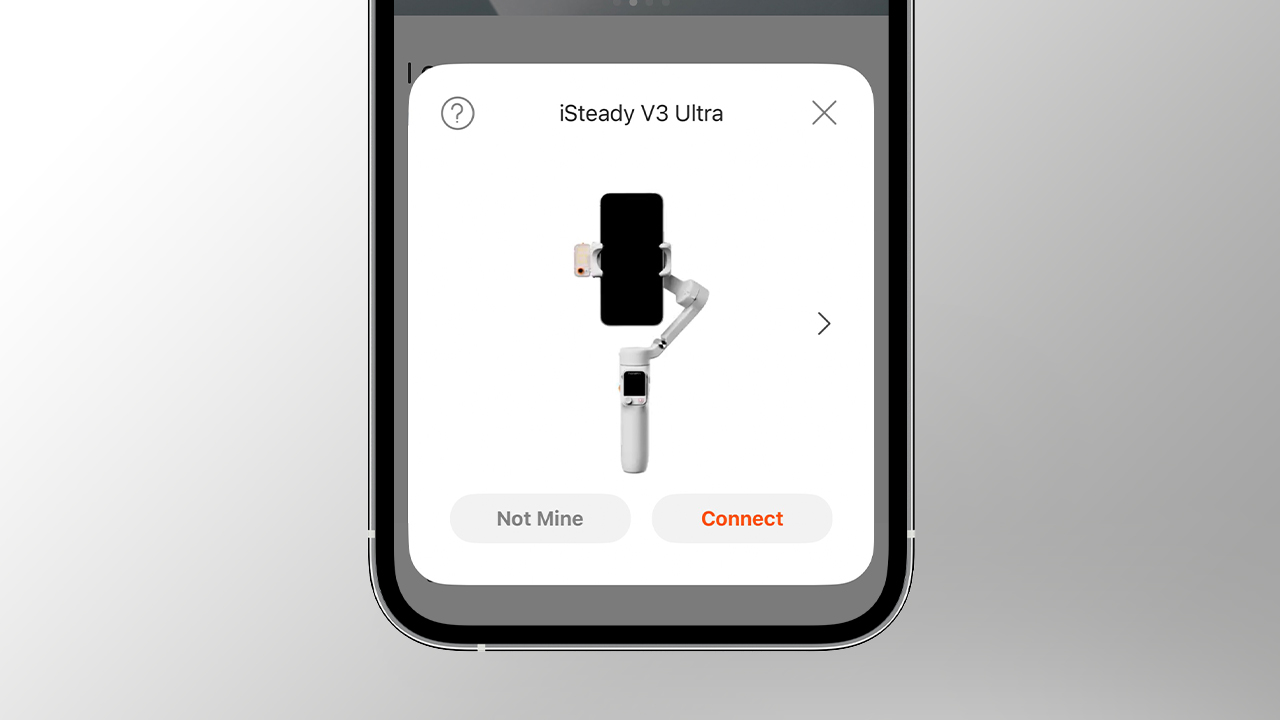


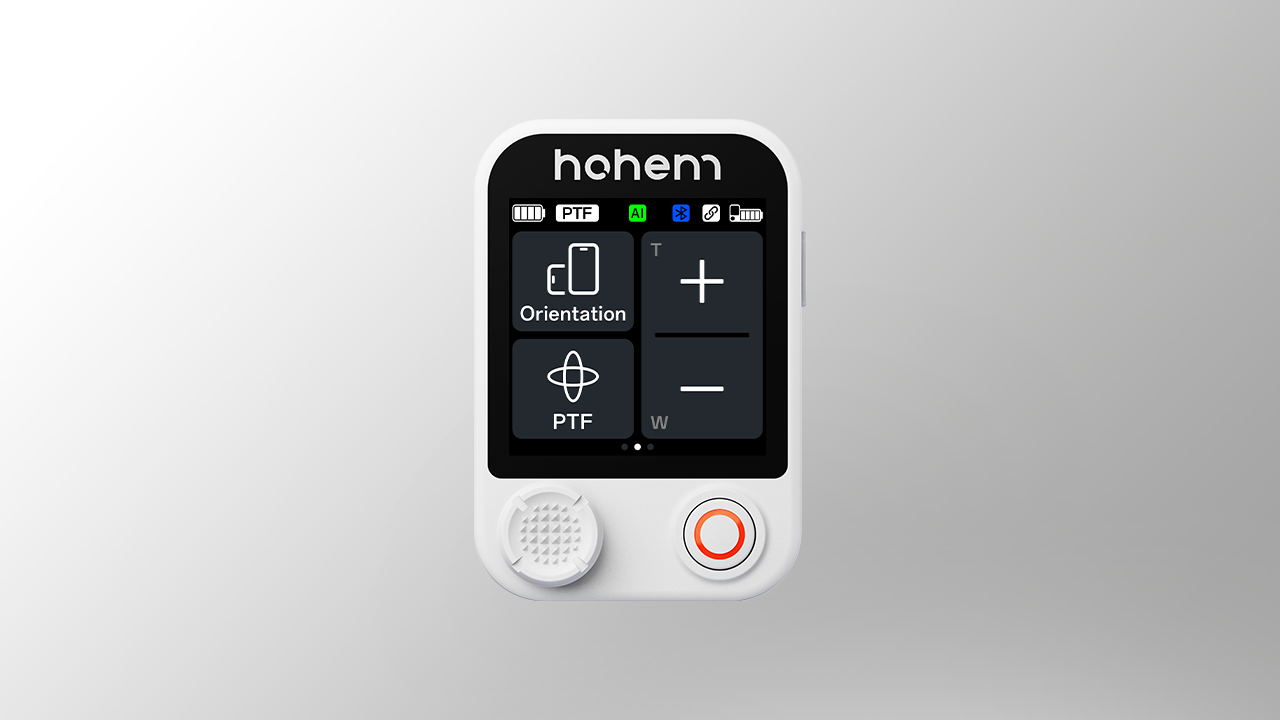



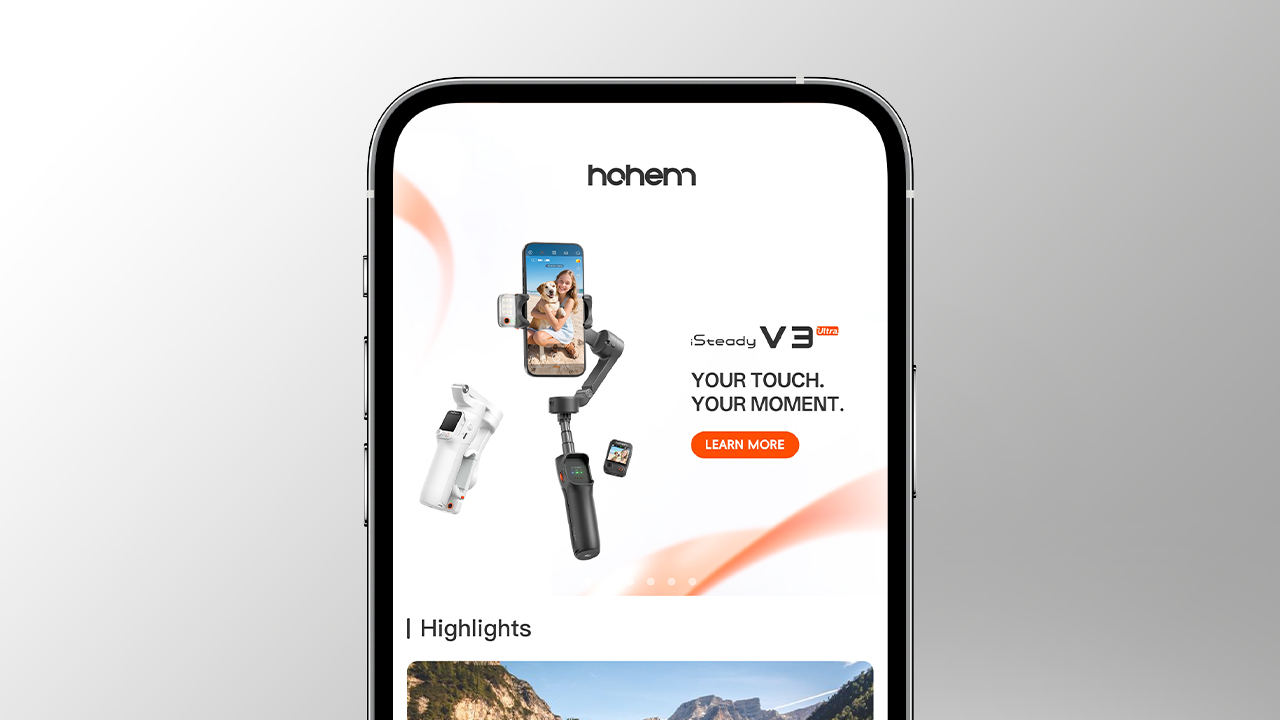
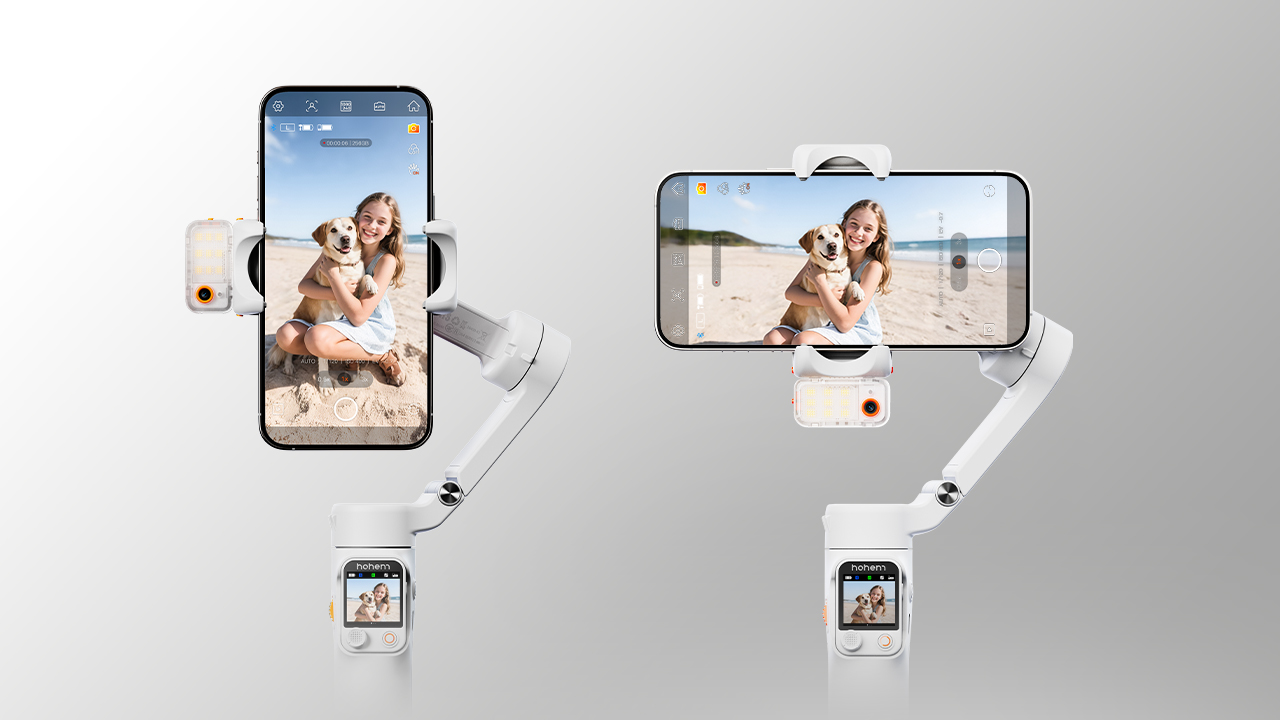

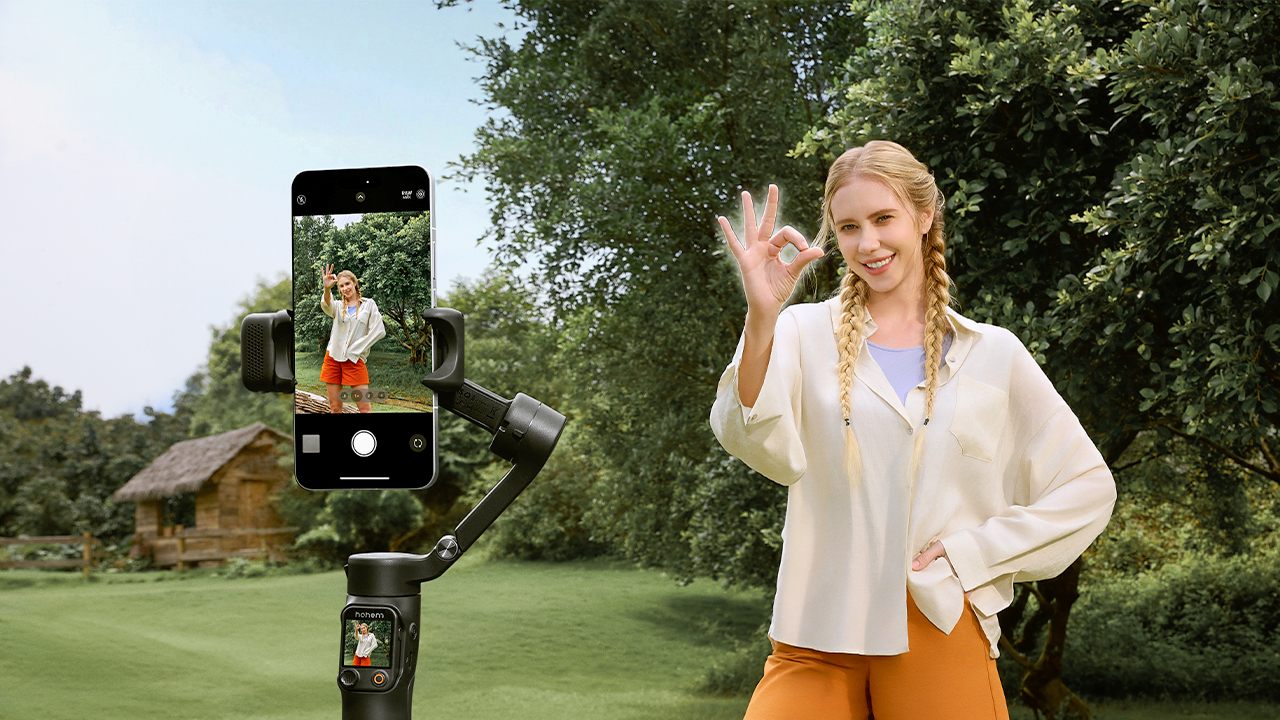

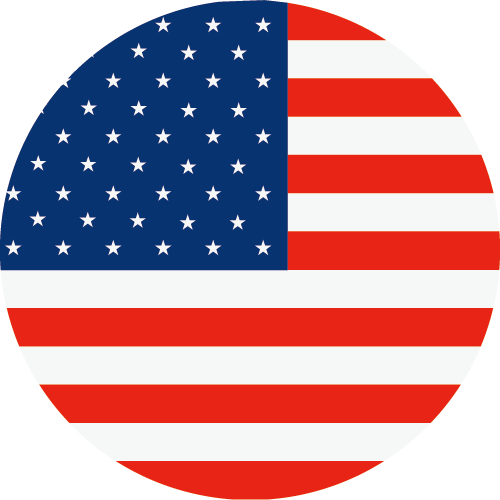 Other Languages
Other LanguagesWhen previewing the AI live feed with the controller, there may be discrepancies between the controller's and the phone's display due to variations in phone camera positions. To calibrate the screen, follow these steps:
1. Long press the side button on the controller to enter live feed calibration — a red frame will appear around the screen.
2. Use the joystick to adjust the controller's display, ensuring it aligns with the phone's.
3. Long press the side button again to confirm the controller's display and exit live feed calibration.
1. Press the side wheel seven times. The Bluetooth icon on the display turns to grey to indicate that the gimbal's Bluetooth connection has been cleared.
2. Check the Bluetooth device list again to find the gimbal and follow the on-screen instructions to reconnect.
Method 1: Gesture control
Face the AI tracker from a distance of 1.64–16.40 ft (0.5–5 m), and make an "OK" gesture. The AI tracker's indicator light will turn solid green, indicating that tracking has started.
Method 2: Double tap on touchscreen
Swipe right on the touchscreen to enter the AI live feed page. Double tap the person you want to track — a green box will appear around the person, indicating tracking has started.
Method 3: Drag selection on touchscreen
In the AI live feed, drag to frame the person you want to track (a red box will appear). Then press the trigger or side button to start tracking.
Method 4: Quick tracking
After framing the shot on your phone screen, press the trigger/side button. The AI tracker will automatically identify and track the person.*
*In complex scenes with multiple people, the AI tracker prioritizes tracking the closest and clearest person within its recognition range.
Method 1: Double tap on touchscreen
Swipe right on the touchscreen to enter the AI live feed page. Double tap the object you want to track — a green box will appear around the object, indicating tracking has started.
Method 2: Drag selection on touchscreen
In the AI live feed, drag to frame the object you want to track (a red box will appear). Then press the trigger or side button to start tracking.
Method 3: Quick tracking
After framing the shot on your phone screen, press the trigger. The AI tracker will automatically identify and track the object.*
In complex scenes with multiple subjects, the AI tracker prioritizes tracking people over other objects. When multiple objects are detected, it prioritizes tracking the largest one.
1. Ensure that you've toggled the AI tracker switch to "ON", and the fill light flashed twice quickly indicating successful activation.
2. When using gesture control, please ensure that both your face and hands are visible in the ambient light and not move out of the frame. When using touchscreen control, please ensure that the tracking target is framed by a green box, which indicates AI tracking has started.
3. Ensure that the tracking target is within the effective distance with the AI tracker, which is 1.64-16.40 ft (0.5-5 m) for gesture recognition, and 1.64-22.97 ft (0.5-7 m) for AI tracking.
Gesture control: The person being tracked uses a gesture to stop AI tracking, then another person restarts AI tracking.
Touchscreen control: Double tap on a new subject to change the AI tracking target; or frame a new subject with a red box and press the trigger/side button to change the tracking target.
Method 1: Quick Reframing
During AI tracking, use the joystick to adjust the composition.
Method 2: Gesture Control
a. Face the AI tracker from a distance of 1.64-16.40 ft (0.5-5 m). Make the gesture  and the indicator will blink green quickly.
and the indicator will blink green quickly.
b. Move in front of the screen until you find the preferred position to be tracked.
c. Show the gesture  again to confirm your new composition.
again to confirm your new composition.



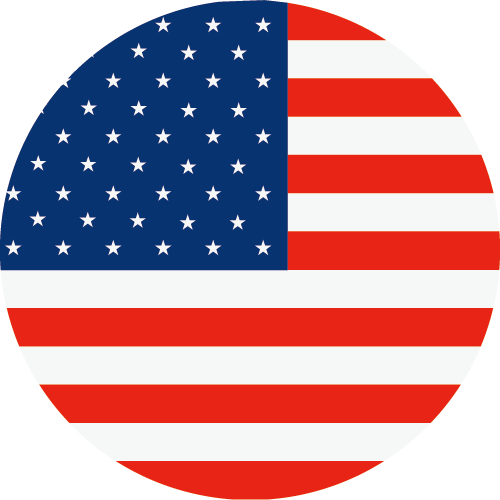 Other Languages
Other Languages-
-
-
-
Consumer
Professional
Where to buy
About us
Programs
Call service:
US+1 (888) 965 8512
Subscribe
 简体中文
简体中文 English
English 한국어
한국어 Português
Português


 Aliexpress
Aliexpress
 Hohem Official Store
Hohem Official Store