教学视频
点击下方可观看iSteady V3【AI追踪操作】教学视频。
开启AI追踪器
拨动AI追踪器的开关键至 “ON” ,待补光灯快闪两下后,表示AI追踪器成功开启。
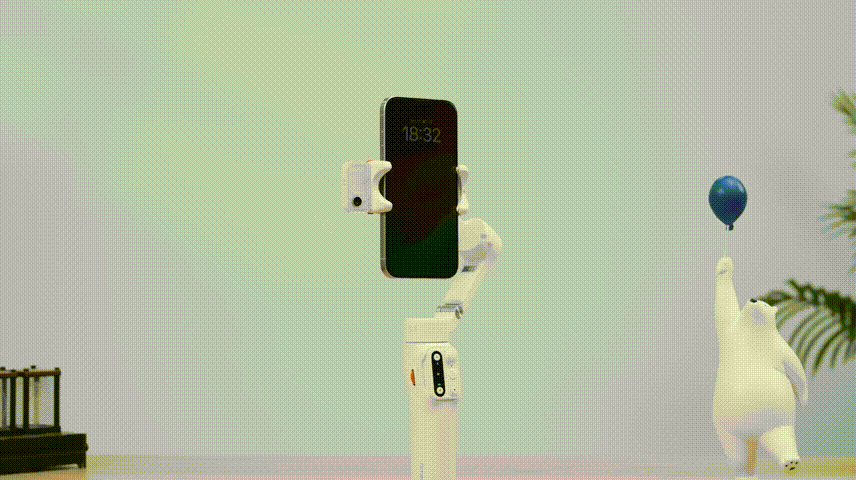
手势控制
面对AI镜头,保持0.5-1.5米的距离比手势。
• 开启追踪
面对AI镜头,比 “OK” 手势,指示灯绿灯常亮,表示开启追踪。

• 停止追踪
面对AI镜头,比 “手掌” 手势,指示灯红灯常亮,表示停止追踪。
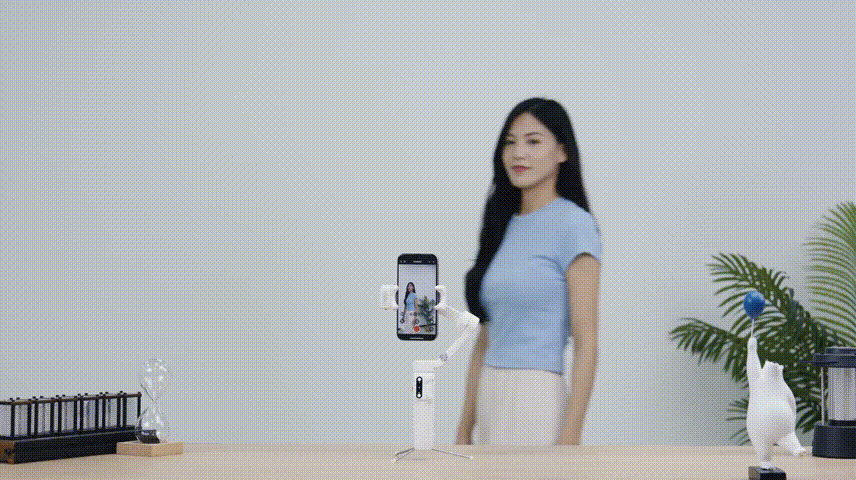
• 切换横屏
面对AI镜头,双手大拇指同时向左/向右,可切换横屏。
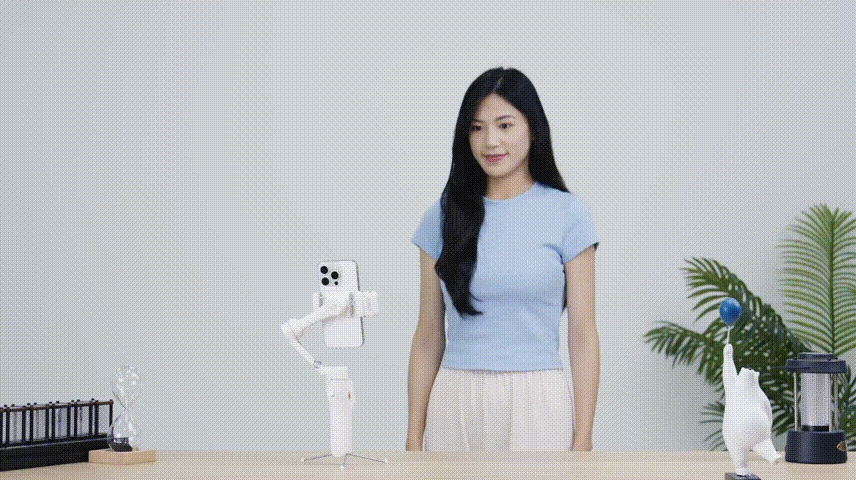
• 切换竖屏
面对AI镜头,双手大拇指同时向上,可切换竖屏。
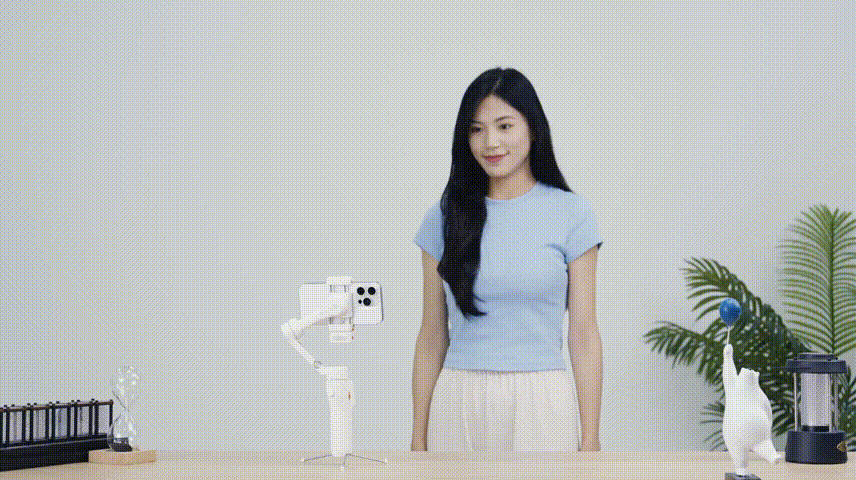
• 控制手机拍照/录像
面对AI镜头,比 “双六” 手势,可控制手机拍照/录像。
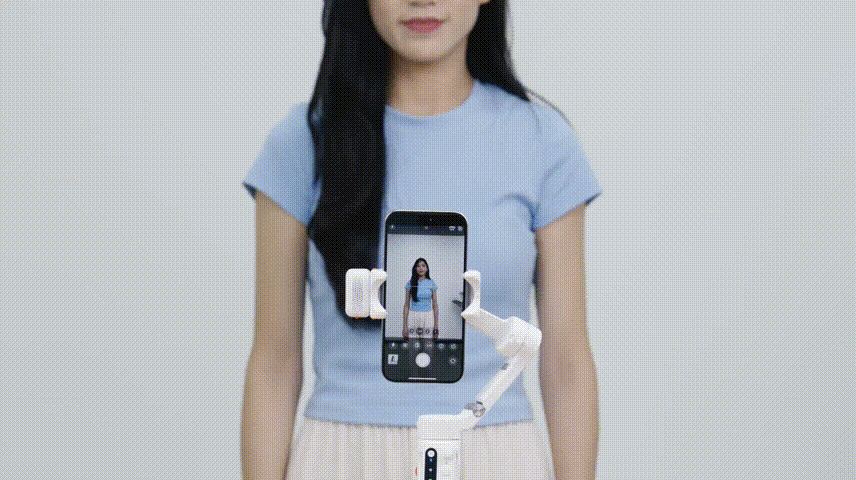
• 自定义人物构图
当手机画面里的人物无法居中,或需要定制个人喜好的人物构图时,可进行如下操作:
面对AI镜头,比 “双八” 手势,指示灯绿灯快闪,表示开始自定义构图。

人物进行任意移动,调整到画面居中/需求位置的构图。
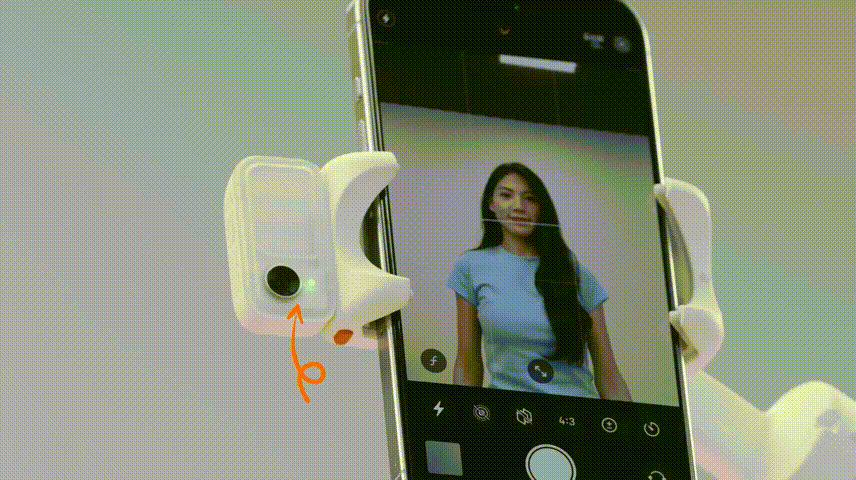
构图完成后,再次比 “双八” 手势,指示灯绿灯常亮,表示自定义构图完成。
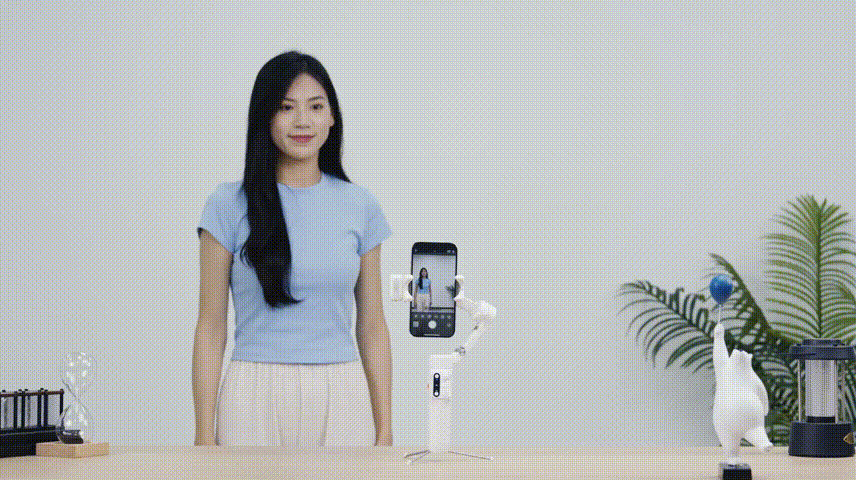
前/后置追踪切换
先按住手机夹两侧的防脱按钮,取下AI追踪器。
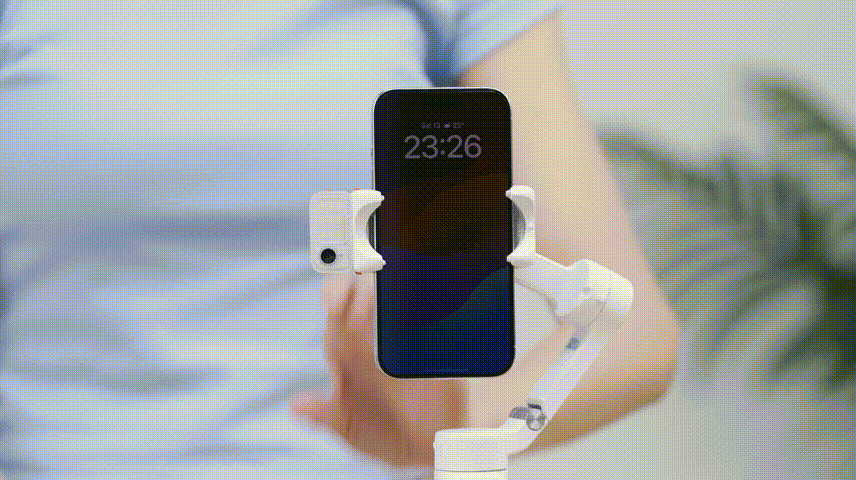
将AI追踪器旋转180°,重新安装回手机夹,即可切换前/后置追踪。
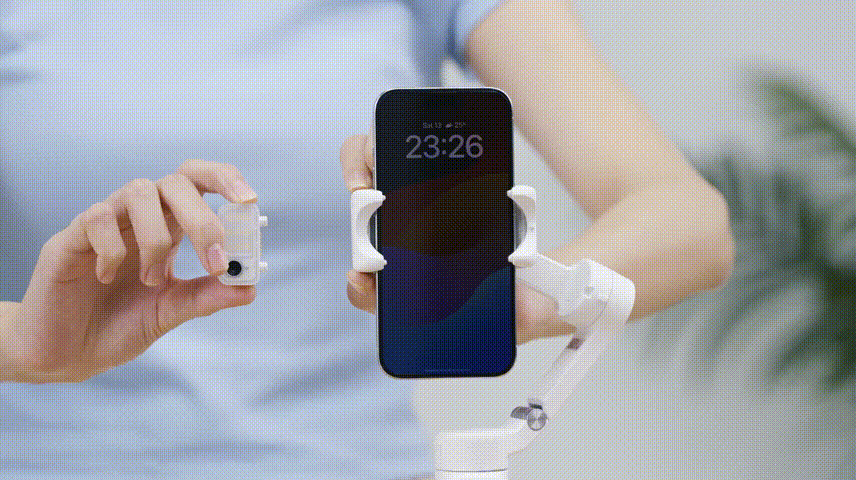



 Aliexpress
Aliexpress
 Hohem Official Store
Hohem Official Store
















