教学视频
点击下方可观看iSteady V3【按键操作】教学视频。
电源键
长按3秒:开/关机
双击:稳定器休眠(再次双击唤醒)
5连击:稳定器静态校准
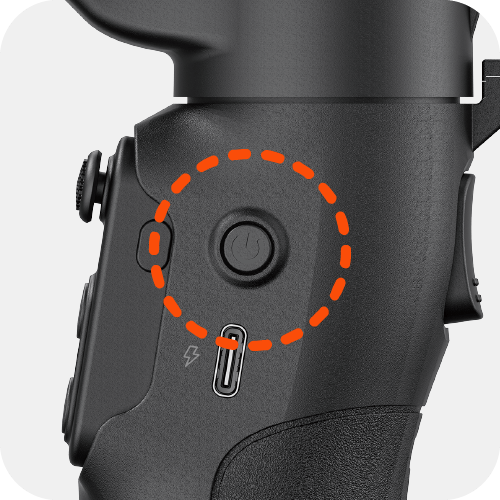
枪键
双击:稳定器归中
3连击:航向轴180°转向
长按:全锁定模式(L)

调节拨轮
长按:开启/关闭补光灯(需安装追踪器)
双击:切换冷/暖/自然光
向上拨:增加补光灯亮度
向下拨:降低补光灯亮度
5连击:控制器重新配对
7连击:清除手机蓝牙/控制器连接
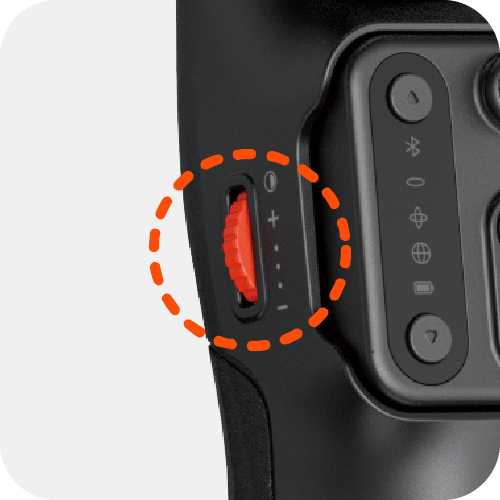
控制器按键
Tips:
① 控制器安装在稳定器上时:稳定器开机后控制器自动开机、配对。
② 控制器和稳定器分开时:长按快门键仅支持控制器单独开/关机,开机后自动配对。
• 上下调节键
Tips:
支持Zoom图像缩放/横滚轴旋转/补光灯三种模式调节,默认Zoom图像缩放模式,可通过双击或长按五向摇杆进行切换。
长按:
① Zoom图像放大/缩小(需APP内操作)
② 控制横滚轴顺/逆时针旋转
单击:增加/降低补光灯亮度(需开启补光灯)
双击:切换冷/暖/自然光(需开启补光灯)
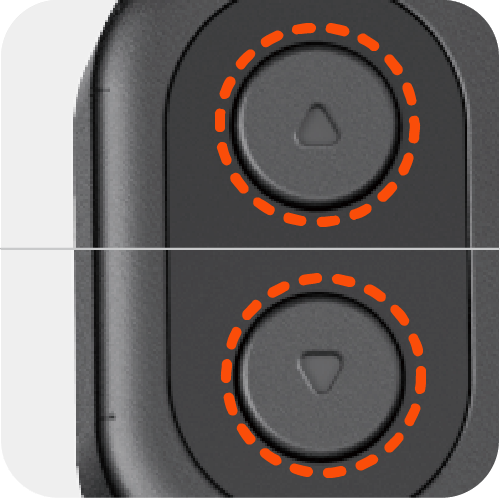
• 五向摇杆
上/下/左/右推:调节俯仰轴/航向轴角度
双击:切换模式(Zoom图像缩放/横滚轴旋转两种模式)
长按:开启/关闭补光灯
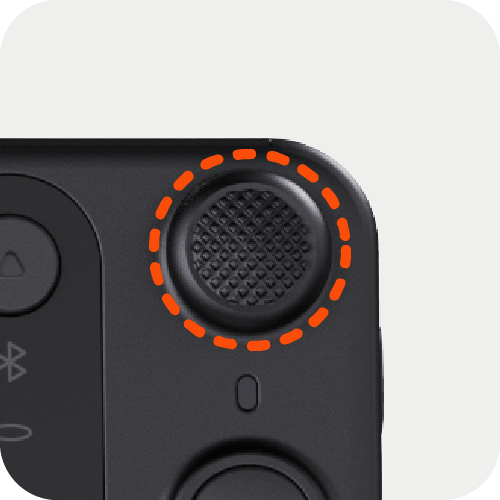
• 功能键
双击:稳定器归中
3连击:航向轴 180°转向
5连击:控制器重新配对
7连击:清除控制器连接
长按:全锁定模式(L)
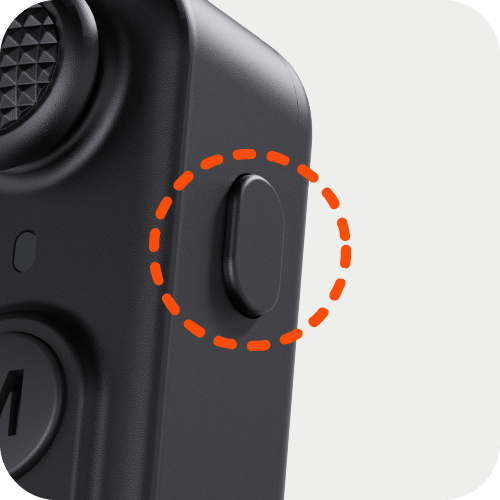
• M模式键
单击:切换工作模式
双击:切换横/竖屏
3连击:盗梦空间(横滚轴180°旋转)
5连击:静态校准
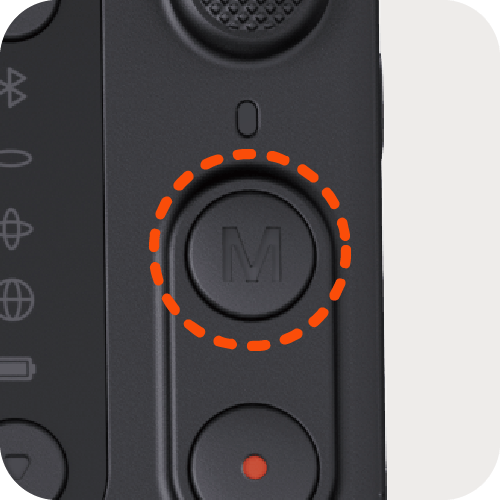
• 快门键
单击:拍照/录像(需连接蓝牙)
双击:切换拍照/录像(支持Hohem Joy App 及部分安卓手机)
3连击:切换前/后置(支持 Hohem Joy App 及部分安卓手机)
长按:控制器开/关机(控制器在手柄上时,稳定器同步开/关机)
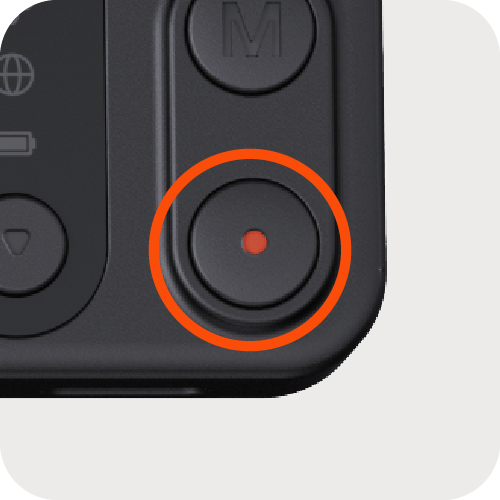



 Aliexpress
Aliexpress
 Hohem Official Store
Hohem Official Store
















