教学视频
点击下方可观看iSteady XE【开箱上手】教学视频。
开箱上手
产品免激活,到手后只需检查好物品清单,安装好手机即可开始使用。
产品开箱
打开包装盒,可看到iSteady XE有如下物品:
| 序号 | 物品名称 | 数量 |
| 1 | 稳定器 | 1 |
| 2 | 磁吸补光灯(选配) | 1 |
| 3 | 三脚架 | 1 |
| 4 | USB-Type C充电线 | 1 |
| 5 | 收纳袋 | 1 |
| 6 | 说明书 | 1 |
充电指引
首次使用前,请确保iSteady XE有充足电量。
• 开始充电
手柄侧边,使用标配的USB-Type C充电线插入充电口,另一端连接USB充电头(需自备),开始给云台充电。

• 正在充电
模式灯(电量灯)闪烁,表示正在充电。

• 完成充电
四灯常亮,表示充电完成。

• 查看电量
长按手柄上的功能键,模式灯闪烁后,查看灯珠数量,即代表云台当前电量。

安装准备
• 安装三脚架
打开桌面三脚架,对准底部螺口,顺时针拧紧安装。

• 展开云台
打开云台,伸直臂杆,顺时针旋紧臂杆旋钮。

Tips:
未拧紧旋钮,臂杆处于松动状态或未伸直,将导致无法正常开机。
安装手机
旋转手机夹,使手机夹内 “hohem” 标志朝上。

手机摄像头朝左,卡紧手机夹一侧,拉开手机夹另一侧,推入夹紧手机。

手机居中,大致调平后即可开机。

Tips:
确保手机紧贴硅胶垫并居中夹,如未操作到位,开机可能出现震动关机等情况(若手机壳较厚重,建议去除手机壳再安装)。
云台开机
长按侧边M键(电源键)3秒,可开机/关机。

蓝牙连接
打开手机蓝牙,进入Hohem Joy App,根据弹窗提示,连接XE,点击蓝牙配对。
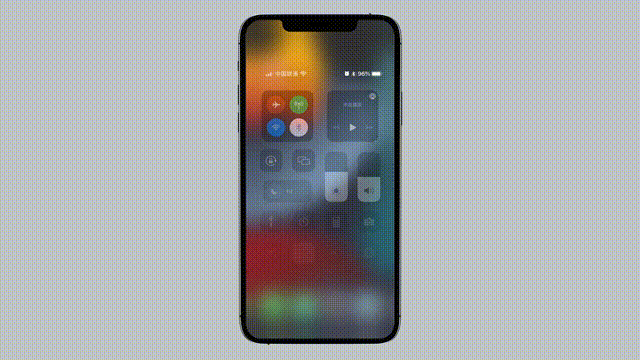
配对成功后,指示灯绿灯亮起,表示蓝牙连接成功。

蓝牙清除
变焦拨杆往上拨动,同时长按快门键5秒,蓝牙灯熄灭,表示蓝牙已清除。

Tips:
可按照蓝牙连接步骤再次进行连接。
SN位置
您可在包装彩盒侧面的条形码贴纸处或机身臂杆处查看设备 SN。

云台灯语
iSteady XE新增模式灯&蓝牙灯,不同状态下,指示灯呈现不同颜色及状态,具体如下:
① 模式灯(电量灯)
工作模式指示:单个灯常亮,表示稳定器当前工作模式
电量指示:长按功能键,电量灯亮起数量表示当前电量
充电指示:电量灯闪烁表示充电中,四灯常亮表示充电完成
稳定器校准中:四灯来回闪烁
② 蓝牙灯
a. 颜色指示稳定器状态
熄灭:蓝牙未连接
绿灯:蓝牙已连接
红灯慢闪:低电警示
红灯快闪:低电关机倒计时
红灯常亮:稳定器故障警示
红灯闪烁伴随滴滴提示音:稳定器过载警示
b. 不同亮灯方式指示遥控器 * 状态
黄绿灯交替闪烁:遥控器 * 配对中
黄灯闪烁:遥控器 * 控制中
* 遥控器为选配配件,需额外购买
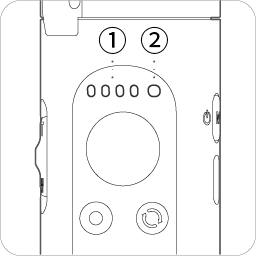



 Aliexpress
Aliexpress
 Hohem Official Store
Hohem Official Store

















